How to Remove Text from a Video: Your Ultimate Guide to Pro Edits
September 8, 2025A stock video may feature some distracting watermarks. Or a clip may have hard (embedded) subtitles. No matter the case, they present some undesirable challenges to accomplishing your project goals.
Watermarks, subtitles, timestamps, or text overlays – creators/editors look for perfect, steady, and affordable removal solutions. That’s where Vmake.ai’s Text Remover Tool can beat every other tool.
The absolutely AI-powered feature can remove unwanted texts from any video format in seconds. You don’t have to worry about preserving quality, motion integrity, and technical skill requirements.
Let’s explore everything there is to know about how to remove text from video with Vmake.ai. It covers fundamental steps to advanced tips for anyone who intends to achieve clean and pro-level editing.
Why Remove Text from Videos? Understanding the Basics
Removing the text elements seems like an aesthetic issue at first. However, it’s no less than a strategic move to unlock creative freedom, brand consistency, and accessibility.
Common Text Types in Videos
- Watermarks: They’re the logos or branding added by stock platforms or editing software. For example, consider the Shutterstock logo and trial version stamps.
- Subtitles/Captions: They refer to the texts displaying dialogue or narration. Hardcoded (burned-in) ones like YouTube auto-captions and SRT overlays are the issues.
- Overlays: They denote the static text elements embedded in the video frame. Consider timestamps, credits, and lower-thirds as notable examples.
- Dynamic Text: It indicates those moving and/or animated annotations that appear contextually. For instance, consider pop-up tips, callouts, and interactive labels.
Benefits of Removing Text from Videos
- Induced Professionalism: Clean visuals are the first signs of optimal quality. A video free from clutter looks polished and trustworthy. It’s especially crucial for client-facing or public-facing contexts.
- Repurposing Content: You may need to reuse a tutorial for Instagram. It’s no different for turning a webinar into an ad. Removing subtitles or overlays lets you tailor the content for various platforms.
- Brand Compliance: It becomes simplified to replace generic watermarks with your own logo. Even removing third-party branding gets easy. Such measures maintain consistency across campaigns.
- Improved Accessibility: Outdated or incorrect subtitles can confuse/distract/frustrate your audiences. Removing and replacing with accurate captions can significantly improve your reach and inclusivity.
About 91% marketers consider videos as integral parts of their marketing strategy. However, around 37% struggle to repurpose existing footage due to embedded text/branding.
Real-World Applications of Text Removal
- YouTube Creators: Removing hardcoded captions enables fresh translations. It also incorporates better SEO and improved viewer retention across global audiences.
- Digital Marketers: Influencers, marketers, and creators need their promo videos rebranded or localized more often. Removing timestamps/overlays lets them adapt content for new campaigns.
- Educators + Trainers: Tutorials with outdated annotations and/or irrelevant credits can be refreshed for new cohorts. The same goes for platforms like LMS portals.
Example: An Ed-tech startup decided to repurpose its English-language tutorials for native speaking international students. It removed the hardcoded subtitles while adding AI-generated captions.
Advantage of Using AI: Detecting What the Eye Misses
Manual approaches like masking or cropping consistently fail to confront –
- Semi-transparent overlays.
- Faded timestamps.
- Dynamic text that blends with background motion.
That’s where AI can save you all kinds of trouble at once. However, some random AI tools aren’t going to cut it. You have to choose top-tier solutions like Vmake.ai’s Video Text Remover.
Vmake features a deep learning technology to detect and remove even the most subtle text artifacts. Its multi-language support enables the best possible accuracy in detecting diverse scripts.
Comparison Table: Which Method Suits You Best?
| Removal Method | Time Requirement | Personal Skill Level | Cost Requirement Plan | Output Quality |
| Vmake.ai (Online) | Seconds (<1 Minute) | No requirement | Free/Premium | Excellent |
| Fotor (Online) | 1 – 2 Minutes | Beginner-Friendly | Free/Credits | Satisfactory |
| Adobe Premiere Pro (Desktop) | 10 – 30 Minutes | Intermediate Skills | Paid License | Excellent |
| After Effects (Desktop) | 20 – 60 Minutes | Advanced Editing Skills | Paid License | Outstanding |
| DaVinci Resolve (Desktop) | 15 – 45 Minutes | Intermediate Skills | Free/Studio | Excellent |
| CapCut (App) | 5 – 10 Minutes | Beginner-Friendly | Free | Satisfactory |
| InShot (App) | 5 – 10 Minutes | Beginner-Friendly | Free/In-App Purchase | Satisfactory |
| Video Eraser (App) | 3 – 8 Minutes | Beginner-Friendly | Free/Premium | Reasonable |
*The complexity and extent of embedded text in a video can alter the overall skill + time requirement*
Step-by-Step Guide: How to Remove Text from Videos Using Vmake.ai
Step 1: Upload Your Video
Find the Text Remover Tool on Vmake.ai first. There, you can upload videos in popular formats. Top ones include – MP4, MOV, AVI, and MKV.

Figure 1: Click on the Dark Button
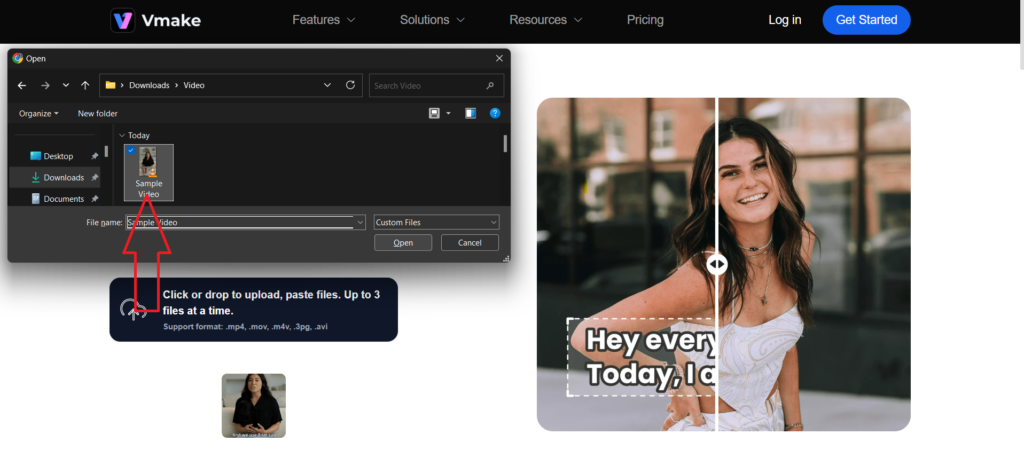
Figure 2: Upload the Video
You can upload a maximum of 2GB per file on the free plan. Drag and drop multiple files for batch processing. It should save the uploading time.
Step 2: AI Detection and Highlighting
Once uploaded, Vmake’s AI scans the video frame-by-frame. Thus, it detects watermarks, subtitles (hardcoded), timestamps, overlays, and dynamic annotations.
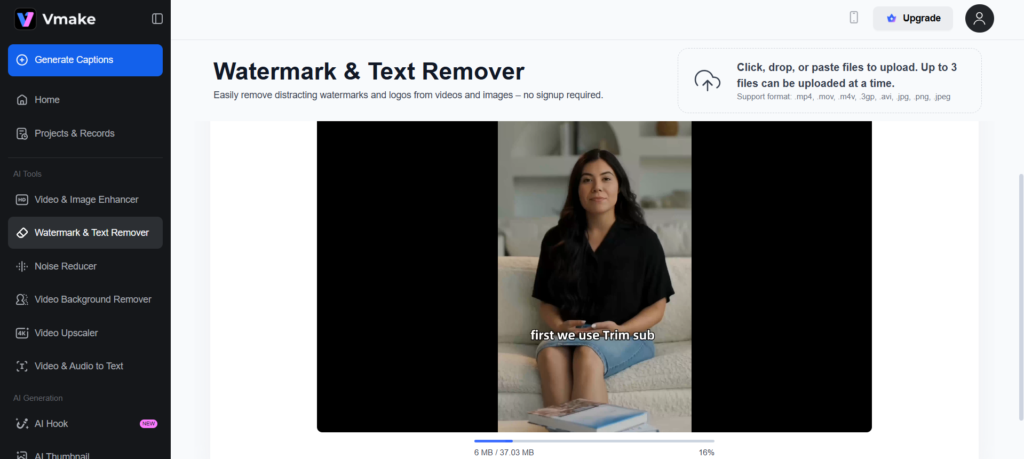
Figure 3: Video is Being Uploaded
The tool automatically highlights the detected text. You can confirm, adjust, or exclude specific areas before proceeding.
Step 3: Customize Your Output
Vmake offers several flexible customization options. For instance –
- Smart Remove: Elimination of watermark as well as subtitles/texts simultaneously.
- Remove Watermark: Exclusive dissolution of watermark (transparent to semi-transparent).
- Remove Subtitles: Full removal of hardcoded subtitles from the video upon detection.

Figure 4: Choose Smart Remove to Discard Watermark + Text
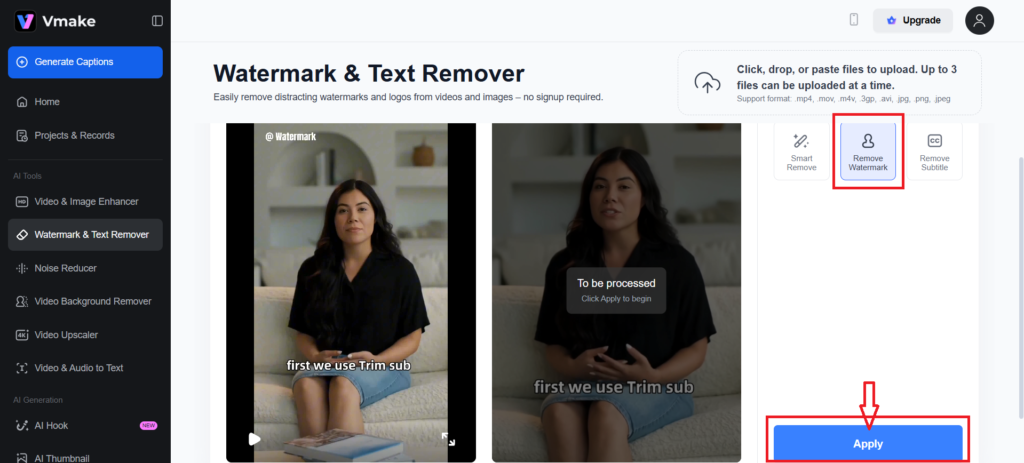
Figure 5: Alternatively, Choose Remove Watermark
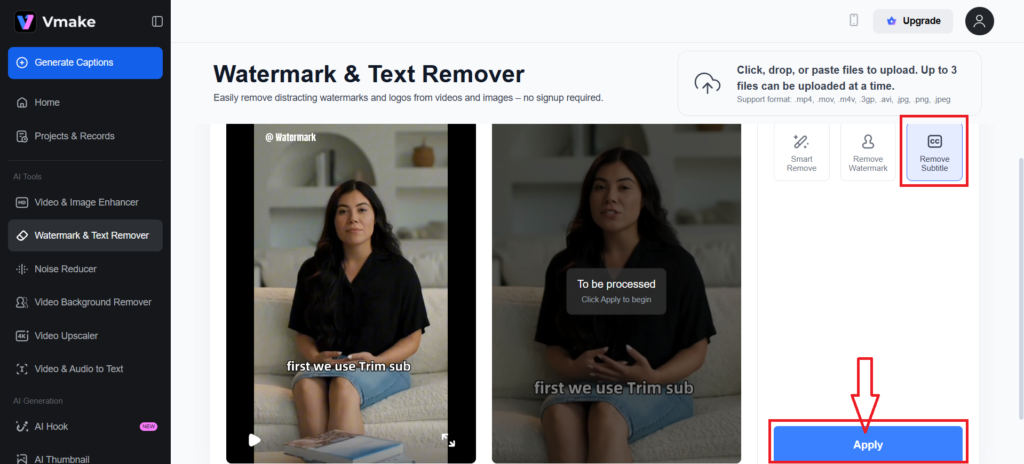
Figure 6: Separate Subtitle Remover is Also Available
Step 4: Preview and Further Edits
Before exporting, you’ll see a real-time preview of your cleaned video. There, you can –
- Scrub through frames to verify accuracy.
- Add new subtitles or captions using Vmake’s overlay editor.
- Apply filters or transitions when needed.
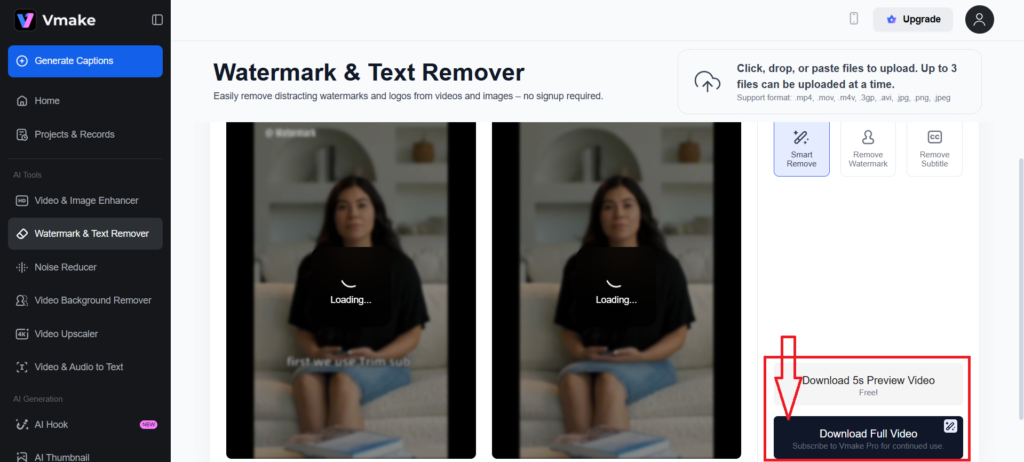
Figure 7: Check the Preview Right Over the Download Option
Deploy Vmake’s frame-freezing feature for videos with moving or dynamic texts. It should isolate and clean specific segments without affecting motion continuity.
Step 5: Download Your Final Video
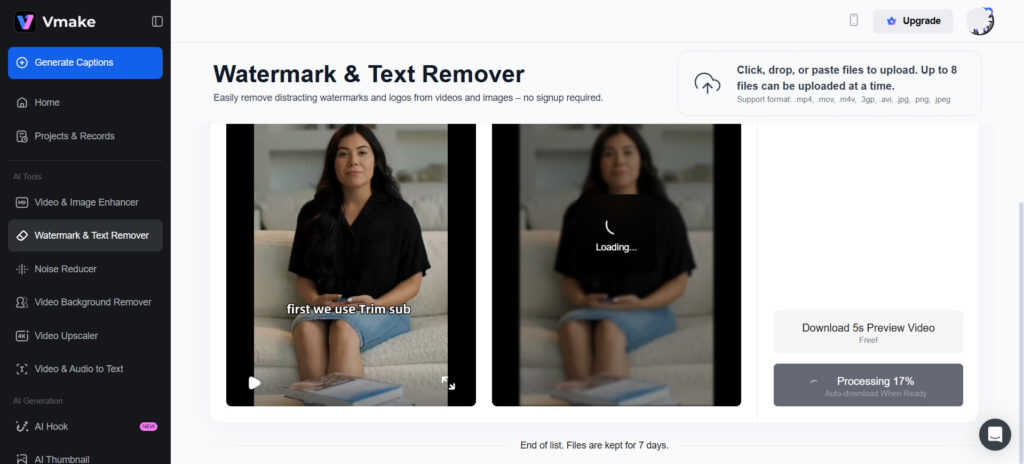
Figure 8: Click on the Download Option with Free Account
Once you’ve set all the measurements, choose your export settings. There are different options like –
- Original resolution (up to 4K).
- Compressed format for faster sharing.
- Optional watermark-free version for premium users.

Figure 9: Click on the Download to Save on Your Device
No matter the option, you’re guaranteed clean, professional, and brand-ready outcomes. Your video is ready for publishing, repurposing, or archiving.
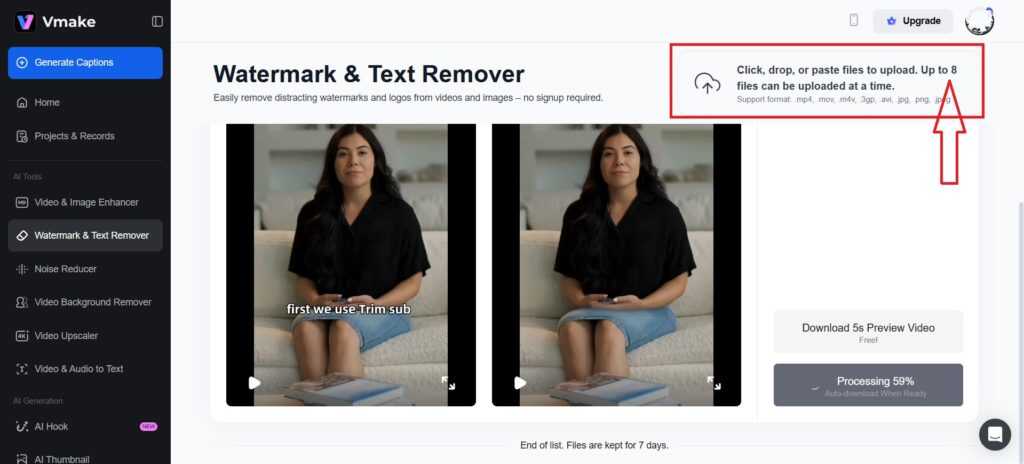
Figure 10: Enjoy Up to 8 Files for Batch Processing with Free Account
Advanced Tips and Best Practices for Flawless Results
Eliminating those unwanted texts from your videos is more than erasing tasks. Preserving the quality and optimizing it for your audience are equally important.
-
Start with High-Resolution Source Files
Low-resolution videos (30p or 480p) may result in blurry or pixelated patches after text removal. Always use HD or 4K footage to give Vmake’s AI more pixel data to work with. Videos in 1080p or higher are 3x more likely to retain post-editing integrity.
-
Avoid Over-Editing After Text Removal
Once the texts are discarded, refrain from applying excessive filters or compression. Over-editing can incorporate unwanted artifacts that undo the clean-ups. For example, applying heavy contrast filters can introduce ghosting around the treated area.
-
Use Frame-by-Frame AI for Moving Text
Dynamic texts (pop-up annotations or scrolling subtitles) need frame-level analysis. Vmake can handle such tasks automatically. The frame-freezing tool can isolate and clean in complex cases. Scrub through the timeline where texts overlap with motion-heavy backgrounds.
-
Handle Transparent Overlays with Pixel-Matching
Semi-transparent watermarks or faded timestamps are notoriously hard to remove. Vmake’s pixel-matching algorithm reconstructs the background using adjacent frames for a seamless removal.
-
Resize for Platform-Specific Optimization
After removing text, resize your video for the target platforms. For instance, the size preference –
- TikTok: 9:16 vertical.
- Instagram Feed: 1:1 square.
- YouTube Shorts: 9:16 vertical.
- Facebook Ads: 4:5 or 16:9.
Use Vmake’s built-in crop and aspect ratio tools to achieve such a particular orientation.
-
Respect Copyright When Removing Watermarks
Dissolving watermarks from licensed/stock footage may violate usage terms. Vmake provides ethical guidance prompts during export. It reminds every user to ensure proper licensing. For example, check whether watermark remover is worked for Shutterstock or Envato clips.
-
Pair Text Removal with Background Editing
There are videos with cluttered or outdated backgrounds. Combine text removal with Vmake’s AI background changer. It seems especially useful for product demos, tutorials, and social media reels.
-
Upscale After Removal for Sharper Output
Text removal can slightly soften edges. Vmake’s AI upscaler can restore sharpness and detail. It seems particularly beneficial for 4K exports or commercial use. Upscaling post-removal improves the perceived clarity by 27% on average.
-
Preview in Real-Time Before Exporting
Always use the real-time preview feature to scrub through videos. It should let you catch missed text fragments or visual inconsistencies. Zoom into high-motion areas like transitions or pans for residual artifacts.
-
Batch Process for Efficiency
You may have to work with multiple videos (product showcases or tutorial series). Use Vmake’s batch upload feature to clean them all in one go. It saves time with consistency across your content library.
Common Mistakes to Avoid When Removing Text
Flawless video editing calls for a slightly strategic and careful approach, even with Vmake. Rushing or overlooking can lead to irreversible errors, degraded quality, or wasted time.
-
Over-Reliance on Auto-AI Without Previewing
AI detection is accurate, but not infallible. Some users skip the real-time preview step, assuming perfect removal of all texts. It can result in residual ghosting, missed overlays, and unintended cropping.
-
Ignoring File Format Compatibility
Uploading unsupported or compressed formats (FLV, WMV, or low-bitrate MP4) can lead to problems. You may face pixelation after text removal, loss of audio sync, and failed exports.
-
Not Backing Up Original Files
One of the most overlooked steps is failing to save a copy of the original video. Something may go wrong even with powerful tools. Accidental cropping or incorrect text detection can damage valuable footage.
-
Skipping Undo Options in Basic Tools
Many basic editors don’t offer a true undo function. Once you apply the removal, it’s baked into the export. However, Vmake.ai stands out in the competition with its non-destructive editing workflow.
-
Removing Licensed Watermarks Without Permission
Messing with stock footage or licensed content without permission can violate copyright laws. Vmake provides the technical capability. Still, it includes ethical prompts during export to remind of licensing.
-
Overlooking Multi-Language Subtitles
Some tools fail to detect non-English text, especially in non-English language scripts. Users may assume potential subtitle removal. They end up finding scattered fragments left behind.
-
Applying Filters Before Text Removal
Adding filters or effects before removing text can distort the detection process. AI tools heavily rely on pixel clarity. Therefore, filters like blur, vignette, or color grading can severely interfere.
-
Compressing Too Early
Some customers compress videos before editing to reduce upload time. Such action can degrade quality and limit AI’s ability to reconstruct backgrounds after text removal.
-
Not Using Frame-Freezing for Moving Text
Dynamic text like pop-ups or scrolling captions requires frame-level precision. Skipping Vmake’s frame-freezing tool can result in smeared or incomplete removal.
-
Forgetting to Re-Subtitle After Removal
Removing hardcoded subtitles from videos is only half the job. Many users forget to add new captions for accessibility or SEO.
Vmake.ai vs. Other Tools: Which is Best for You?
| Tool | AI Accuracy | Supported Formats | Free Limits | Unique Features | User Rating |
| Vmake.ai | 99% (auto-detect) | MP4, MOV, AVI, MKV | Unlimited trials + 2GB per file | Subtitle-specific AI, batch upload, 4K export | 4.8/5 |
| Fotor | Moderate (Brush-based AI) | MP4 + MOV | 1GB + 60s preview | Multi-tool suite (background, emoji, blur remover) | 4.3/5 |
| AniEraser | Good (Semi-auto AI) | MP4, WebM, AVI | 1 min video + 1 pic per trial | Cross-platform access, batch support (desktop only) | 2.7/5 |
| HitPaw | Good (AI + manual modes) | MP4, MOV, JPG, PNG | Free trial with limited export | No watermark + blur-free removal | 3.9/5 |
| VEED | Moderate (Subtitle-focused) | MP4, MOV, WebM | Free plan with limited AI | Overlay editor + subtitle styling | 3.9/5 |
| CapCut | Ineffective (Manual masking) | MP4, MOV, AVI | Free desktop/mobile access | Freeze-frame masking + blur overlays | 1.2/5 |
Why Vmake.ai Leads the Pack?
Vmake.ai is purpose-built for precision text removal, especially in niche use cases. You can consider –
- Removing product labels, price tags, or promotional stickers.
- Replacing outdated subtitles across multilingual tutorials.
- Batch-editing timestamped promo clips for new campaigns.
Frequently Asked Questions (FAQs)
- Is it okay to remove text from 4K videos using Vmake.ai?
Yes. Vmake.ai supports full-resolution editing, including 4K video formats. The platform can preserve sharpness and motion continuity—even in ultra-HD footage.
- Does Vmake.ai work with subtitles in foreign languages?
Absolutely. Vmake’s AI is trained to detect and remove multi-language subtitles. It marks a major edge over competitor tools, which often struggle with non-Latin text.
- Is Vmake.ai free to use?
Yes. Vmake offers unlimited free trials with up to 2GB per file. You can test the full workflow before committing. Most competitors restrict free usage to 60-second clips or watermark exports.
- What if the AI doesn’t detect all text correctly?
Vmake includes a manual adjustment mode to fine-tune detection zones. If AI misses dynamic or semi-transparent overlays, you can freeze frames for manual removal.
- Can I undo changes in case I make a mistake?
Yes. Vmake’s non-destructive editing workflow includes an undo feature. You can revert changes at any point. Free tools lack this flexibility, often requiring a full re-edit.
- Does Vmake.ai support batch processing?
It does. You can upload and clean multiple videos simultaneously to manage large content libraries. Most competitors only support single-file workflows.
- Can I remove watermarks legally?
Vmake includes ethical prompts during export. While technically possible, removing branding from stock footage without permission may violate copyright laws.
- Will removing text affect video quality?
Not with Vmake. Its pixel-matching algorithm reconstructs backgrounds seamlessly. In contrast, manual tools like clone stamping can degrade quality.
- Can I use Vmake on mobile devices?
Yes. Vmake syncs across web and mobile, letting you edit on desktop and finish on your phone. Some mobile-first apps lack AI-powered text detection and batch support.
- Can I replace removed subtitles with new ones?
Yes. After removing hardcoded captions, Vmake lets you add new subtitles using its overlay editor. It’s perfect for localization, accessibility, or SEO optimization.
Conclusion
No more struggling with removing stubborn watermarks and outdated subtitles to repurposing content. Vmake.ai is ready to turn your video editing needs into a seamless experience with AI. YouTuber, marketer, educator, or creative pro – anyone can clean up their footage without compromising quality.