How to Enhance Videos with AI: Ultimate Guide to Stunning Improvements
September 30, 2025People are no longer interested in low-quality videos unless they hold some nostalgic value. Even so, traditional editing can barely deliver the clarity, consistency, and wow factor that audiences expect.
That’s where AI redefines everything related to video enhancement. You can do almost anything – upscaling resolution, removing noise, color grading, object tracking, or generating missing frames.
AI enables you to create a finely tuned video in minutes, with results that rival those of pro studios. This guide walks you through the most effective methods to enhance any video using artificial intelligence.
What is AI Video Enhancer?
It’s a software tool or algorithm based on artificial intelligence technology. The enhancer can automatically improve the visual quality of the video footage.
Traditional editing tools rely on manual adjustments. Meanwhile, AI video enhancers analyze each frame in real time or post-production. It corrects flaws, upscales resolution, reduces noise, and restores degraded visuals with remarkable precision.
Core Functions of AI Video Enhancers
- Resolution Upscaling: Conversion of low-resolution footage (480p or 720p) into high-definition formats like 1080p, 4K, or even 8K.
- Noise Reduction: Removal of graininess and compression artifacts. It’s handy for older or poorly lit videos, without sacrificing detail.
- Color Correction and Grading: Automatic adjustment of brightness, contrast, saturation, and white balance to produce vibrant visuals.
- Frame Interpolation: Addition of intermediate frames to increase frame rate (from 24fps to 60fps). It results in smoother motion for sports, gaming, and cinematic content.
- Detail Restoration: Revival of aged or damaged footage by reconstructing lost textures. It also sharpens blurred elements and enhances facial features or objects.
- Stabilization: Maximum reduction of camera shake and jitter. The feature appears beneficial for capturing footage from handheld smartphones.
AI video enhancement has become an integral part of modern video production. The global market for AI video editing tools is projected to surpass $1.2B by 2027.
Such demand is driven by automation, content personalization, and high-quality streaming experiences. Tools like Vmake.ai have demonstrated up to a 400% improvement in resolution.
Benefits of Enhancing Videos with AI
AI-backed video enhancement delivers a significant technological upgrade. You can produce marketing content, restore archival footage, or optimize training videos. AI offers transformative benefits across quality, efficiency, scalability, and audience engagement.
-
Superior Visual Quality with Minimal Effort
AI video enhancers utilize deep learning models to correct flaws and upscale resolution automatically. It means –
- Sharper details even from low-res sources.
- Improved color accuracy and dynamic range.
- Reduced noise and compression artifacts.
-
Time-Saving Automation for Editors and Teams
Manual editing is always somewhat labor-intensive. AI automates repetitive tasks like –
- Frame interpolation (from 24fps to 60fps).
- Stabilization and deblurring.
- Color grading and exposure correction.
-
Enhanced Viewer Engagement and Retention
High-quality visuals almost guarantee your chance of directly impacting the audience’s behavior. You can expect –
- Higher watch time and lower bounce rates.
- Improved click-through rates (CTR) on thumbnails and previews.
- Better brand perception and deeper trust.
-
Accessibility and Democratization of High-End Editing
Advanced AI tools like Vmake.ai bring studio-grade capabilities to non-experts. You can enjoy distinctive options like –
- Mobile apps like PowerDirector and Vivid Glam allow influencers to enhance videos on the go.
- Cloud platforms like Vmake.ai offer browser-based enhancement without hardware limitations.
-
Intelligent Adaptation for Diverse Use Cases
AI models can be fine-tuned for specific goals. Any user can opt for –
- Low-light enhancement for surveillance or night shoots.
- Face refinement for interviews and vlogs.
- Motion smoothing for sports and gaming content.
Real-Time Examples (Use Cases)
- Marketing and Branding: Companies use AI enhancers to polish promotional videos to ensure crisp visuals. Tools help marketers upscale and color-correct footage for maximum engagement.
- Historical Restoration: Several projects are available to colorize black-and-white footage from the early 1900s. They can revive historical archives for museums and documentaries.
- Mobile Content Creation: Multiple apps allow influencers and vloggers to enhance videos directly from smartphones. Such measures can effectively democratize high-quality production.
- Live Streaming: Streamers can further implement NVIDIA Broadcast to apply real-time background blur. Noise reduction and resolution enhancement are possible during broadcasts.
- Film and TV Production: Editors integrate AI plug-ins into Adobe Premiere Pro or DaVinci Resolve to automate tedious enhancement tasks.
Step-by-Step Guide: Video Enhancement with Vmake.ai
The cloud-based AI video enhancement platform is ready to serve creators, marketers, and businesses. It combines exclusive algorithms with an intuitive interface to grant access to pro-grade enhancement.
Step #01: Uploading Your Video
 Figure 1 – AI Video Enhancer Option
Figure 1 – AI Video Enhancer Option
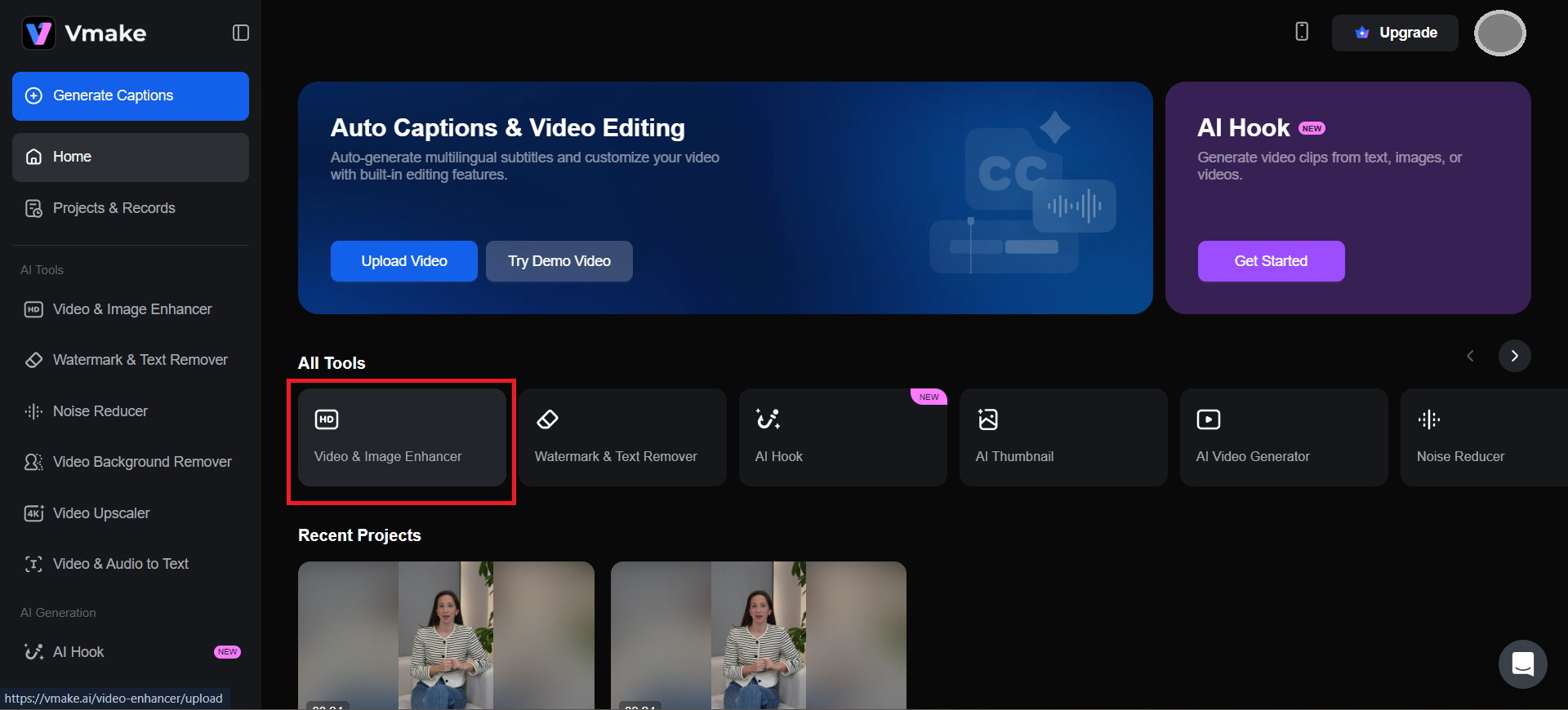
Figure 2 – Video Enhancement from Dashboard
Once you’ve entered the homepage (whether web or app), the next step is to upload your footage.
- Click on “Drag-and-Drop” or “Upload Video”.
- Choose “Enhance Video” from the dashboard.
- Supported formats include MP4, MOV, AVI, and WEBM.
Use original footage for best results. Avoid compressed or re-exported files. Ensure a stable internet to save upload interruptions for larger files.
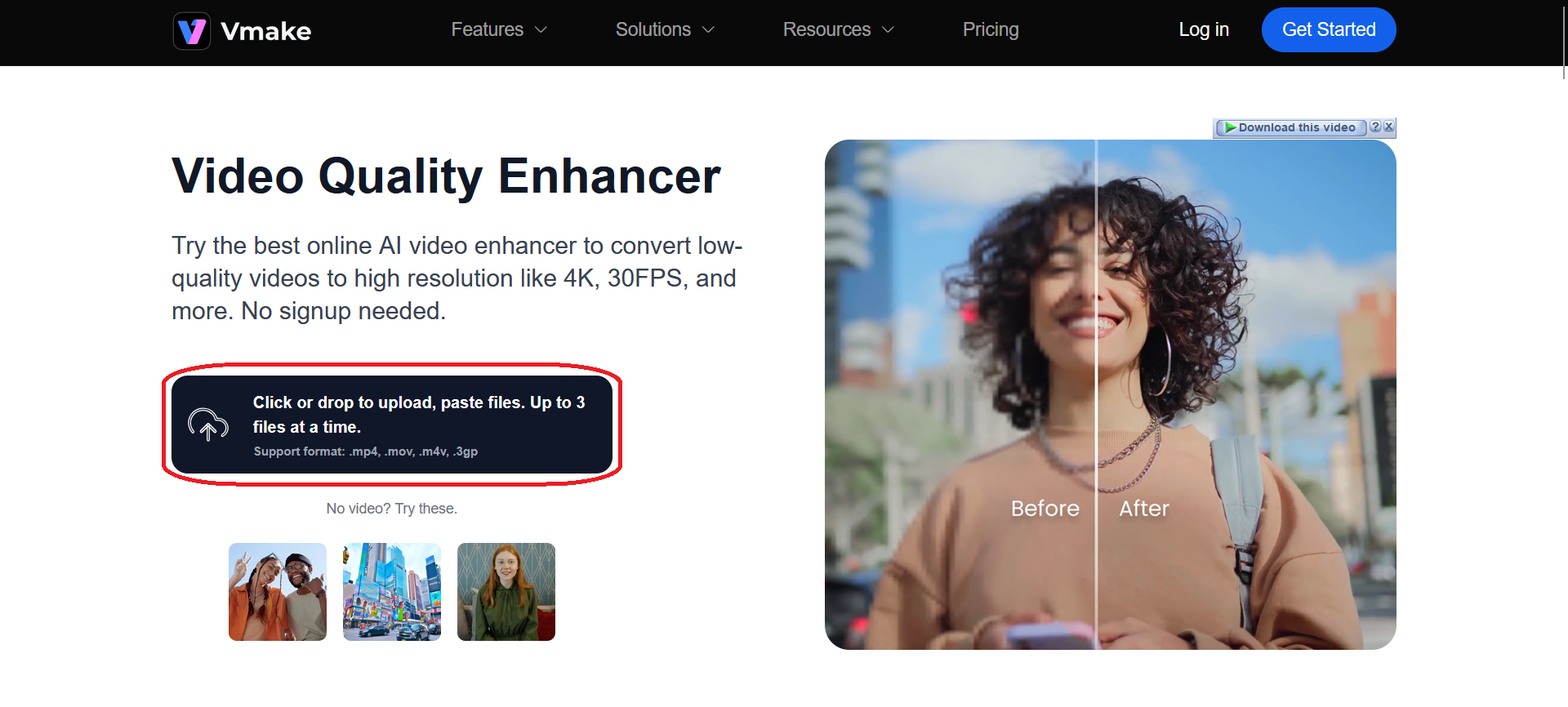
Figure 3 – Free Video Enhancement
Step #02: Selecting Enhancements
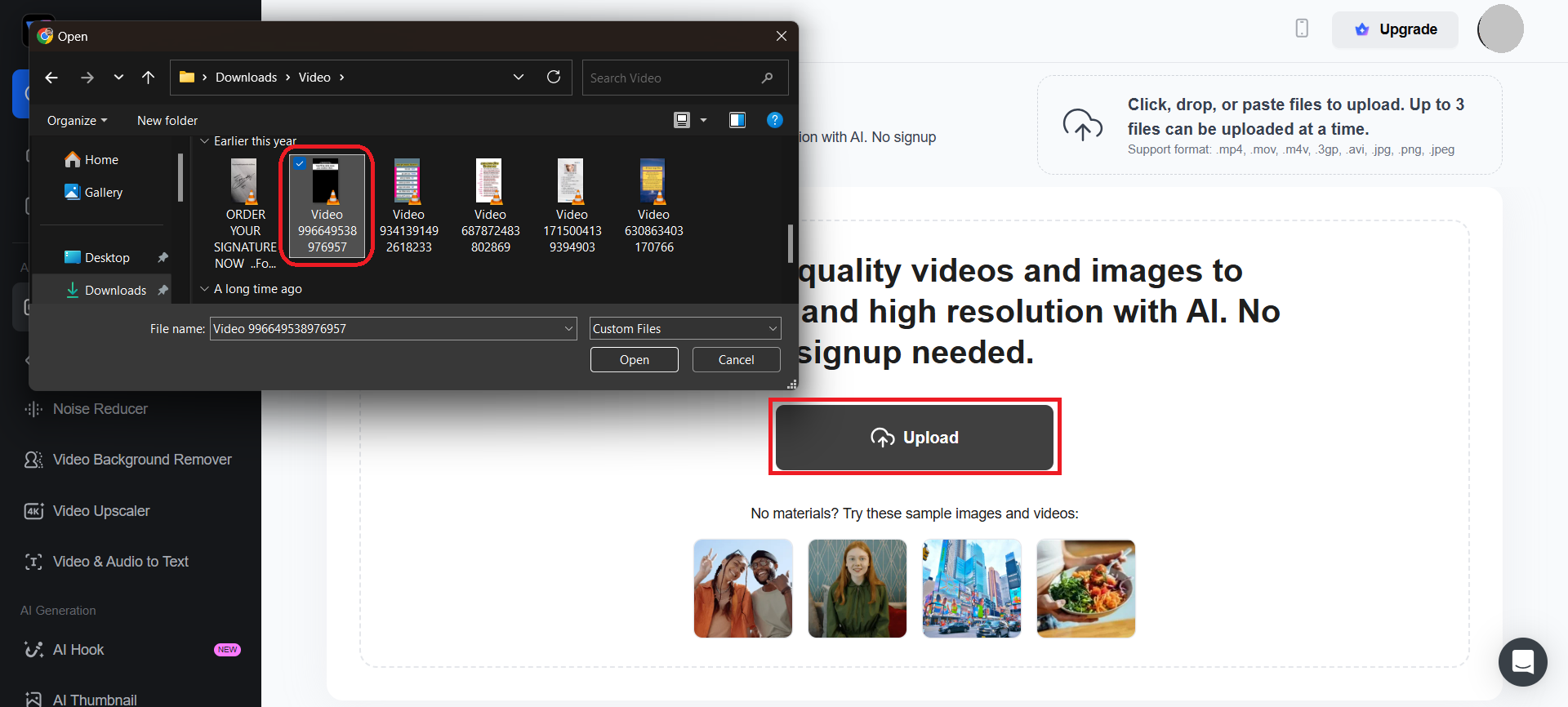
Figure 4 – Upload Video from Dashboard
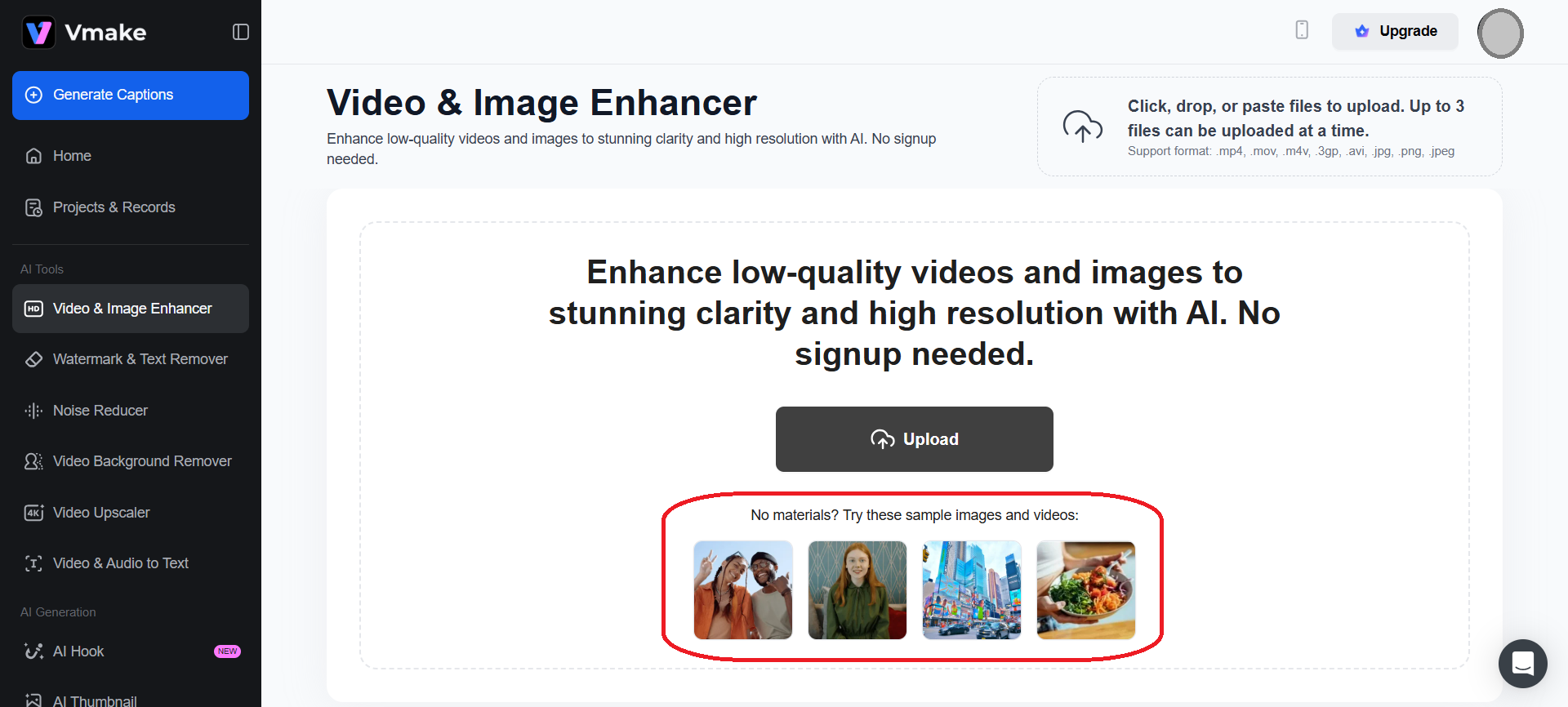
Figure 5 – Try the Samples
After uploading, Vmake’s AI engine analyzes your video and recommends enhancement options. Available enhancements –
- Resolution Upscaling (conversion of SD to HD or 4K): Suitable for old YouTube content and training videos.
- Noise Reduction (removal of grain and compression artifacts): Good for low-light footage and mobile recordings.
- Brightness Boost (correction of underexposed scenes): Excellent for interviews, podcasts, and product demos.
- Color Correction (adjustment of saturation, contrast, white balance): Good for marketing reels and fashion shoots.
- Motion Smoothing (addition of frames for fluid motion): Superb for sports, gaming, and cinematic content.
- Face Enhancement (sharpening of facial features): Well-suited for vlogs, testimonials, and influencer content.
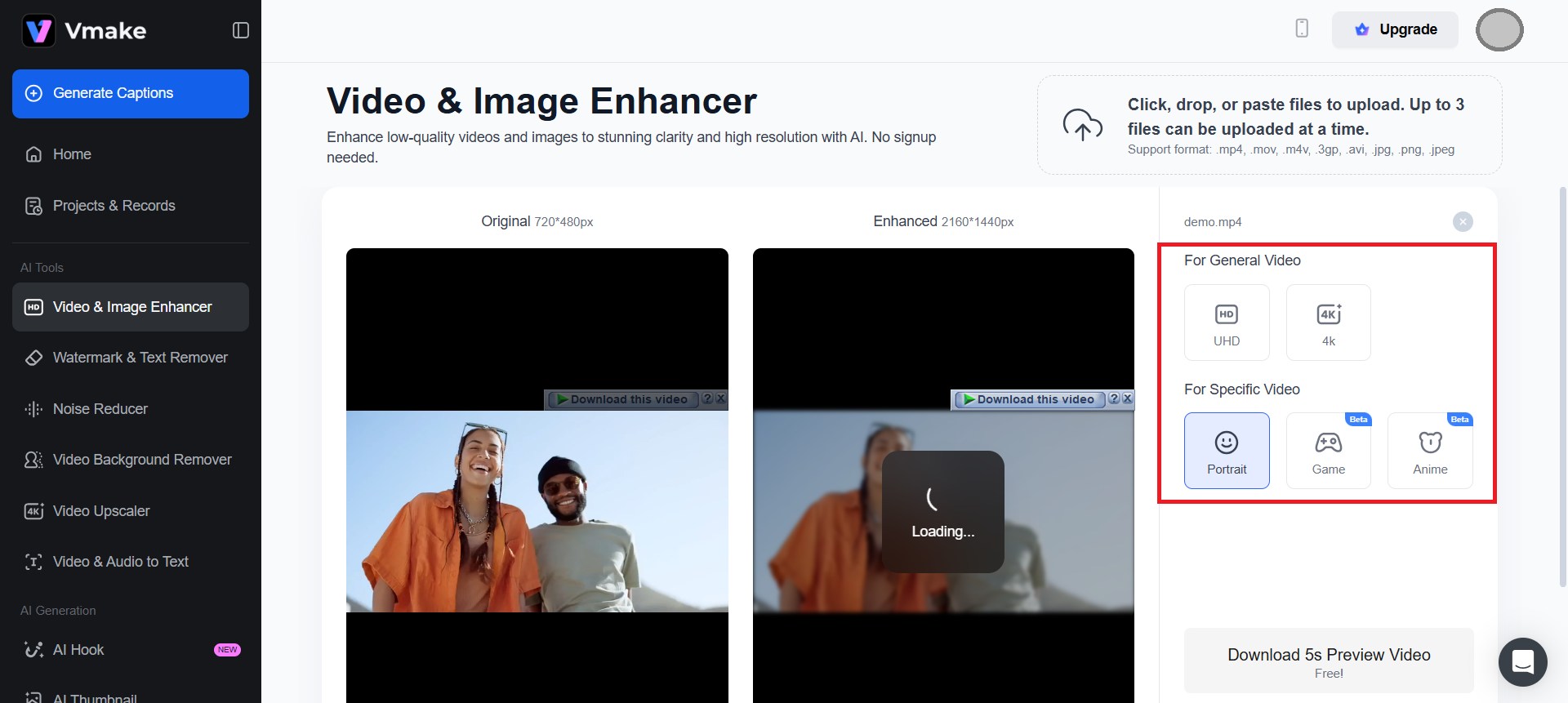
Figure 6 – Customization Options
You should also check out the customization options. Toggle enhancements on/off individually. Preview before processing to compare the original with the enhanced version.
Step #03: Processing and Exporting
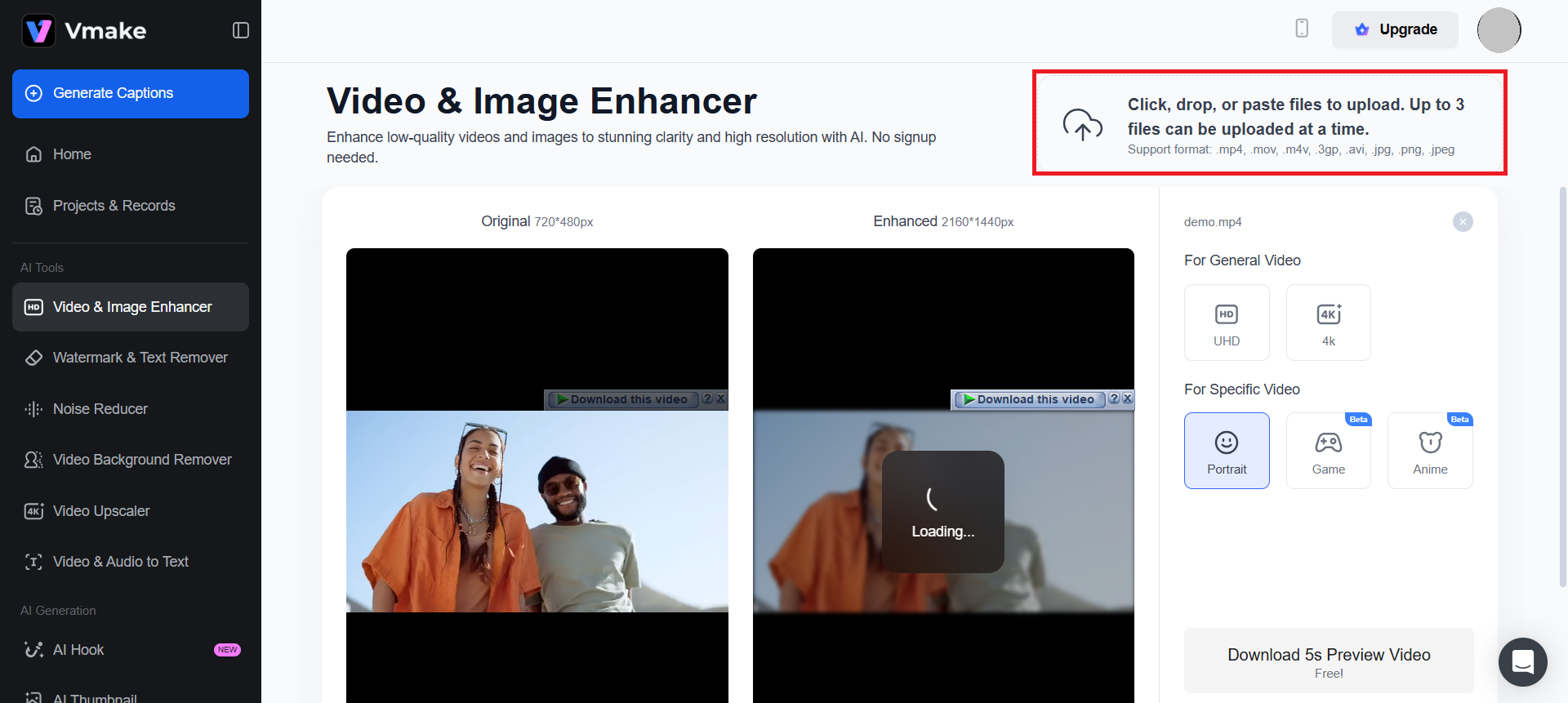
Figure 7 – Up to 3 Files for Batch Processing
Once enhancements are selected, click “Process” to initiate the process. Vmake uses GPU acceleration to process videos in real-time or near real-time.
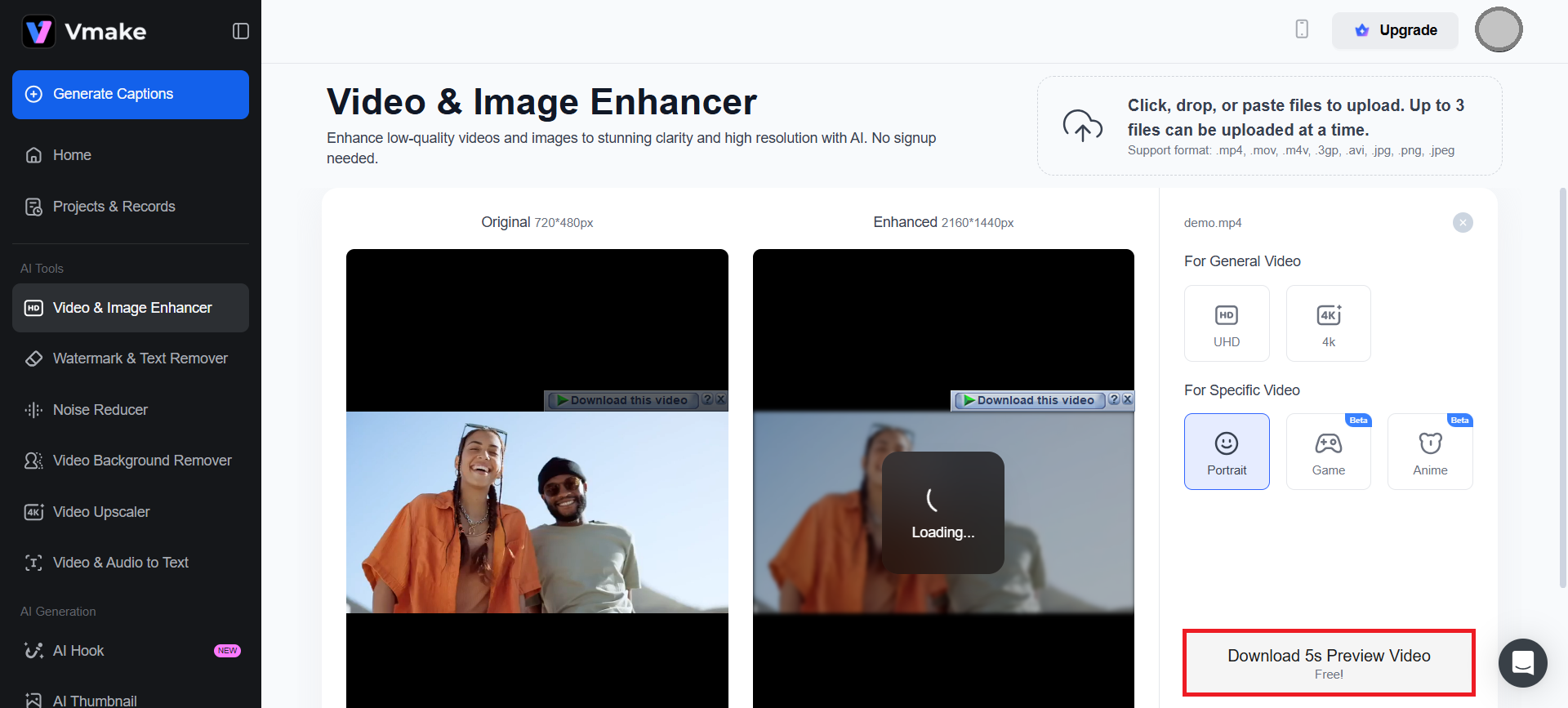
Figure 8 – Check the Preview
Processing time varies depending on file size and the complexity of the enhancement. It only takes around 30 seconds to process a 1-minute HD video. You may have to wait ~5–8 minutes with a 10-minute 4K video.
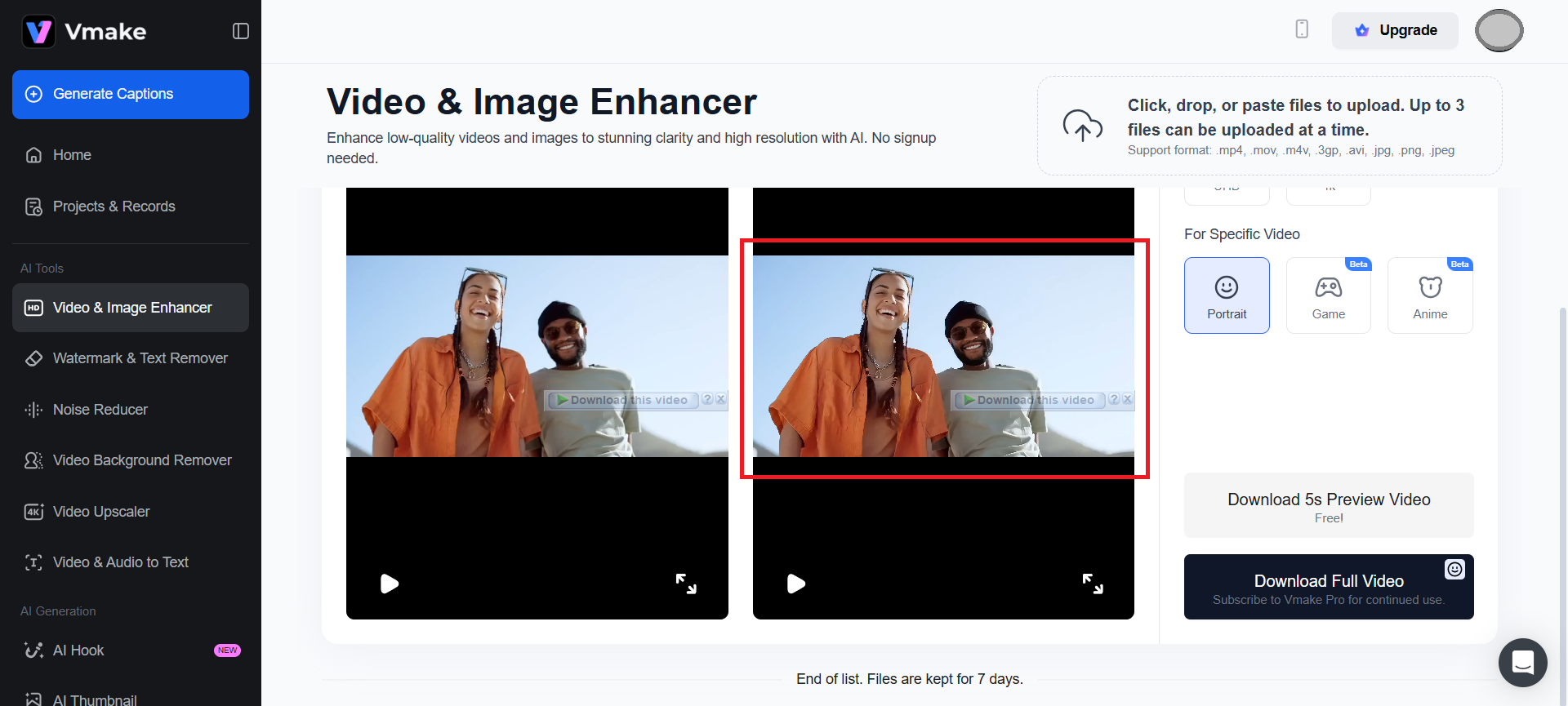
Figure 9 – Final Outcome in Place
Download in MP4 format. Choose resolution: 720p, 1080p, or 4K (based on plan). Option to save directly to Google Drive or Dropbox.
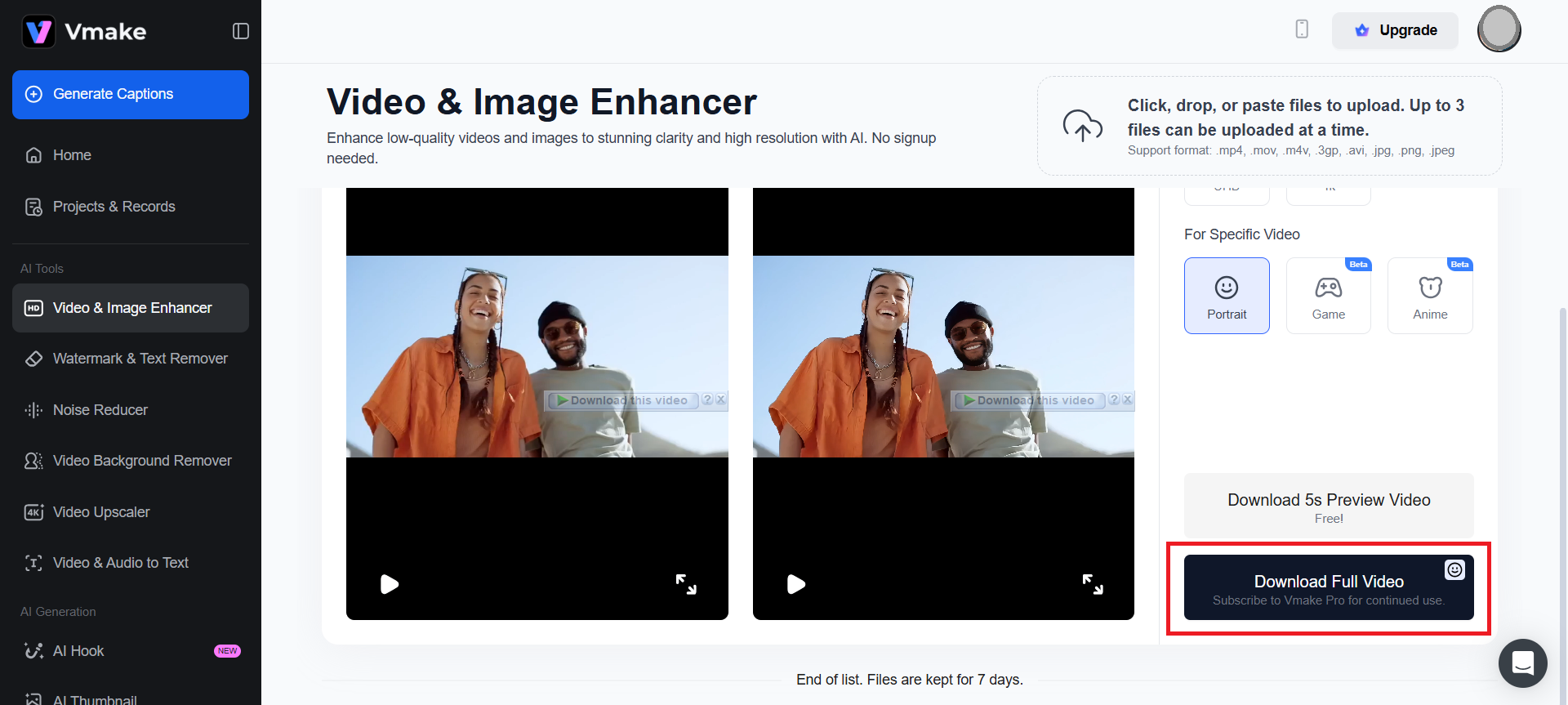
Figure 10 – Download the Video
Advanced Tips: Maximizing AI Video Enhancement Workflows
-
Batch Processing: Scale Your Workflow
Batch processing allows users to enhance multiple videos simultaneously. It saves time and ensures consistency across large content libraries.
Upload multiple files at once via drag-and-drop or folder selection. Apply uniform enhancement settings (resolution upscaling, noise reduction) across all files. Export all outputs in one go.
-
Custom Parameters: Fine-Tune for Precision
- Sharpness Level (controls edge definition and texture clarity): Good for product close-ups and architectural footage.
- Noise Threshold (sets sensitivity for grain removal): Mostly suitable for low-light interviews and CCTV footage.
- Color Temperature (adjusts warmth/coolness of tones): Great for fashion shoots and food videos.
- Frame Interpolation (defines frame rate increase): Excellent for sports, gaming, and cinematic slow-motion videos.
- Brightness/Contrast (manual override for exposure balance): Perfect for backlit scenes and outdoor footage.
-
Integration with Editing Software
- Many professionals still use tools like Adobe Premiere Pro. Integrating AI enhancement into your editing pipeline ensures smoother workflows and higher-quality outputs.
- Plug-ins: Tools like Neat Video, Boris FX, and Topaz Video AI offer direct plug-ins for major editing suites.
- Pre-processing: Enhance raw footage with AI tools like Vmake, then import into your editor for final cuts, transitions, and audio syncing.
- Round-tripping: Export from editing software → enhance with AI → re-import for final grading + effects.
Potential Issues and Fixes in AI Video Enhancement
AI video enhancement, such as Vmake, surely offers transformative benefits. However, these tools aren’t exactly 100% perfect or precise. Understand common issues and their fixes, optimize the workflow for high-quality results.
-
Over-Enhancement
AI tools may over-sharpen edges, oversaturate colors, or introduce unnatural smoothness. It happens when multiple enhancements are applied simultaneously.
Use custom parameters to fine-tune sharpness, saturation, and noise thresholds. Always preview before final processing. Apply enhancements selectively (one by one).
-
Loss of Original Detail
Aggressive noise reduction or upscaling can blur textures, erase subtle shadows, or flatten depth. It mostly happens in footage with intricate patterns or low contrast.
Use enhancement tools that offer detail preservation modes. Compare side-by-side previews to assess texture retention. Consider hybrid workflows, such as light enhancement followed by manual touch-ups.
-
Long Processing Times
AI enhancement, especially 4K upscaling or frame interpolation, can be resource-intensive. It can lead to delays in production schedules.
Utilize GPU-accelerated platforms, such as Vmake, for faster processing. Schedule batch jobs during off-peak hours. Pre-process only critical footage; leave B-roll or background clips unenhanced.
-
Compatibility Issues with Editing Software
Some AI-enhanced videos may not import cleanly into editing suites. Such issues derive from codec mismatches, frame rate inconsistencies, or metadata loss.
Export AI-enhanced videos in editor-friendly formats. Match frame rates and resolution settings with your editing timeline. Use round-tripping workflows: enhance → export → edit → re-export.
Frequently Asked Questions (FAQs)
- Is Vmake free to use?
Vmake offers a free tier with basic features like resolution upscaling and brightness correction. Premium plans unlock advanced options, including 4K export, batch processing, and watermark removal.
- What video formats does Vmake support?
Vmake supports popular formats including MP4, MOV, AVI, and WEBM. It makes the tool compatible with footage from smartphones, DSLRs, webcams, and screen recordings.
- Can I enhance multiple videos at once with Vmake?
Absolutely. Vmake’s batch processing feature allows users to upload and enhance multiple videos simultaneously. It’s ideal for training modules, product demos, or social media campaigns.
- Does Vmake offer real-time video enhancement?
Vmake is primarily designed for post-production enhancement (not live). However, Vmake processes videos quickly (often in under 5 minutes for HD clips).
Conclusion
Attention spans are short, and visual standards are sky-high in the modern landscape. Enhancing your videos with AI-powered tools like Vmake can break free from budget, hardware, or editing constraints. You’re empowered to transform ordinary footage into high-quality, captivating, and engaging content.