How to Reduce Noise in Videos: Guide to Clear Audio and Visuals
November 19, 2025Noisy videos can immediately kill the credibility of your content – audio or video. Grainy visuals, hiss-filled audio, and distracting sounds can turn a compelling message into a frustrating experience.
That’s why having clean, professional, and crisp audio + visuals has become non-negotiable. This guide lets you master noise reduction in video production.
It breaks down the science behind visual and audio noise. You can explore the best techniques (from AI-backed filters to smart recording setups) and share actionable workflows to elevate your content.
Understanding Noise Reducer
It indicates a specialized tool or technique designed to eliminate, discard, or minimize noise distractions. The distractions can come from various sources to affect audio fidelity and even visual sharpness.
Noise reduction or dissipation in media content is a dire necessity. Educative content, marketing videos, podcasts, or cinematic visuals – unwanted noise can sabotage clarity, professionalism, and viewer trust.
Audio Noise Reduction: From Hiss to Harmony
Audio noise includes hums, hisses, static, background chatter, and environmental sounds. Noise reducers for audio use digital signal processing (DSP), AI algorithms, or active noise cancellation (ANC).
Users report up to 90% reduction in post-production time after switching from manual to AI noise removal. Stem separation allows precise vocal isolation, critical for copyright-safe content reuse.
Visual Noise Reduction: Sharpening the Frame
Grain, pixelation, flicker, or compression artifacts degrade image quality in low-light or high-ISO footage. Noise reducers for videos implement spatial filtering, temporal smoothing, and AI-based denoising.
Users report up to 4× resolution enhancement with simultaneous noise reduction while repurposing old clips. Several adaptive noise profiles can reduce visual noise by up to 80% without sacrificing detail.
How Noise Reducers Work?
- Passive Filtering: Acoustic panels and pop filters for audio. Lens hoods and lighting control for videos.
- Active Cancellation: Phase inversion (ANC) to process audio. Video noise reduction isn’t applicable.
- Digital Algorithms: Spectral subtraction and AI models for audio. Temporal smoothing and AI denoising for videos.
Real-Time Use Cases
- Podcasters can remove filler sounds and background hum, saving hours in editing.
- Educators ensure clear audio during live Zoom classes, even in noisy environments.
- Content creators can upscale and clean old footage for YouTube shorts and reels.
- Journalists extract clean voice tracks from noisy interviews for transcript/broadcast.
Benefits of Noise Reducer: Clarity, Credibility, and Conversion
Noise reducers transform raw content into polished and professional media. Noise reduction tools deliver measurable improvements in clarity, engagement, efficiency, and brand perception.
-
Enhanced Audio Clarity = Better Engagement
Poor audio is the #1 reason viewers abandon videos early. 75% of viewers stop watching with poor audio quality, even when the visuals are acceptable.
Noise reducers help isolate speech, remove background hums, and eliminate filler sounds. It can make the content more digestible and trustworthy.
-
Sharper Visuals = Professional Brand Perception
Visual noise (grain, flicker, pixilation) can make high-value content look amateurish. AI-powered video denoisers like Vmake.ai immediately restore clarity, especially in low-light or archival footage.
-
Faster Post-Production = Lower Costs
Manual noise editing is time-consuming. AI tools automate cleanup. It reduces editing time by 50% – 90%, depending on complexity.
Video editors using noise filter report saving 3 – 5 hours per project. It seems particularly beneficial for interviews and webinars.
-
Higher Conversion Rates in Marketing
Clean audio and visuals directly impact viewer trust and conversion. Videos with high production quality (including noise reduction) generate 34% more engagement and 25% higher conversion rates than low-quality counterparts.
E-commerce brands using denoised product videos see 15% – 20% lift in add-to-cart rates. Course creators using AI tools for clean voice tracks report fewer refunds and higher course completion rates.
-
Improved Accessibility and Inclusivity
Noise reduction enhances accessibility for viewers with hearing impairments or non-native language proficiency. Clear audio improves speech-to-text accuracy, captioning, and translation workflows.
-
Compliance and Professional Standards
In regulated industries (healthcare, finance, education), clean audio and visuals are essential for compliance, documentation, and audit trails.
Telehealth providers can ensure HIPAA-compliant audio clarity during virtual consultations. Legal teams can clean deposition recordings for admissibility.
Step-by-Step Guide: Noise Reduction with Vmake.ai
The browser-based and mobile-accessible platform simplifies video enhancement using AI. Its noise reduction tool is especially popular among podcasters, educators, marketers, and YouTubers.
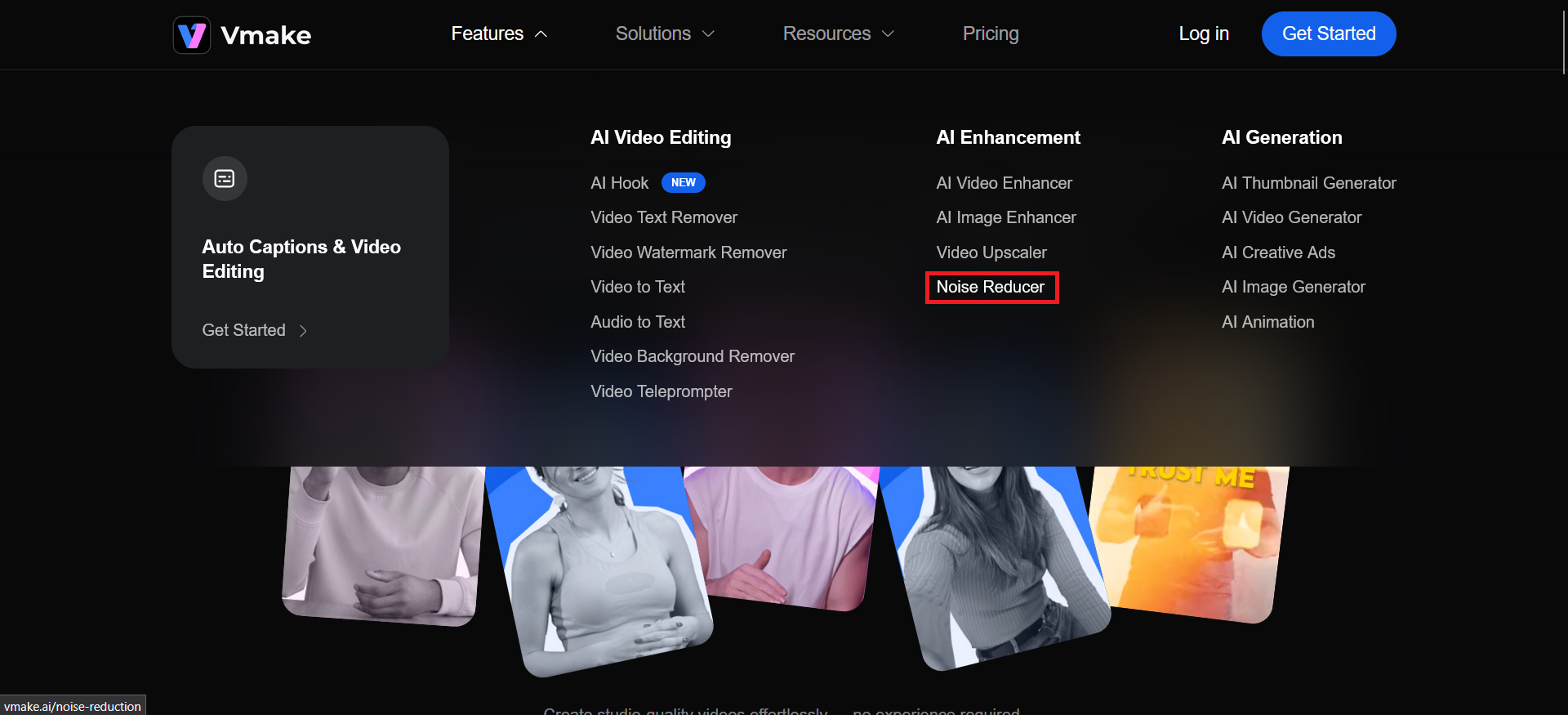
Figure 1 – Noise Reduction Tool on Vmake
Step #01: Uploading Media
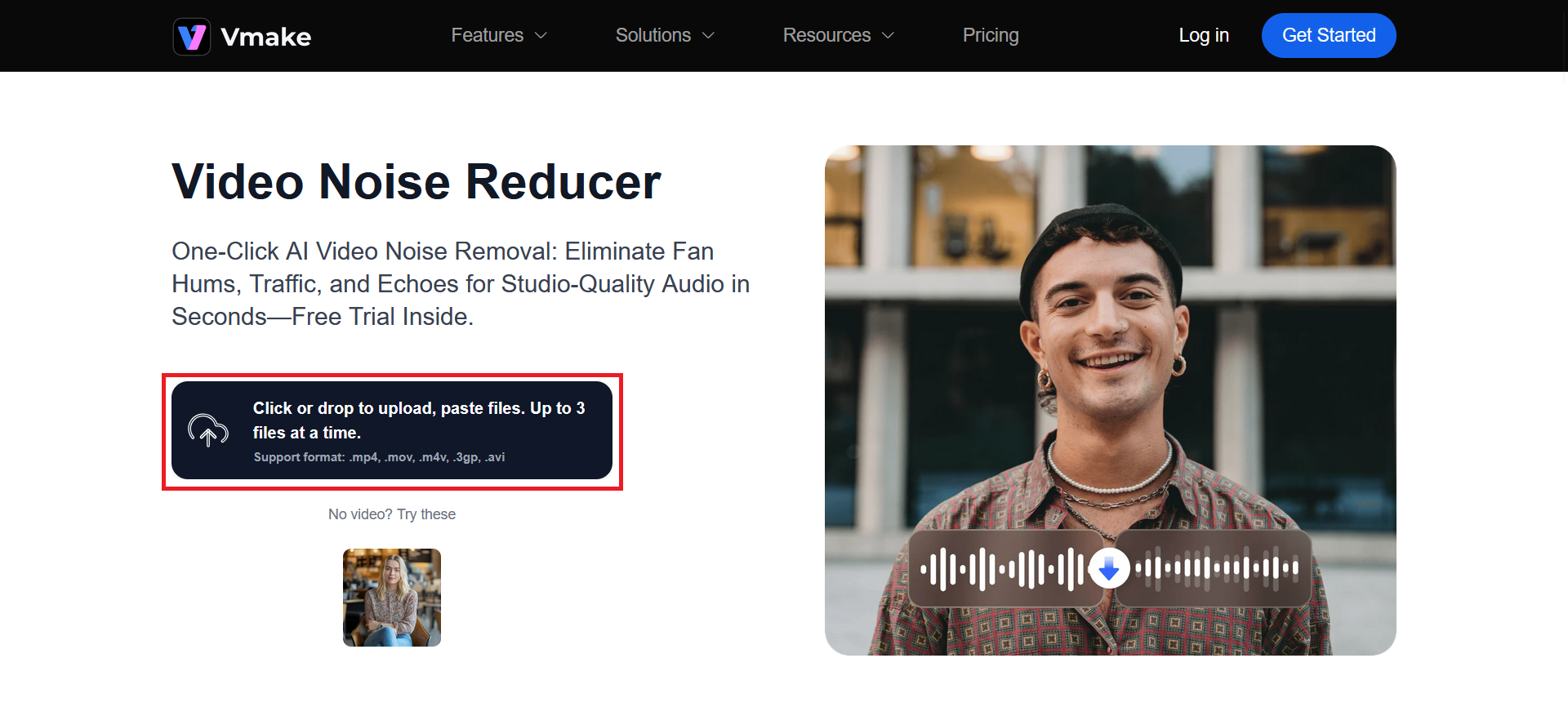
Figure 2 – Noise Reduction Upload
Vmake.ai supports drag-and-drop uploads of up to three files at a time, with formats including `.mp4`, `.mov`, `.m4v`, `.3gp`, and `.avi`. Such flexibility makes the platform ideal for batch processing podcast episodes, course modules, or product demo clips.
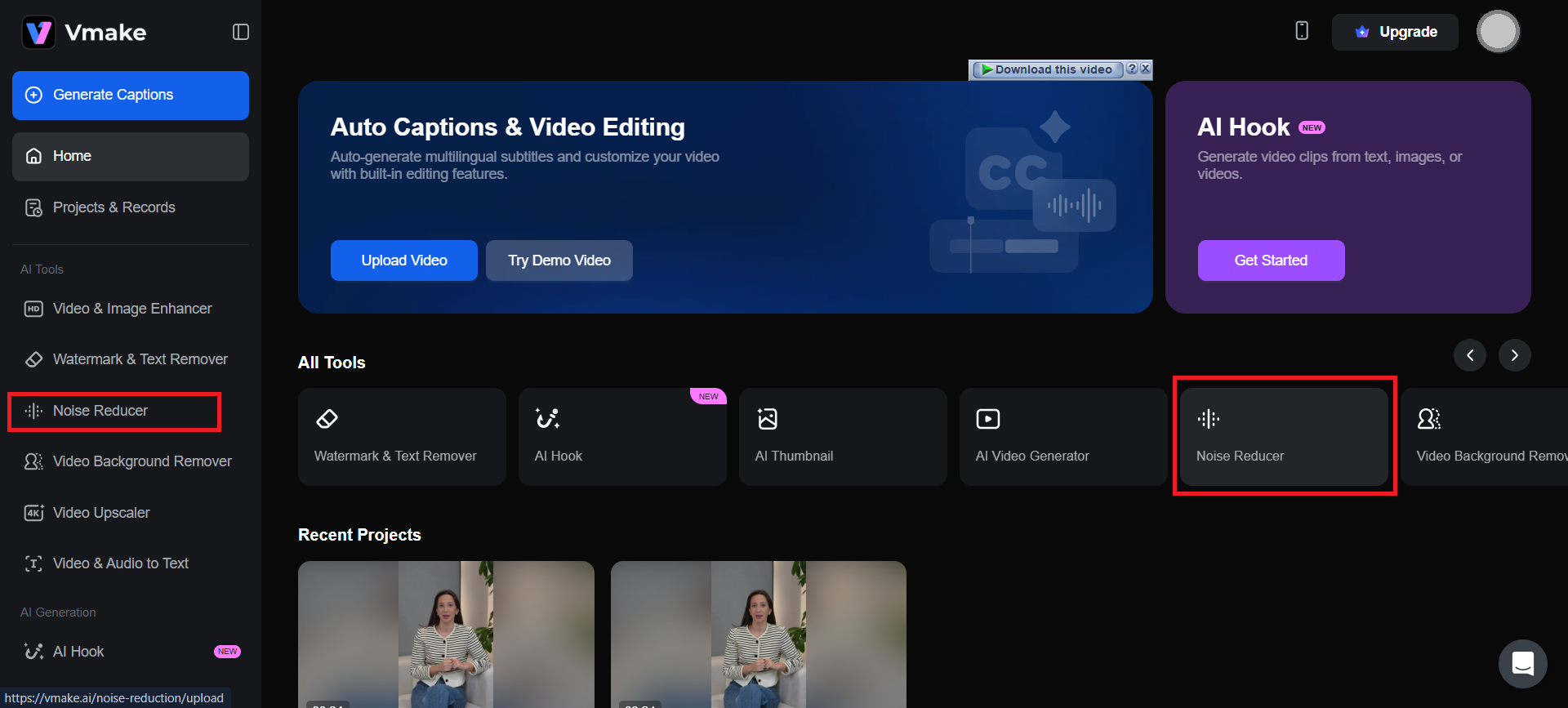
Figure 3 – Noise Reduction from Dashboard
Use footage recorded with minimal compression for better AI enhancement. For audio-heavy content (interviews), ensure speech is centered and background noise is consistent.
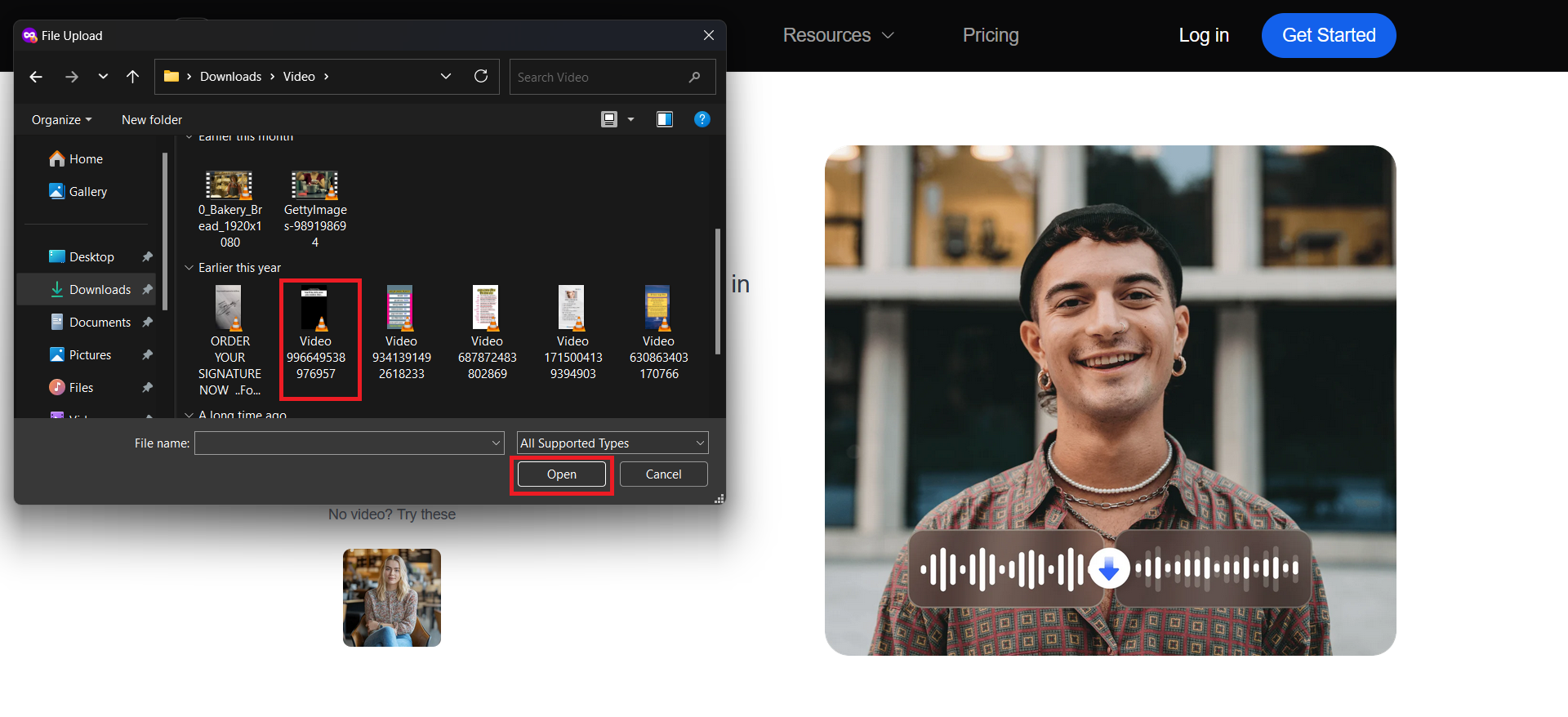
Figure 4 – Uploading Audio or Video
Step #02: Applying Noise Reduction Filters
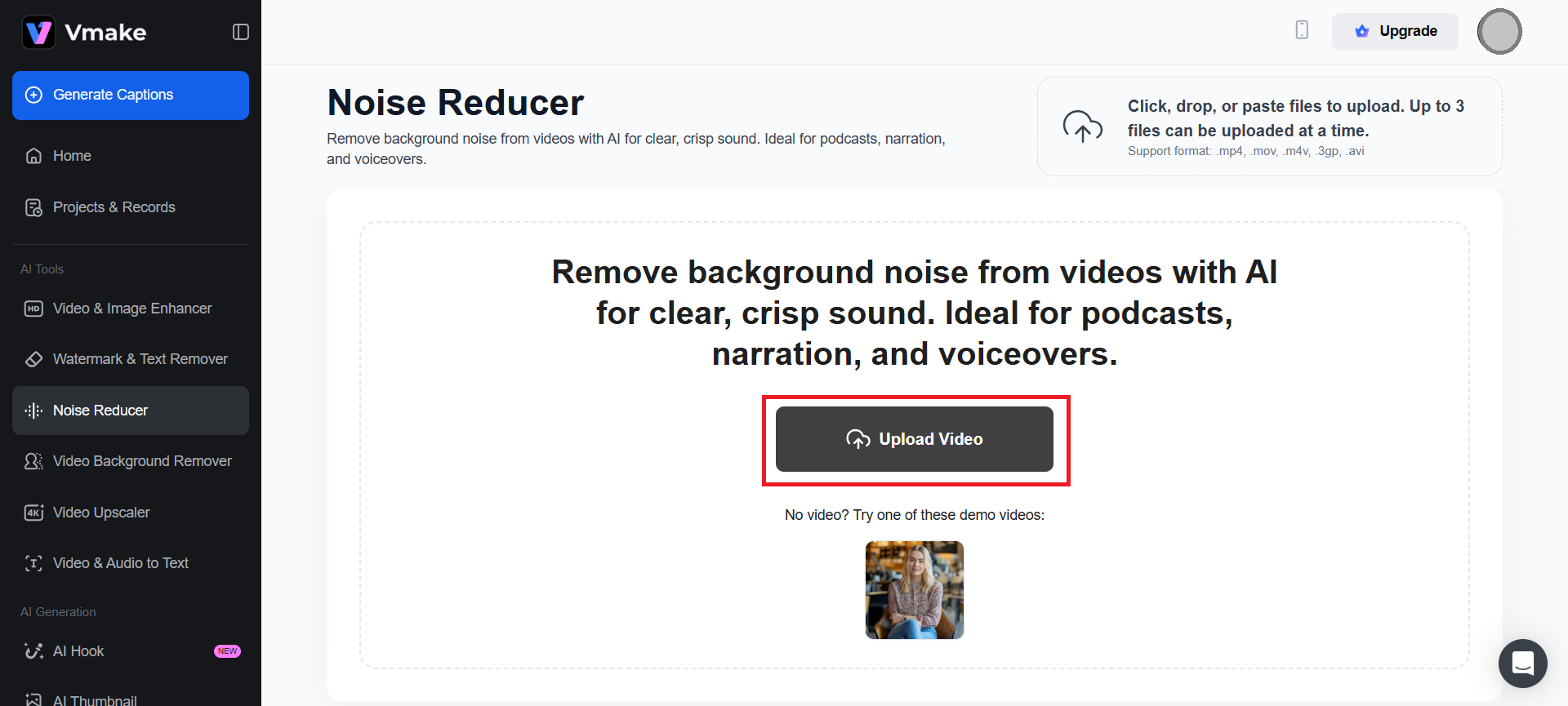
Figure 5 – Uploading Audio or Video
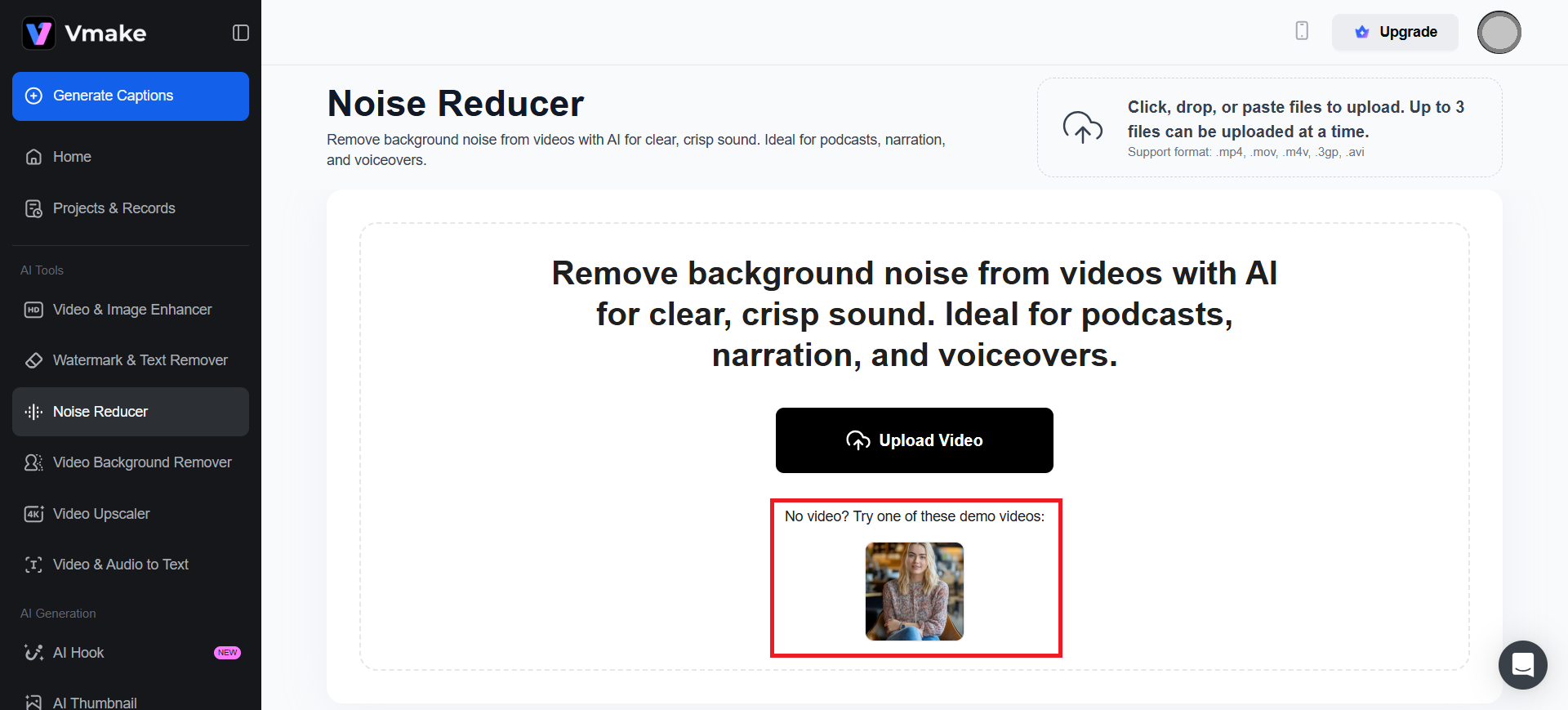
Figure 6 – Sample File to Give a Try
Once uploaded, Vmake.ai automatically analyzes the media and applies AI-powered noise reduction. It includes –
- Audio cleanup: Removal of background hums, static, mouth clicks, and filler sounds.
- Visual denoising: Reduction of grain, flicker, and compression artifacts in footage.
No editing skills are necessary as the filters are applied automatically. It seems ideal for podcasts, voiceovers, online courses, and social media content.
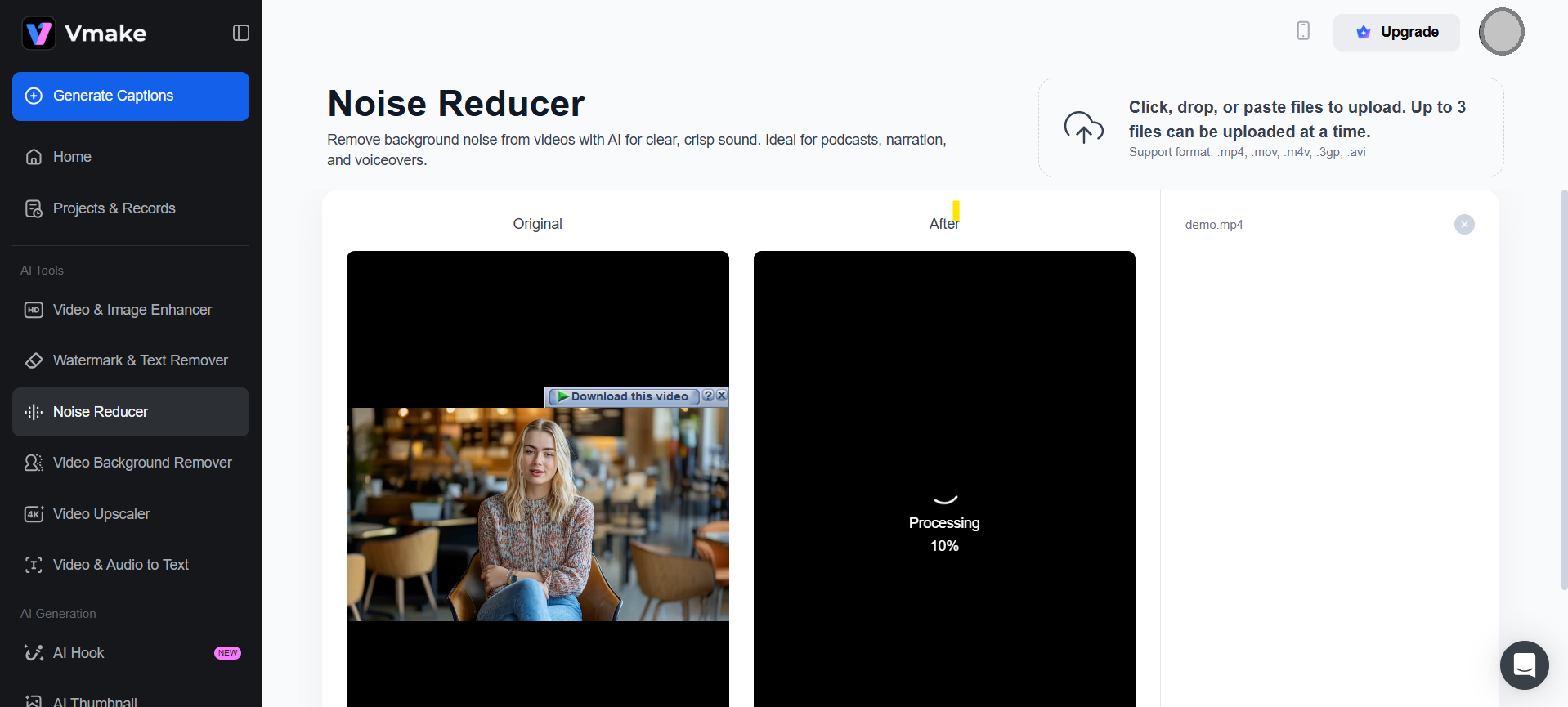
Figure 7 – Auto-Processing
Step #03: Fine-Tuning for Professional Polish
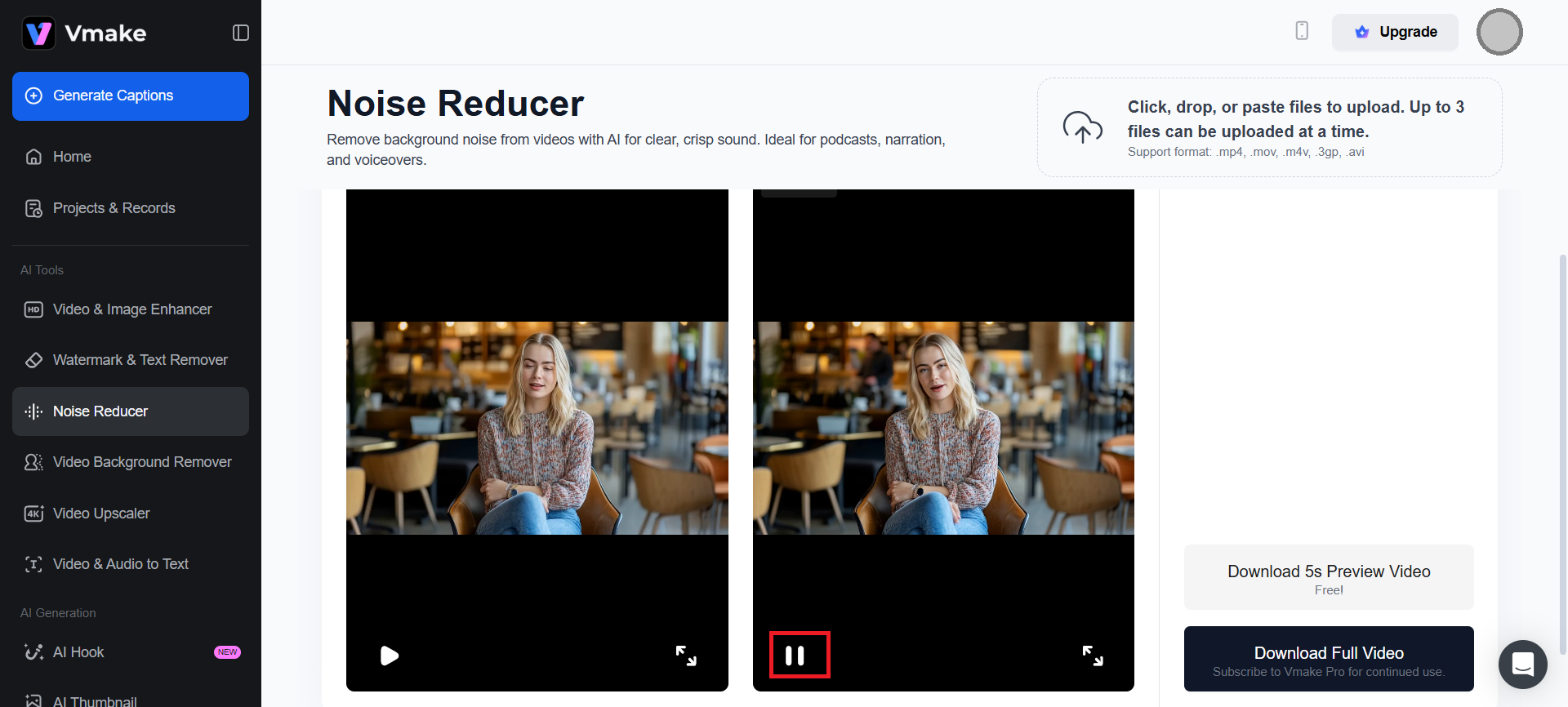
Figure 8 – Playing the Enhanced File
After initial processing, users can preview the enhanced media and make necessary adjustments. You can –
- Trim or crop segments to remove irrelevant sections.
- Adjust enhancement intensity to balance clarity with natural tone.
- Export in preferred resolution for platform-specific delivery (YouTube, Instagram, LMS).
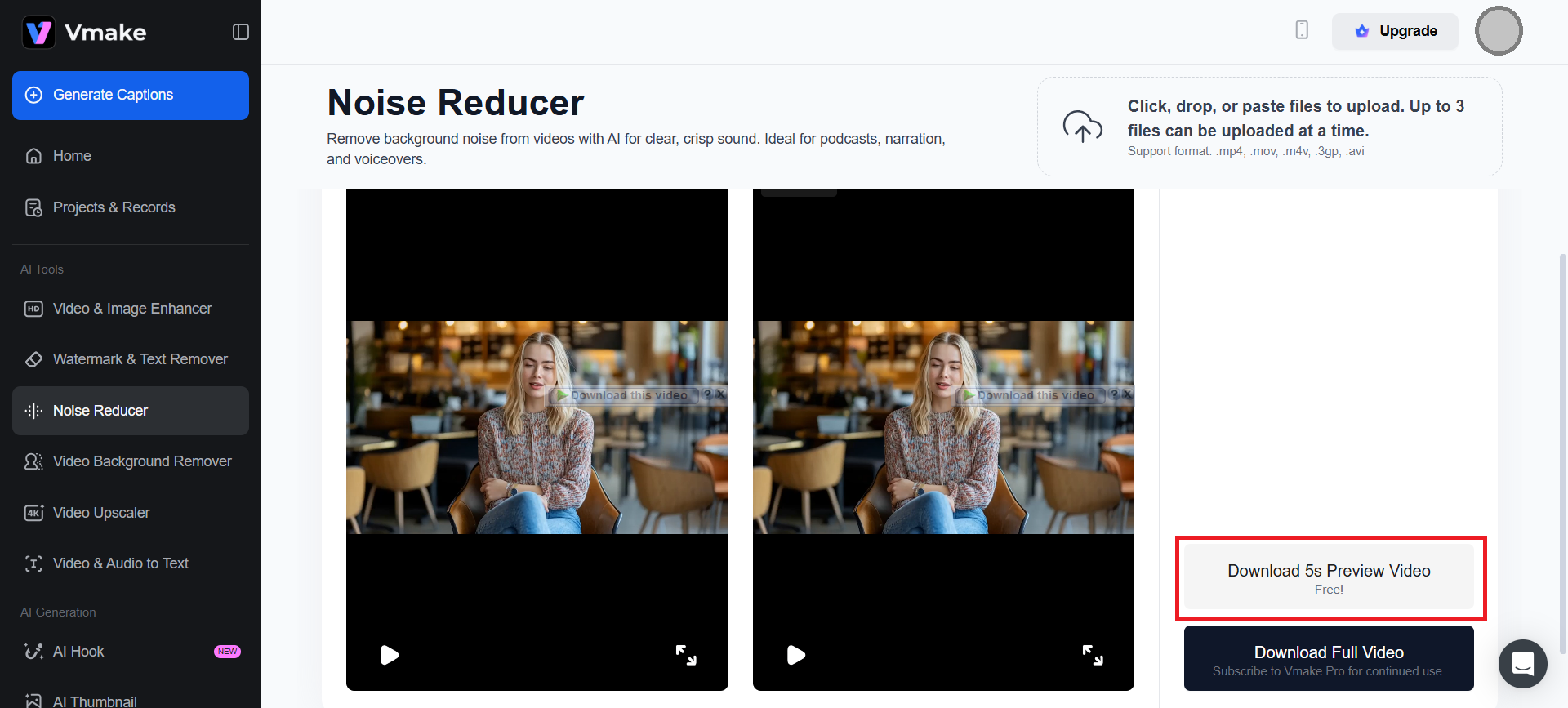
Figure 9 – Preview the Completed File
For marketing teams, use Vmake.ai’s enhancement to prepare short-form reels from longer webinars. It can boost reach while maintaining quality.
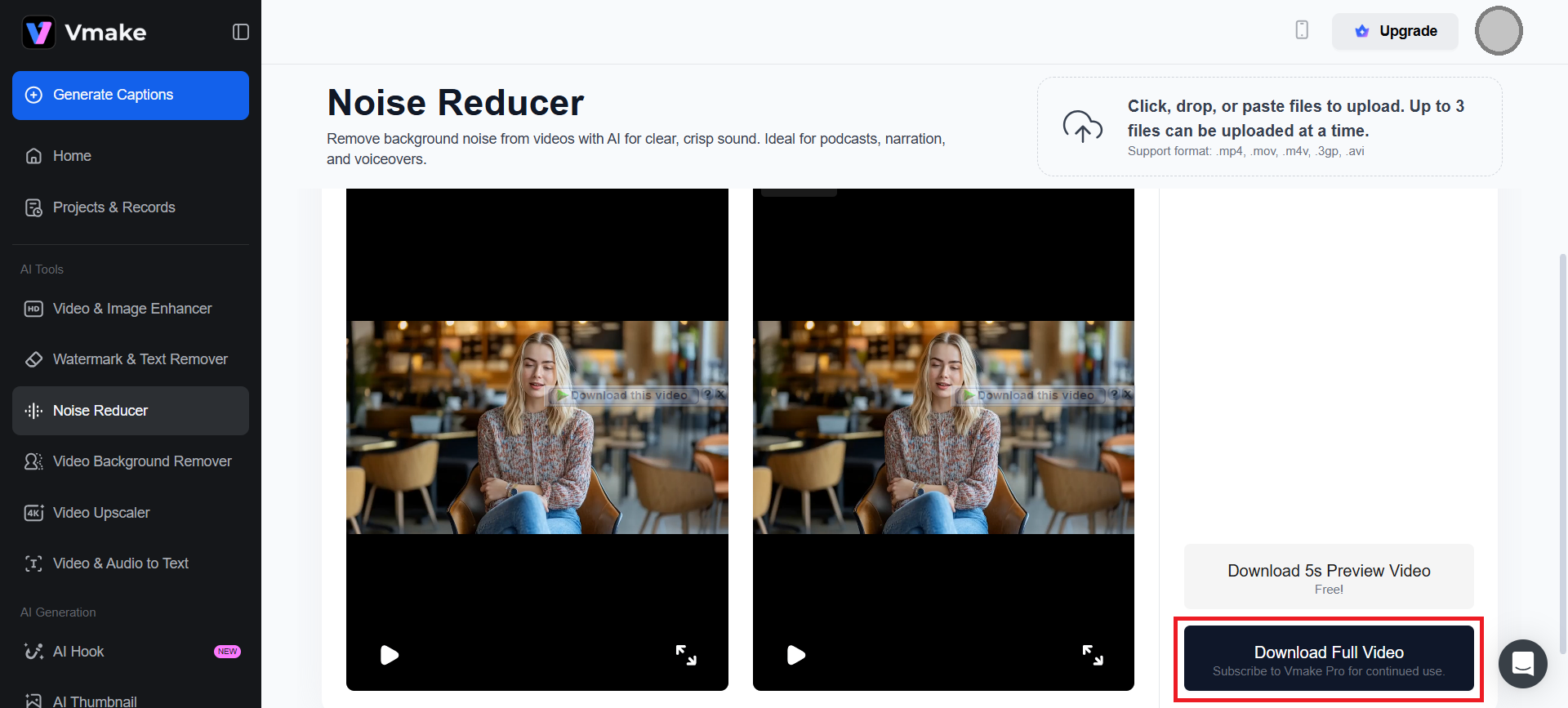
Figure 10 – Downloading the File
Tips and Techniques for the Best Results
-
Start with Clean Input: Garbage In, Garbage Out
AI noise reducers work best when the original media is reasonably structured. The cleaner your input, the more accurate and natural the output.
Use directional microphones to isolate speech and reduce ambient noise. Record in controlled environments (carpeted rooms, foam panels, closed windows). Avoid overlapping sounds like fans, traffic, or keyboard clicks.
-
Choose the Right Tool for the Job
Different tools excel in different contexts. Matching the tool to your content type ensures optimal results.
- Podcasts: Focus on removing filler sounds, mouth clicks, and background hum.
- Interviews: Emphasize real-time cancellation along with post-editing precision.
- Archival Footage: Look for good AI upscaling and denoising for low-res visuals.
- Online Courses: Initiate voice isolation; also, look into visual cleanup for clarity.
For batch processing, use browser-based tools like Vmake.ai to clean multiple files simultaneously. It’s great for weekly uploads or seasonal campaigns.
-
Calibrate Enhancement Intensity
Over-processing can lead to robotic audio or blurry visuals. Most tools offer sliders or presets. You must implement the tool features wisely, orderly, and properly.
For Audio –
- Low intensity preserves natural tone but may leave minor noise.
- High intensity removes more noise but risks flattening voice dynamics.
For Video –
- Temporal smoothing reduces flicker but can cause ghosting.
- Spatial filtering sharpens edges but may introduce artifacts.
-
Trim, Crop, and Isolate
Before applying noise reduction, trim irrelevant sections and isolate key segments. It should reduce the processing load and improve accuracy.
Use Vmake.ai’s built-in trim tool to remove silent intros or noisy outros before enhancement. For audio, isolate voice tracks using special tools/software before applying the filters.
-
Integrate into Your Workflow
Noise reduction should be part of a repeatable and scalable workflow. Therefore, don’t take it as a one-off fix. Suggested workflow includes –
- Record in a controlled environment.
- Trim and isolate key segments.
- Apply AI noise reduction (audio + video).
- Fine-tune enhancement levels.
- Export in platform-specific formats.
Build a checklist for your team to standardize this workflow across projects. Such an approach ensures consistency and reduces training time for new editors.
Common Problems and Fixes
-
Robotic or Over-Processed Audio
Voices sound unnatural, metallic, or flat after noise reduction. It results from excessive filtering or aggressive AI cleanup.
Reduce enhancement intensity. Use multi-pass processing by applying light cleanup to refine. Preserve dynamic range by avoiding full compression.
-
Blurry or Ghosted Visuals
Video appears soft, smeared, or ghosted during motion. It comes from overuse of temporal smoothing or low-quality input.
Use spatial denoising for static scenes and temporal denoising for motion. Avoid stacking both. Set for medium or low enhancement for fast-moving footage.
-
Background Noise Still Present
Hums, fans, traffic, or chatter remain after processing in multi-speaker or mobile recordings. Use voice isolation tools before applying noise reduction.
Apply frequency-specific filters in Adobe Audition. Record with directional mics and noise gates to minimize ambient pickup.
Frequently Asked Questions (FAQs)
- Does Vmake.ai support audio-only and video files for noise reduction?
Yes. Vmake.ai supports audio-video formats, including – `.mp4`, `.mov`, `.m4v`, `.3gp`, `.avi`, and `.mp3`. It’s suitable for podcast cleanup, voiceover enhancement, and full video polishing.
- Is Vmake.ai mobile-friendly for on-the-go editing?
Absolutely. Vmake has a mobile-optimized interface. You can upload, process, and preview directly from smartphones. It’s useful for content creators and marketers working remotely or during live events.
- Can Vmake.ai handle multilingual audio tracks?
Yes. Vmake.ai’s AI engine is language-agnostic and performs well across several languages. However, for the best results, ensure the speech is clear and not overlapped with ambient noise.
- Does Vmake.ai offer batch processing for bulk media cleanup?
Currently, users can upload up to three files simultaneously, making it ideal for small batch workflows. For larger campaigns, segmenting files into 3-file batches ensures consistent throughput.
- How long does it take to process a typical video?
Processing time depends on file size and enhancement complexity. A 2-minute video takes under 1 minute to process. Meanwhile, a 10-minute podcast clip takes 2 – 3 minutes.
Conclusion
You may decide to pursue teaching, selling, storytelling, or building brand trust. Clean audio and visuals remain the fundamental part of your professional-grade communication. Noise reduction is a technical fix, but it’s also a transformative upgrade to let the audience hear, see, and respond to your message.