How to Get Subtitles on YouTube
August 10, 2025Subtitles can change YouTube from a cool time-wasting machine to an extremely useful tool, be it for watching a video in another language (and getting some understanding of what’s going on), increasing accessibility or saving your favorite tutorial as a transcript. Here’s our step-by-step guide on how to get subtitles for YouTube, as well as turning them on from a viewer perspective and downloading / adding your own with help of the creator.
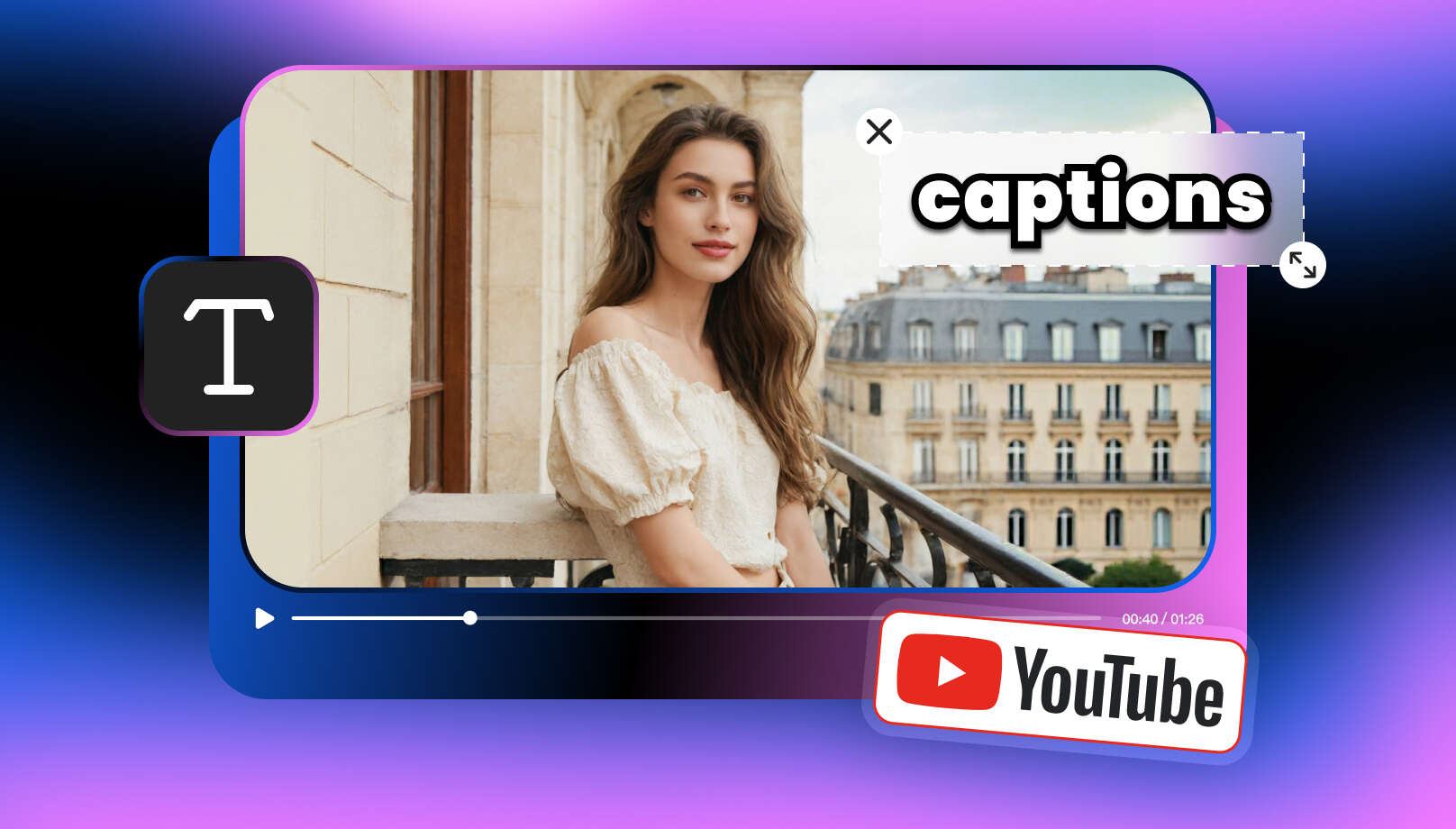
What Are YouTube Subtitles?
Subtitles on YouTube, otherwise known as captions are the lines of text that show us what spoken word each character or person is saying in a video. They can either be:
● Auto-generated: Created by YouTube’s speech recognition system.
● Manually uploaded: Added by creators for higher accuracy or to support multiple languages.
Subtitles are useful to enable understanding by the deaf, hearing-impaired viewers or people watching a video in sound-off mode. But how to do that, you might ask — get subtitles on YouTube in the first place? Let’s find out.
How to Turn On Subtitles on YouTube While Watching
You can enable subtitles in just a few clicks while watching a video:
On Desktop:
1. Click the “CC” icon at the bottom-right of the video player.
2. If multiple subtitle languages are available, click the gear icon (⚙️) → Subtitles/CC → choose your preferred language.
On Mobile (YouTube app):
1. Tap the three-dot menu in the upper-right corner.
2. Tap Captions and select a language.
How to get subtitles on YouTube if they aren’t showing – not all videos have subtitles. YouTube will either be showing the captioned or unsubtitled video depending on whether they have been added by the creator or if it has an auto-capitoning feature.
If You Want to Download Subtitles, Do This
Below are two easy ways to get subtitles from YouTube videos.
Method 1: Use the Transcript Feature
1. Open the YouTube video on desktop.
2. Click the three-dot menu below the video title.
3. Select “Show transcript”.
4. Copy and paste the text manually into a document.
⚠️ Note: This only works if the creator has allowed transcripts to be shown.
Method 2: From Your Own Uploaded Videos
If you’re the video owner:
1. Go to YouTube Studio.
2. Navigate to Subtitles from the left menu.
3. Download the caption file in .srt or .txt format.
How to Use a YouTube Subtitle Downloader
Cisdem
Cisdem is a macOS desktop app that provides both YouTube videos downloading and subtitle extraction. You can download videos in different formats and available subtitles or closed captions as well. With a proper simple interface, it is good for out of the box viewing activities or saving all those videos with subtitles.
Noiz
Noiz is an AI-based video and audio editing platform that also provides you with the service of automatic subtitles. Users can easily create caption in style by simply uploading contents or pasting a YouTube link with customisation features. These captions can export as files or be directly exported to videos, making Noiz an easy-to-use tool for creators who desire high-quality stuff ready for sharing.
Notta.ai
Notta. ai is an AI caption tool specifically designed for YouTube that accepts input as YouTube video URLs to generate subtitles instantaneously. Designed especially for professionals, and content creators to carry out a editable accurate transcript support in multiple languages, best suited as transcribing meeting, academic lecture & converting video content into article and summary.
Use Vmake: AI-Powered Subtitle Editor for Creators
Vmake is a powerful online video editor that uses AI to automatically generate, style, and sync subtitles. Here’s how:
1. Upload your video to the Vmake platform.
2. Let the AI auto-generate accurate captions.
3. Customize font, size, position, and animations.
4. Export your video with subtitles burned-in for YouTube upload.
Here‘s How to Edit Subtitles with Vmake:
Step 1: Open the Auto Generated Captions Page
Head to Auto Generated Captionstool and click “Use Now” to start.
Step 2: Upload Your Video
Then click on “Upload Video” and select the file from your computer
Step 3: Pick a Caption Style
Pick any font, color and animation type or subtittle style you prefer.
Step 4: Edit the Text (If Needed)
Make edits in your text — correct typos, reword contents or change timings on the timeline
Step 5: Export
After everything is complete, export your HD project with no watermark into any social medias!
FAQs
Q1: How do you get subtitles on YouTube when watching videos in another language?
A: Turn on auto-translation from settings (⚙️) icon > Subtitles > Auto-translate & select your preferred language.
Q2: How do you get subtitles on YouTube for videos that don’t have captions?
A: Use transcribing tools like Vmake to have the video speak out or ask the creator if they can subtitle it.
Q3: How can I download YouTube subtitles on mobile?
A: You can enable available subtitles by tapping the three-dot menu on a video and selecting “Captions“.
Q4: Is it legal to download YouTube videos?
A: You can put them for personal use, but do not redistribute or sell it without permission . Q5: Should I add subtitles for better SEO?
A: Yes. Videos with subtitles can achieve better positioning on search engine indexing and even have a higher rank in YouTube searches.