How to Add Auto-Captions and Custom Text on TikTok in 2025
August 6, 2025Adding captions to your TikTok videos? That’s more important than ever in 2025. Not just for accessibility — captions also help boost views. Many people scroll with the sound off. If they can’t read what you’re saying, they’ll just swipe away.
Want more people to watch your videos till the end? Add captions. Want to make your content more inclusive? Captions help with that too. Whether you’re a creator or a brand, knowing how to add captions on TikTok is a must now.
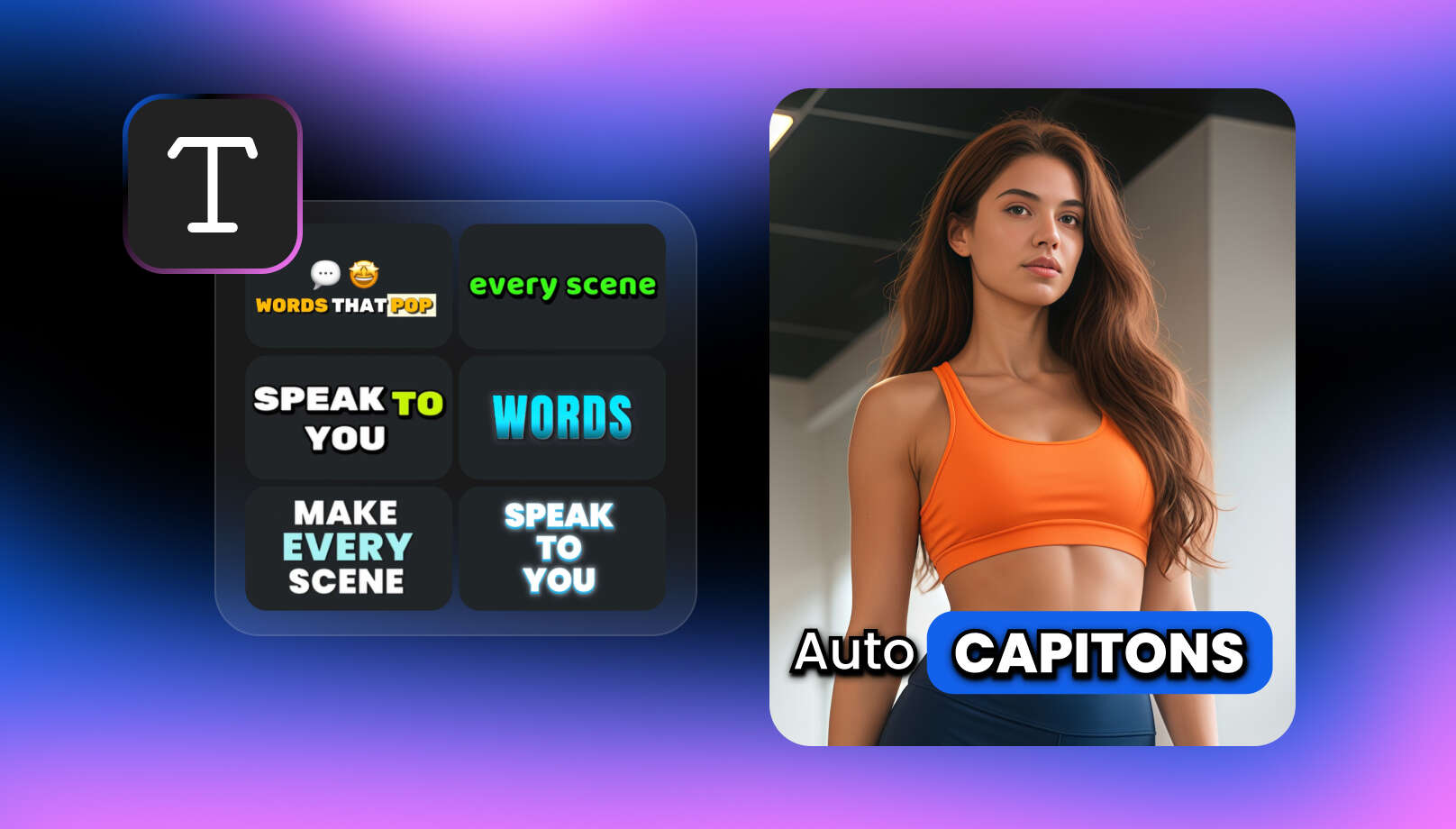
What Are Auto-Captions on TikTok?
This auto-captions feature does nothing but transcribe your spoken words in the video into a text that displays on your screen. It has an automatic speech-to-text captions feature — transcribe the audio in your clips on its own.
Creators natively have access to auto-captions, but manage caption for better accuracy and style through third party tools.
Why Use Captions on TikTok Videos
Reason to add captions in 2025:
● Inclusivity: Captions provide access to the hearing impaired community.
● Better Understanding: Viewers in noisy or quiet environments can still follow your content.
● Improved Comprehension: Your content can be heard in noisy or quiet locations.
● SEO & Discoverability: This can help your videos to be top on the search engine of TikTok.
If you’re wondering how to add captions on TikTok effectively, read two practical methods.
2 Easy Ways to Add Auto-Captions and Custom Text on TikTok
Method 1: Using TikTok’s Built-In Caption Feature
Step 1: Turn On Auto-Captions in Settings
● Open the TikTok app.
● Go to your Profile ( At the bottom-right ).
● Tap the “☰” menu ( At top-right corner ).
● Select Settings and privacy.
● Tap Display.
● Under Accessibility, toggle Captions ON.
Step 2: Upload or Record Your Video
Create your content as usual.
Step 3: Enable Auto-Captions
● On the editing screen:Tap Captions
● TikTok will automatically transcribe the speech in your video
● Review and edit the text for accuracy
Step 4: Style Your Captions
TikTok offers limited font and positioning options. While convenient, customization is minimal.
Common Issues with Auto-Captions
● Transcription Errors: Even advanced speech recognition can misinterpret slang, accents, or fast speech.
● Inaccurate Timing: Captions may not sync perfectly with speech.
● Lack of Style: In-app captions can feel generic or dull.
To avoid these, many creators combine TikTok’s quick tool with more polished third-party tools
Method 2: Using a Third-Party Tool – Vmake
Vmake is an all-in-one online video editing platform, built for creators who want speed and flexibility. It’s beginner-friendly, yet packed with smart tools like trimming, resizing, adding subtitles, and removing watermarks — all without needing to download software.
Auto captions is one of the most commonly used features. Seamlessly upload your video and Vmake will add subtitles to it with Speech recognition. A user-friendly tool that sits comfortably with multiple languages, letting you kick the text in to shape by shifting timing and styling with a drag, boom.
While TikTok has its own caption tools, Vmake puts way more power in your hands. This is cool if you want more accurate subtitles, a better presentation or even for international audiences.
✅Pros of Using Vmake
● Font Styles: You can set your unique fonts, color and effects for a caption you employ in the post.
● More Precise: Human correction is important for proper nouns, slang or accents.
● Multi-Languages: It supports you produces and edit subtitles in multiple languages for the global audience.
❌Cons of Using Vmake
● The Algorithm Gives the Re-upload Required: You have to download the video and post it from your phone but.
● Desktop Experience is Better: Although not law, desktop editing features flow better due to more tools.
Here’s How to Add Captions with Vmake:
Step 1: Open the Auto Generated Captions Page
Head to Auto Generated Captionstool and click “Use Now” to start.
Step 2: Upload Your Video
Then click on “Upload Video” and select the file from your computer.
Step 3: Pick a Caption Style
Pick any font, color and animation type or subtittle style you prefer.
Step 4: Edit the Text (If Needed)
Make edits in your text — correct typos, reword contents or change timings on the timeline
Step 5: Export
After everything is complete, export your HD project with no watermark into any social medias!
FAQs
Q1: Am I able to edit TikTok auto-captions after posting?
No. Captions cannot be changed after your video has been published. The video will need to be stripped and re-uploaded with the changes made.
Q2: How to disable caption on TikTok videos?
If you tap on the captions, you can choose to hide it while watching.
Q3: I want to add captions in video but without speaking, How can I do that?
Yes! It can be done manually by using the custom text tools from TikTok editor or you can use a third party tool like Vmake to write any message.
Q4: Can we use third party tools for adding captions on TikTok?
Yes. For polished, more produced videos many creators might use tools like Vmake. So long as your content is in line with what TikTok expects, you are on the green light.
Q5: What is the strategy that should be adopted if TikTok fails to caption your video perfectly?
Vmake, Kapwing, and Veed. In 2025, Captions and io are the preferred tools for improving auto-captioned files;
Ready to Add Captions and Custom Text on TikTok?
Whether you’re editing captions directly on TikTok or enhancing them with Vmake, great subtitles can transform your content. Don’t just tell your story—show it, spell it, and style it with captions that pop.
👉 Try Vmake’s Caption Tool and create scroll-stopping videos today.