How to Replace or Blur Your Video Background During Editing
August 27, 2025In today’s content creation era, managing your video background is crucial for overall quality. A messy environment can distract viewers, while a suitable background can make your content look more professional. This article focuses on video editing background and explains how to replace or blur backgrounds during editing. We will also recommend an efficient tool — Vmake.
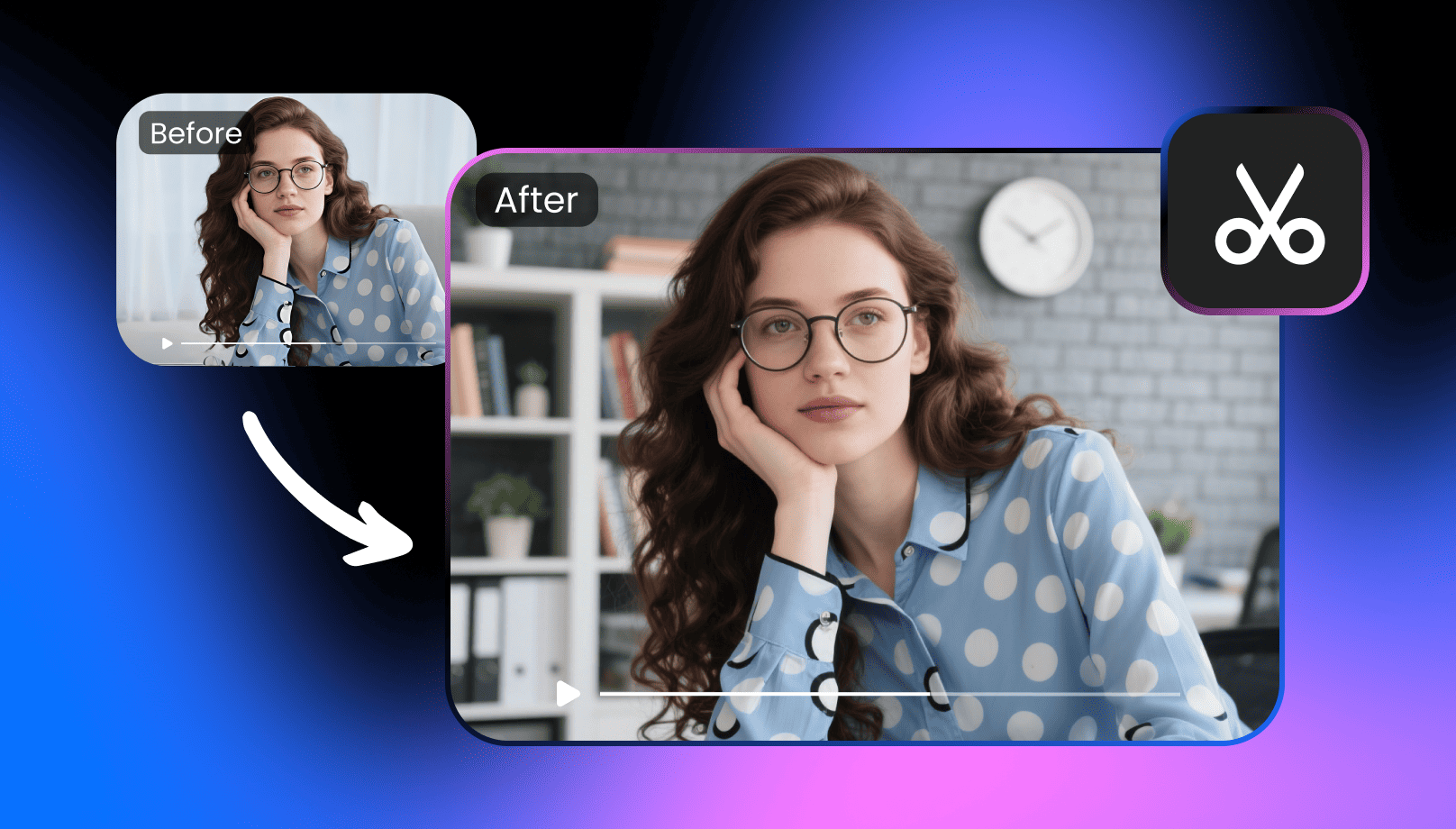
Why Replace or Blur Your Video Background?
● Professionalism: By merely changing the background, you can replicate a more professional or formal look, even if the shooting environments aren’t sophisticated.
● Subject Emphasis: Blurring the background minimizes distractions and draws visual attention on the person or product.
● Creative Effects: By switching backgrounds you allow the person you work with create some connection between scenes and deliver some more creative effects.
● Privacy: Blurring the background allows the person you work with to preserve privacy while filming at home or in public.
Vmake: An All-in-One Platform for Smart Video Background Management
Before diving into how to replace or blur video backgrounds, let’s explore a comprehensive tool — Vmake. As an all-in-one AI video editing platform, Vmake supports video background replacement and easily allows for background blurring. Whether you want to switch to a professional studio setting or simply blur a cluttered room, Vmake can do it all with one click.
Highlights of Vmake:
● AI Automatic Subject Isolation: No green screen; the software will automatically isolate the people or objects you want to show. You save time and energy.
● Multiple Backgrounds: You can replace backgrounds with solid colors, still images, or videos, as per your creative or professional needs.
● One-click blur effect: The software will automatically blur the background for you allowing your subject to shine. This can be very useful for meetings, classes or videos for social media.
● Cross-platform Compatibility: You can use it online without having to perform a complex installation, allowing creators to get to work right away.
With these advantages, Vmake has become the go-to tool for many content creators handling video editing background.
How to Replace Video Background (Vmake Web Version)
Step 1:
Visit the Vmake Video Background Remover and click “Upload” to upload your video.
Step 2:
After the system generates it, adjust the green screen color you want.
Step 3:
Click “Download full video” to download the complete video for your editing.
How to Blur Video Background (Vmake App)
If you want to blur your video background, the Vmake App offers more colors and Design styles to choose from. Here’s how to do it:
1. Visit Vmake to download the Vmake App.
2. Open the app and enter the Remove Background feature.
3. Upload your local video file.
4. In the BG (Background) options, find the Design category.
5. Select the Blur style to blur your video background with one click.
This method not only quickly blurs the background but also allows for easy switching of colors and styles, making your video editing background more personalized.
Conclusion
Whether you choose to replace or blur your video background, the goal is to make your content more focused and professional. With Vmake, creators can easily replace green screen backgrounds on the web or quickly blur backgrounds and try different design styles in the app. If you are looking for a convenient and smart solution, Vmake’s video background management features are definitely worth trying, making your video editing background more efficient and creative.