Erase Zoom Logo from Videos Instantly
Remove the Zoom watermark from your recordings with AI. Our tool keeps the original resolution intact and delivers clean, professional video output fast.


How to remove subtitles from videos?
Step 1
Upload a video fileStep 2
Remove subtitles automaticallyStep 3
Download your videosHow to Erase Zoom Logo from Videos Instantly?
Remove Zoom Branding Seamlessly
Vmake’s Video Subtitle Remover detects and removes Zoom logos from your recordings automatically. Whether placed in corners or center, our AI intelligently reconstructs the background to give you clean, professional-looking video content ready for reuse or distribution.

Preserve Original Video Quality
Our tool uses pixel-level AI to erase watermarks without cropping or reducing quality. The Video Subtitle Remover maintains original resolution, color integrity, and frame accuracy, making it perfect for presentations, webinars, and repurposed content.

Fast, No-Skill Workflow
Designed for simplicity, the Video Subtitle Remover requires no editing experience. Upload your video, let the tool process it, and download a clean version in seconds—ideal for teams, content creators, and professionals handling Zoom footage regularly.

FAQ
Discover More Features
Recommended
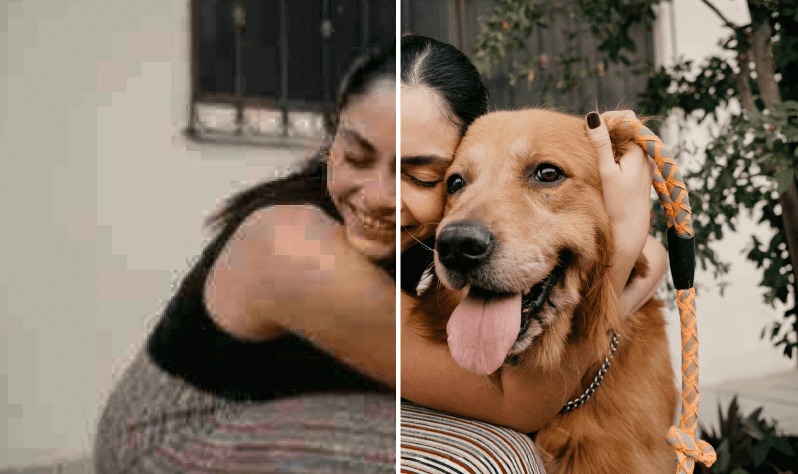
Video & Image Enhancer
Elevate video and image quality in seconds.
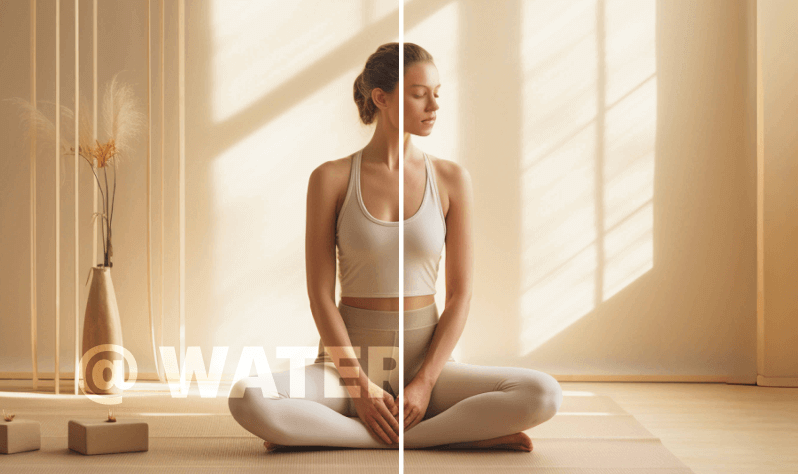
Watermark & Text Remover
Remove watermarks and subtitles from videos automatically.
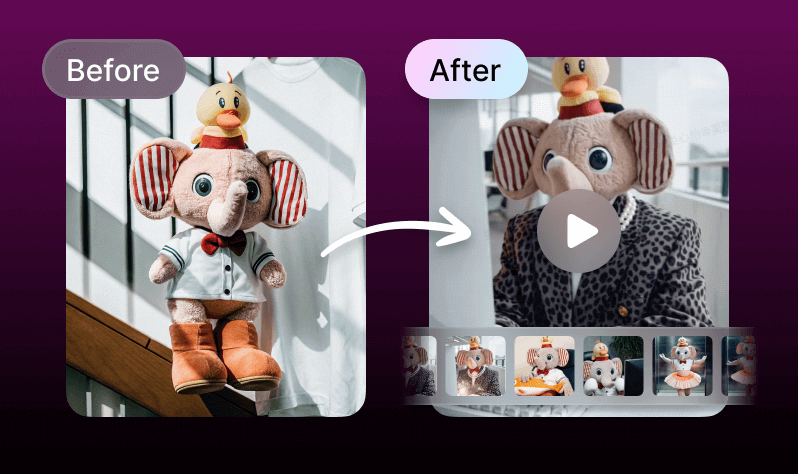
AI Creative Ads
Upload your product images to instantly create promotional videos.
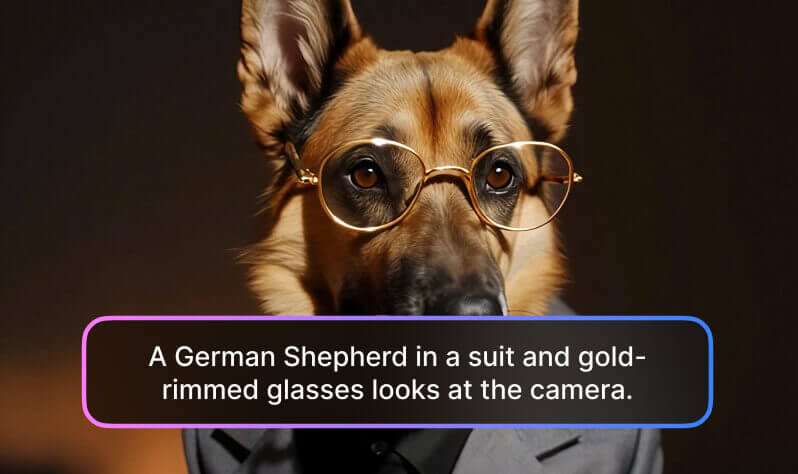
AI Video Generator
Create videos using text, images, or even other videos.

Video Background Remover
Erase video background with accuracy.
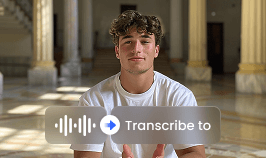
Video & Audio to Text
Convert your audio and video files into subtitles and transcripts.
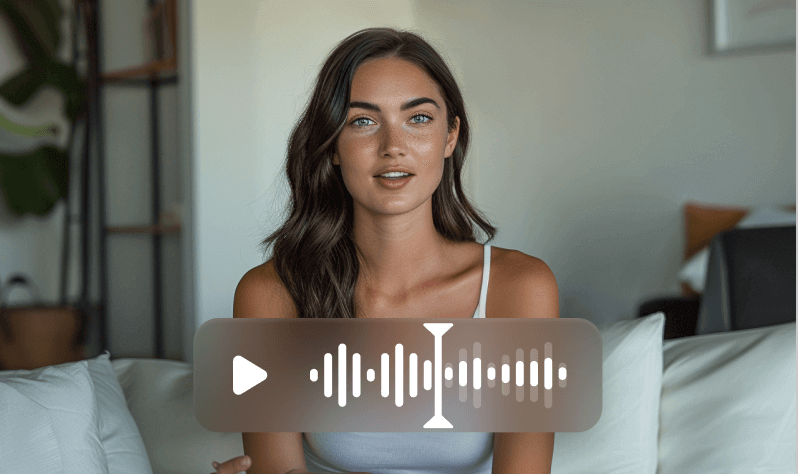
Noise Reducer
Remove background noise from the video.
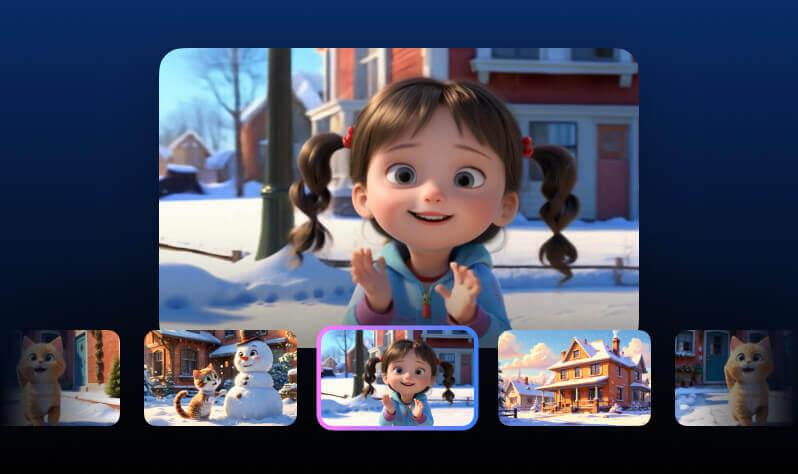
AI Animation
Turn your idea into a video in just 3 steps.
Explore More
clean video textmkv subtitle removerocr subtitle removalremove subtitles from videosnapchat video text erasererase closed captionsbatch subtitle strippervideo subtitle removerremove noise from imageHD video converteryoutube video upscalerai text to video generator freeunwanted text removerFree ai background noise removalhook generatorremove wind from videofacebook video watermark removerai generated video from imagevoice recording to textresolution fixerAudio Text Extraction Toolold home video restorationgenerate subtitles from videomedical transcription softwareai human video generatorunwanted object removerscript to video aiclean tiktok videos for repost