Restore Pixelated Video Quality Fast
Use the AI-powered pixelated video repair tool to correct distorted visuals, sharpen video clarity, and improve quality in just a few clicks with no setup.
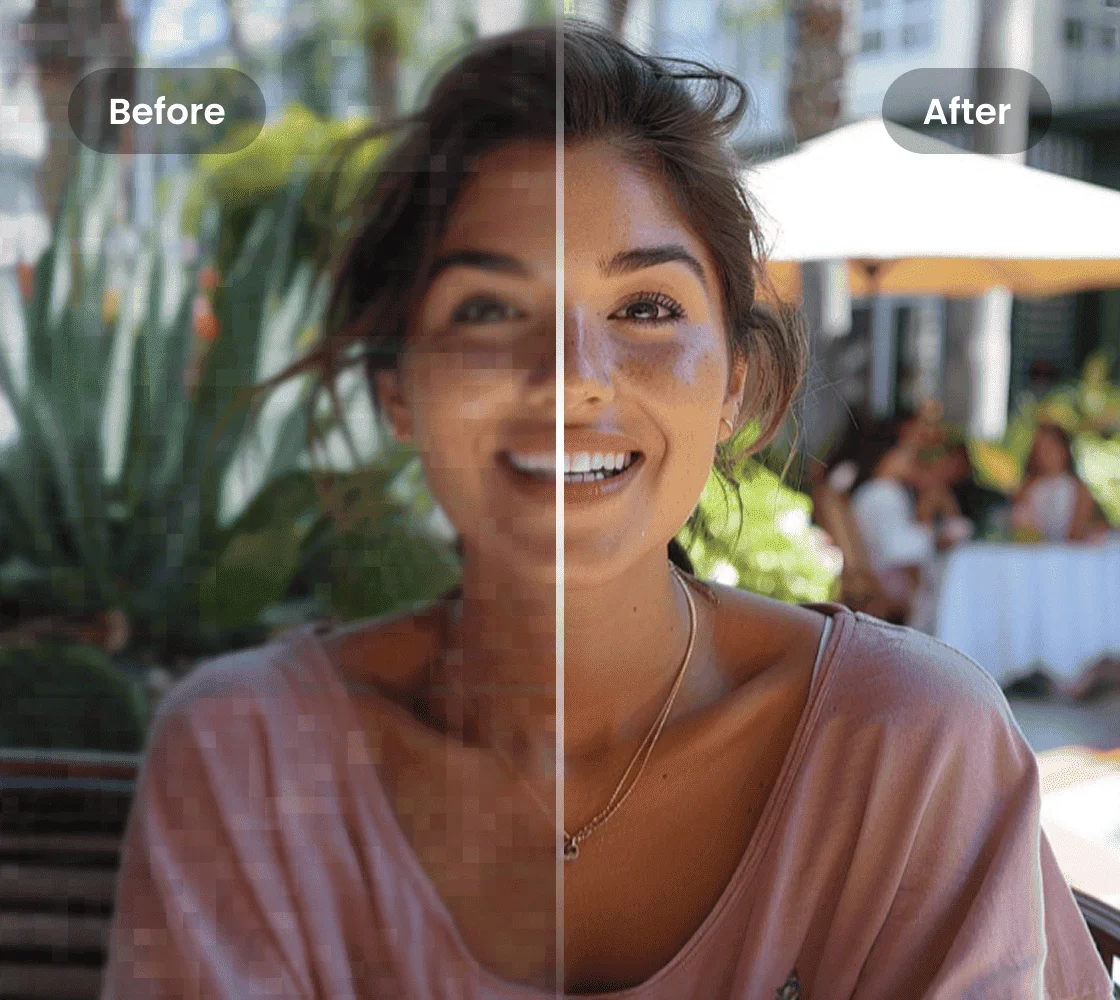
How to upscale the video?
Step 1
Upload a video fileStep 2
Choose upscaling resolutionStep 3
Download the videoHow to fix pixelated videos with AI?
AI-Powered Pixel Fixing Technology
The pixelated video upscaler uses advanced AI algorithms to detect and correct distortion in video frames. It restores pixelated footage by enhancing edges, improving resolution, and reducing noise. Ideal for damaged, low-bitrate, or compressed videos across formats like .mp4 and .mov.
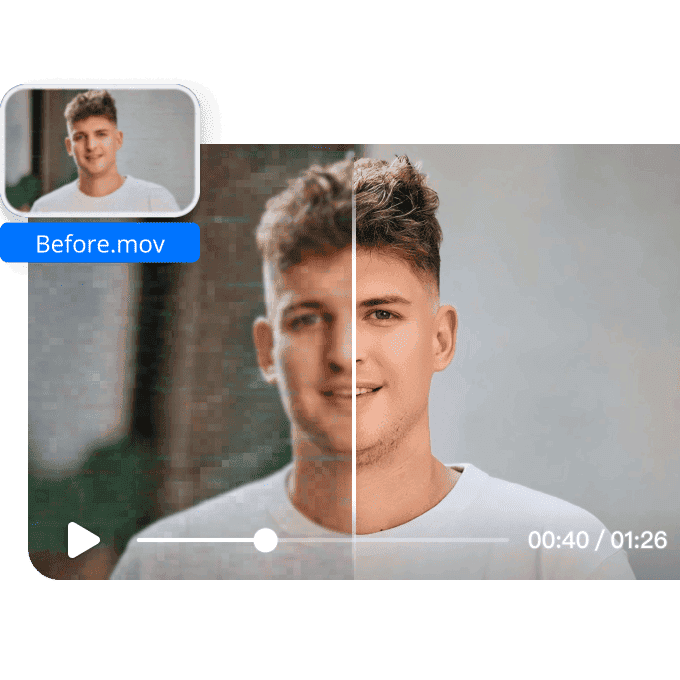
Preserve Format and Original Layout
During the pixelated video repair process, the AI maintains your original video format and layout without cropping or altering dimensions. It enhances clarity while keeping the structure intact, offering precise restoration for videos affected by pixelation due to compression or data loss.
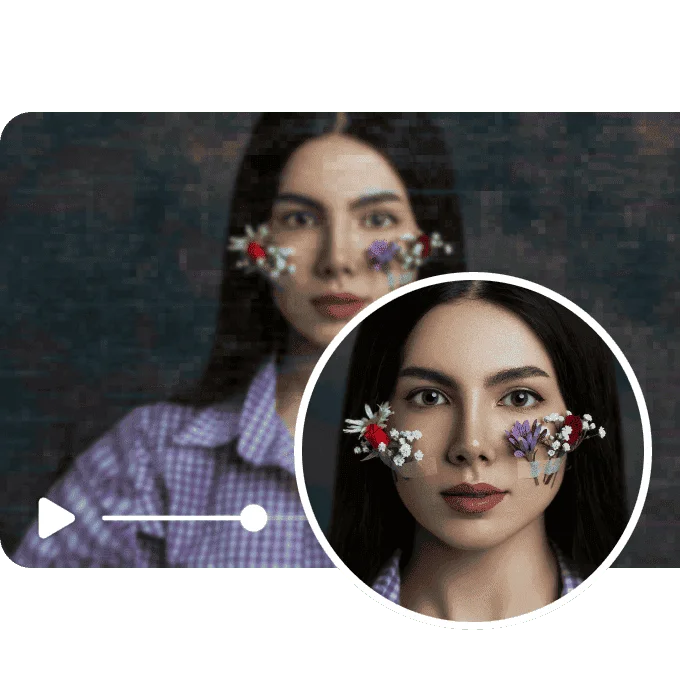
Fast Repair for Multiple Video Files
Upload up to three files at a time and let the tool repair pixelated videos quickly and efficiently. No installation or editing knowledge needed. It supports standard formats and provides consistent output for online video correction, ideal for social content or archival footage.
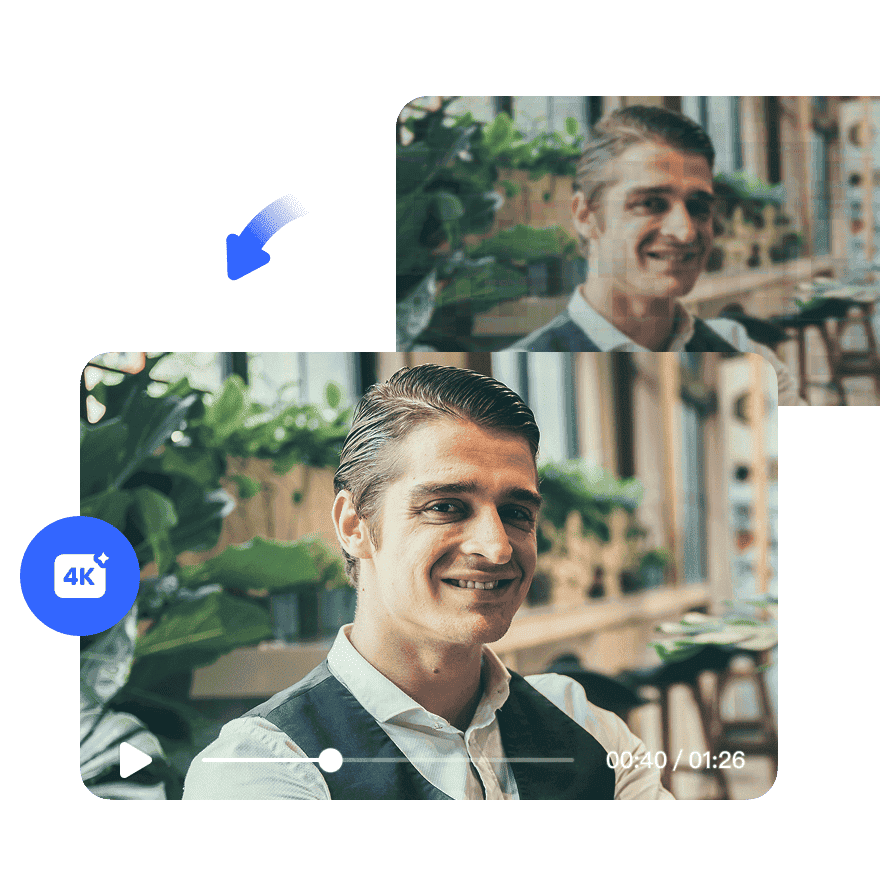
FAQ
Discover More Features
Recommended
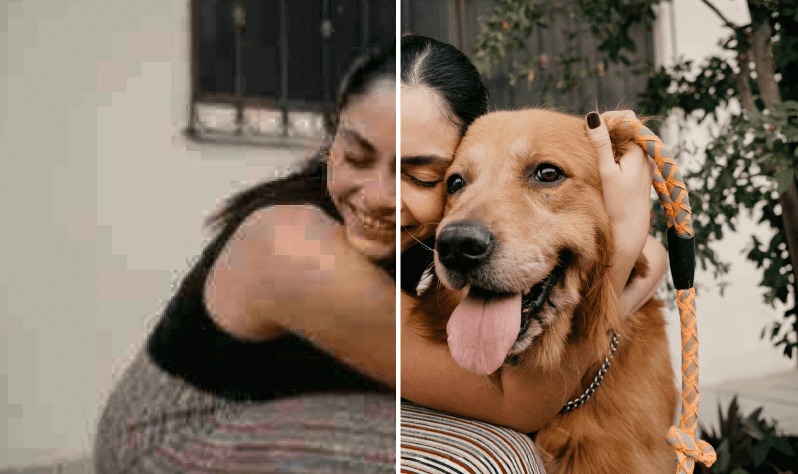
Video & Image Enhancer
Elevate video and image quality in seconds.
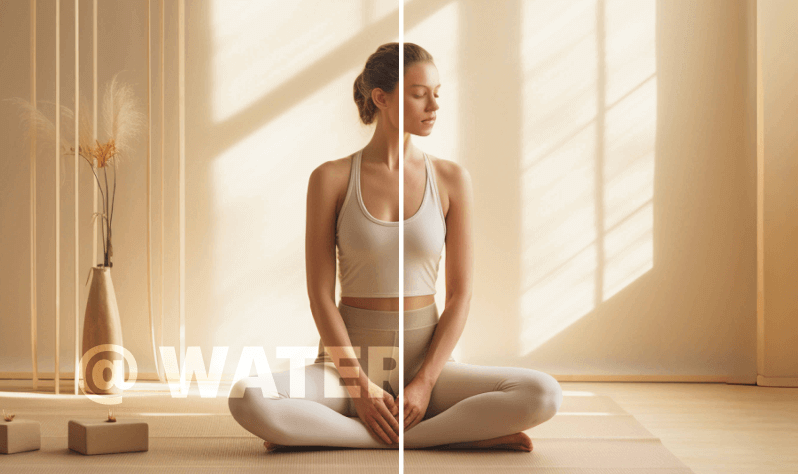
Watermark & Text Remover
Remove watermarks and subtitles from videos automatically.
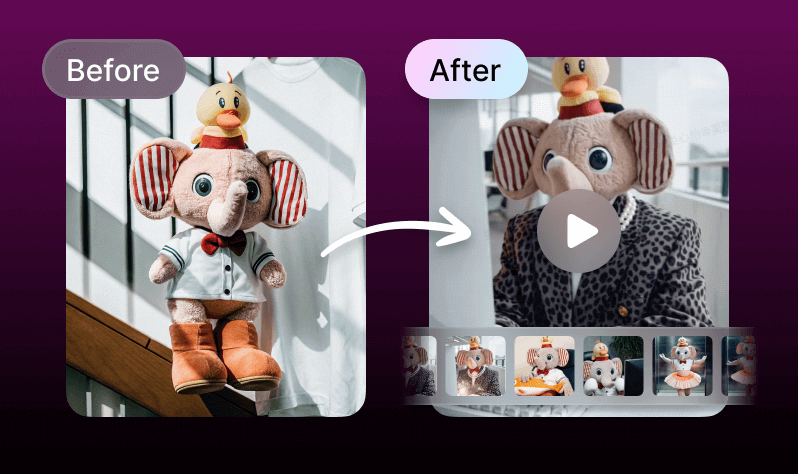
AI Creative Ads
Upload your product images to instantly create promotional videos.
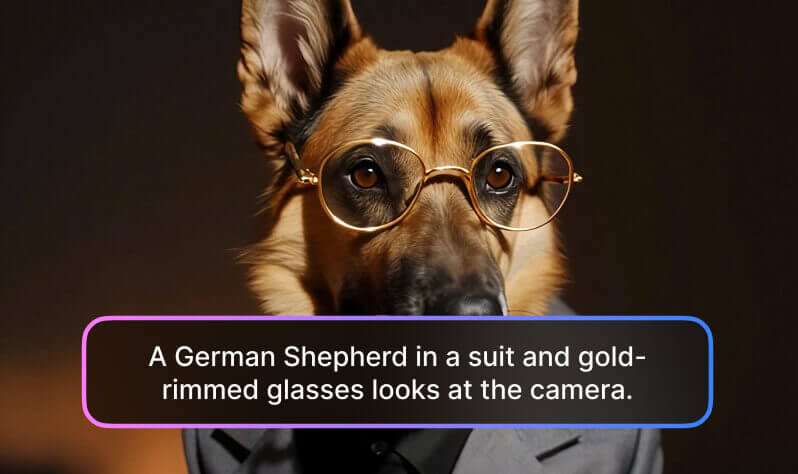
AI Video Generator
Create videos using text, images, or even other videos.

Video Background Remover
Erase video background with accuracy.
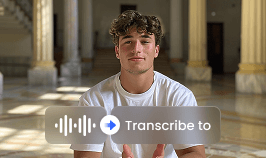
Video & Audio to Text
Convert your audio and video files into subtitles and transcripts.
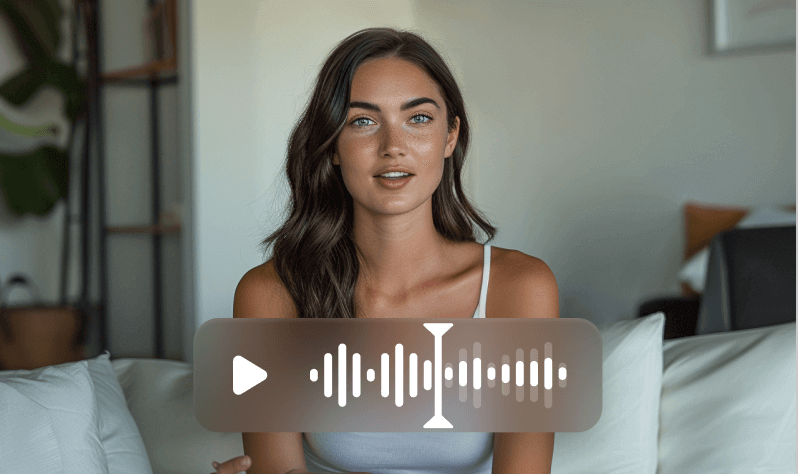
Noise Reducer
Remove background noise from the video.
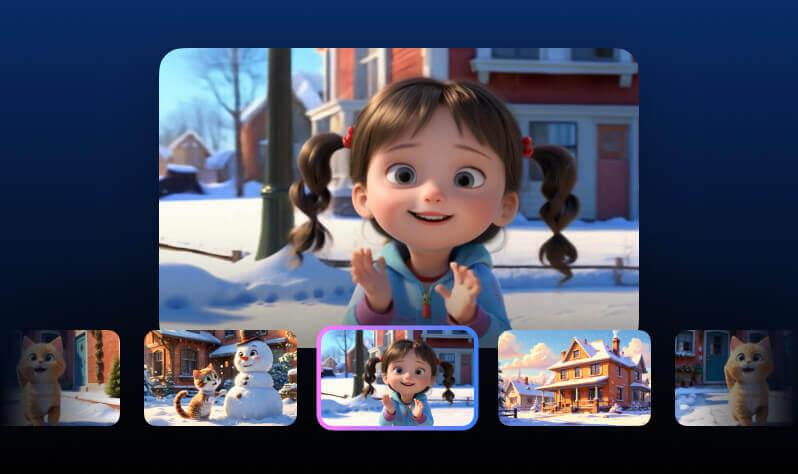
AI Animation
Turn your idea into a video in just 3 steps.