Erase Twitch Logos from Recordings
Remove Twitch watermarks from your videos in seconds. Our AI Video Subtitle Remover delivers clear, logo-free content without cropping or quality loss—ideal for re-editing.


How to remove subtitles from videos?
Step 1
Upload a video fileStep 2
Remove subtitles automaticallyStep 3
Download your videosHow to Easily Erase Twitch Logos from Recordings?
Remove Twitch Branding Automatically
Vmake’s Video Subtitle Remover helps streamers and editors clean up their recorded content. Whether it’s a corner Twitch logo or full overlay, the AI identifies and removes it with precision, restoring your video for reuse on YouTube, Reels, or presentations.

Keep Full Resolution and Quality
Our Video Subtitle Remover ensures that your original video resolution remains untouched. The tool uses AI-based pixel reconstruction to fill in the watermark area seamlessly—preserving frame rate, detail, and format without manual editing or visible traces.

Fast, No-Experience Workflow
Vmake is built for ease. Just upload your stream recording, and the Video Subtitle Remover will clean it within seconds. No software install or editing experience required—perfect for creators managing clips at scale across multiple platforms.

FAQ
Discover More Features
Recommended
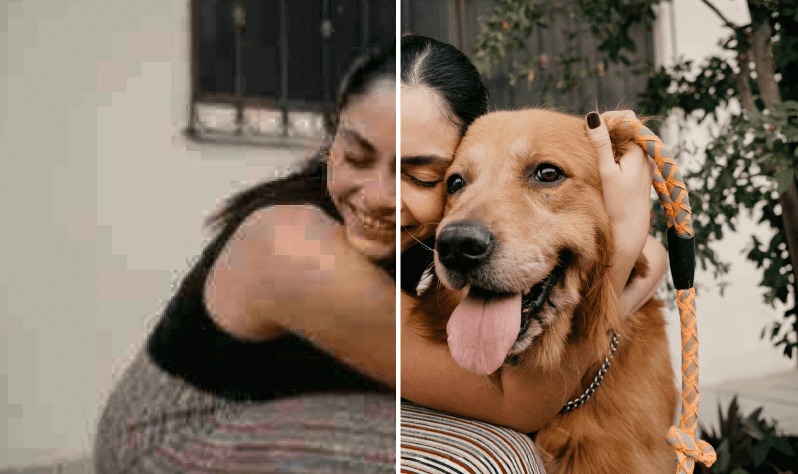
Video & Image Enhancer
Elevate video and image quality in seconds.
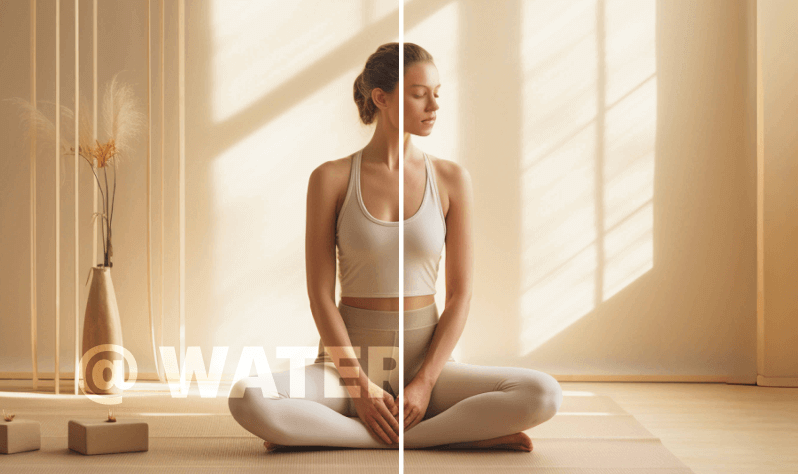
Watermark & Text Remover
Remove watermarks and subtitles from videos automatically.
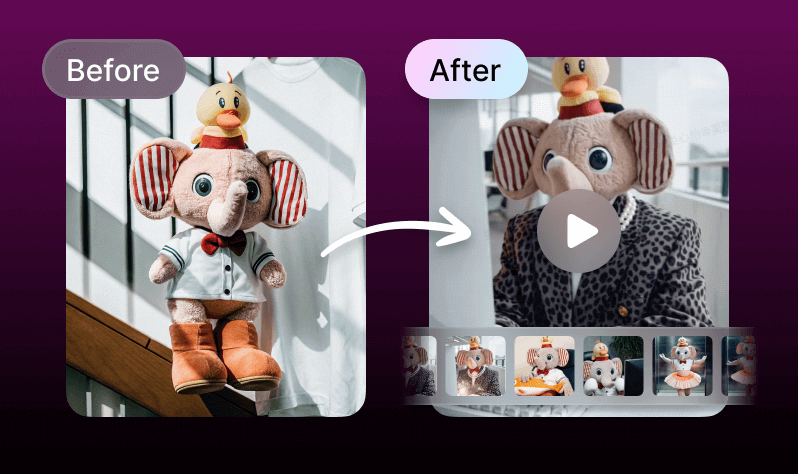
AI Creative Ads
Upload your product images to instantly create promotional videos.
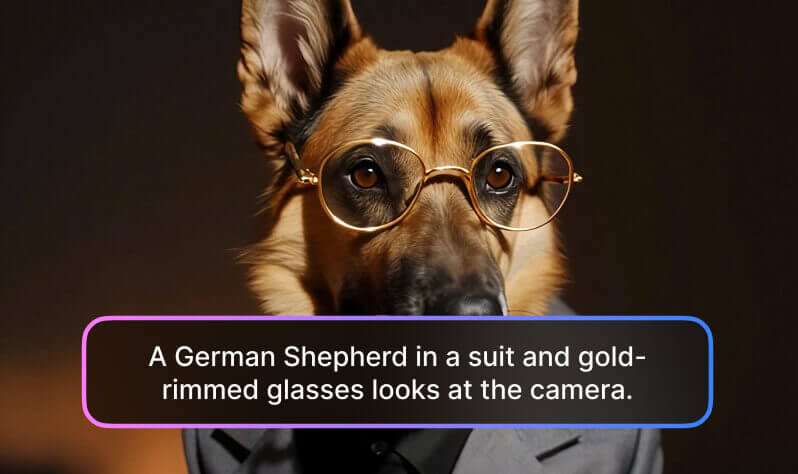
AI Video Generator
Create videos using text, images, or even other videos.

Video Background Remover
Erase video background with accuracy.
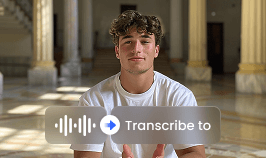
Video & Audio to Text
Convert your audio and video files into subtitles and transcripts.
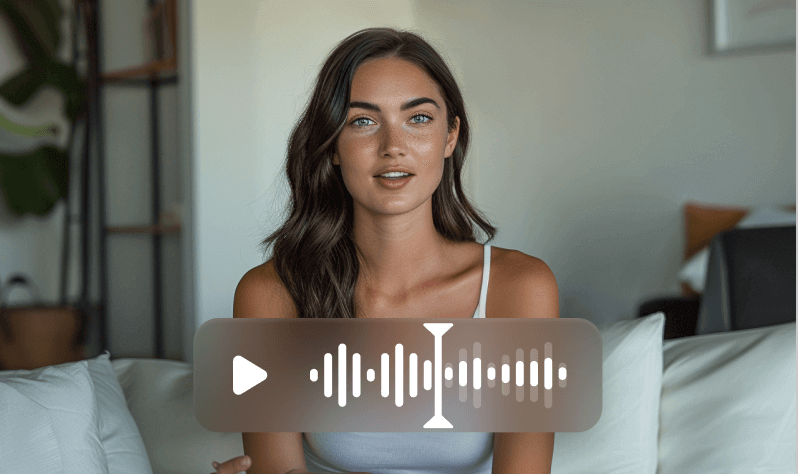
Noise Reducer
Remove background noise from the video.
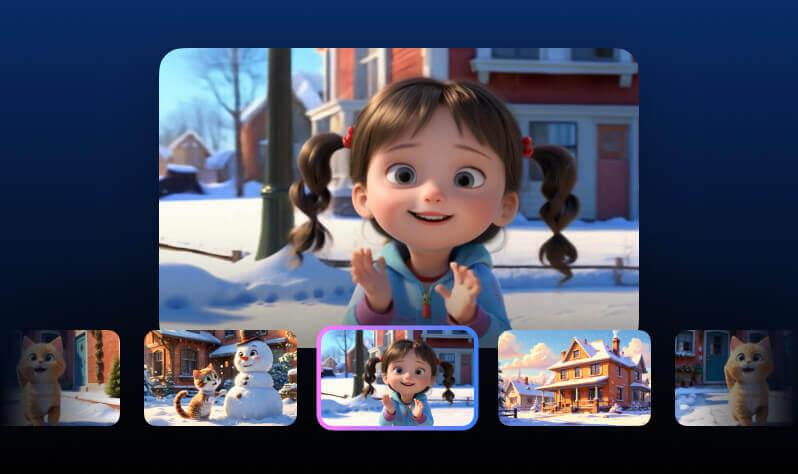
AI Animation
Turn your idea into a video in just 3 steps.
Explore More
bulk caption eraserclean video textmkv subtitle removerremove hardcoded subtitles from videobatch subtitle strippererase closed captionsdelete youtube embedded captionsai video upscalerdynamic subtitle resizing toolremove picture backgroundresize video for Instagramvideo transcription softwarearabic video captioning toolAI Audio Enhancervideo subtitles exportremove watermarks for shopify productsai fix image qualitydelete background videoadd subtitles to product videostools to clear unwanted objectremove words from picturevideo background burnermultilingual subtitle voiceover integrationadd subtitles to Twitchburn subtitles into videoword remover from imageGame recording enhancer