Auto Video Captions
Generate video captions, styled your way.Supported language: English, Spanish, Portuguese, Indonesian, Japanese, Korean, and Chinese.


How to add Subtitles to Video
Step 1
Auto-generate captionsStep 2
Change subtitle styles and languageStep 3
Export your video or download the subtitle fileHow to do auto video captions?
AI-Powered Caption Generation
Quickly generate accurate captions for your videos with advanced AI. Support for multiple languages including English, Spanish, Portuguese, Indonesian, Japanese, Korean, and Chinese. Easily customize styles, edit templates, and export subtitles in your preferred format.

Multilingual Subtitle Creation
Automatically translate and generate subtitles to make your video content accessible to audiences worldwide. Seamlessly replace or edit subtitle templates to match different video styles and formats.

Online Caption Tool
Create, translate, and export video captions directly in your browser. No installation required—an intuitive online interface makes it easy to manage captions and subtitles for all your videos.

FAQ
Discover More Features
Recommended
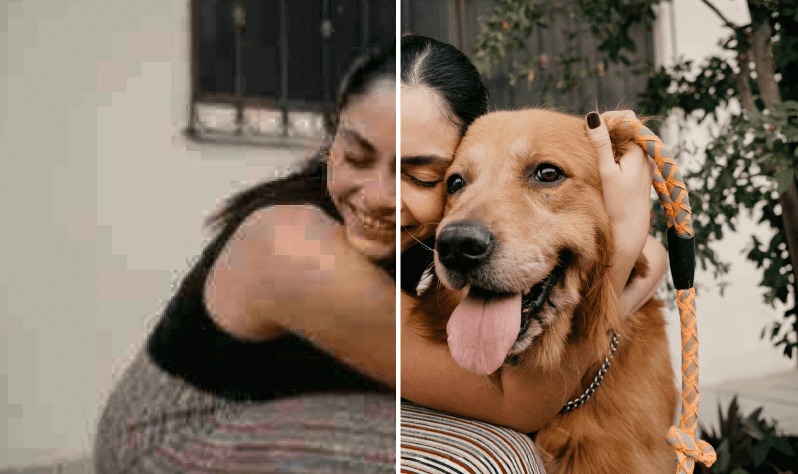
Video & Image Enhancer
Elevate video and image quality in seconds.
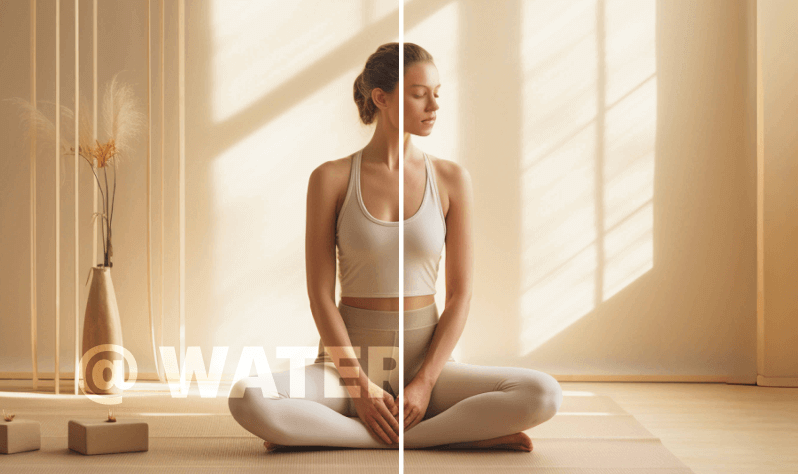
Watermark & Text Remover
Remove watermarks and subtitles from videos automatically.
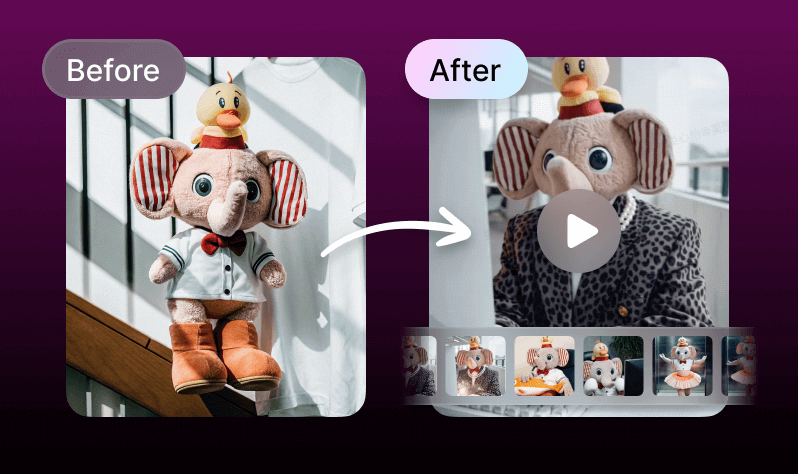
AI Creative Ads
Upload your product images to instantly create promotional videos.
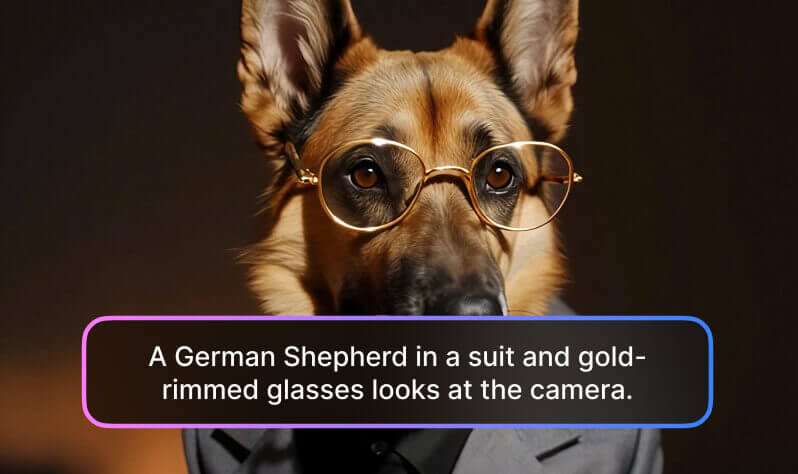
AI Video Generator
Create videos using text, images, or even other videos.

Video Background Remover
Erase video background with accuracy.
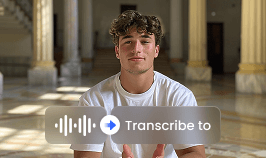
Video & Audio to Text
Convert your audio and video files into subtitles and transcripts.
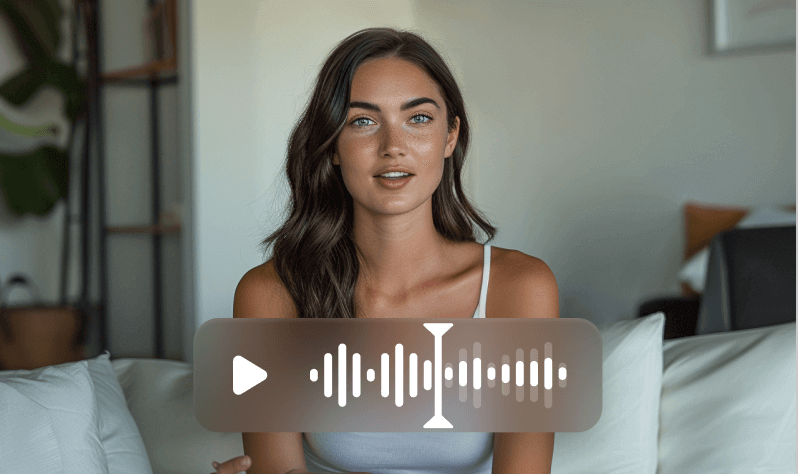
Noise Reducer
Remove background noise from the video.
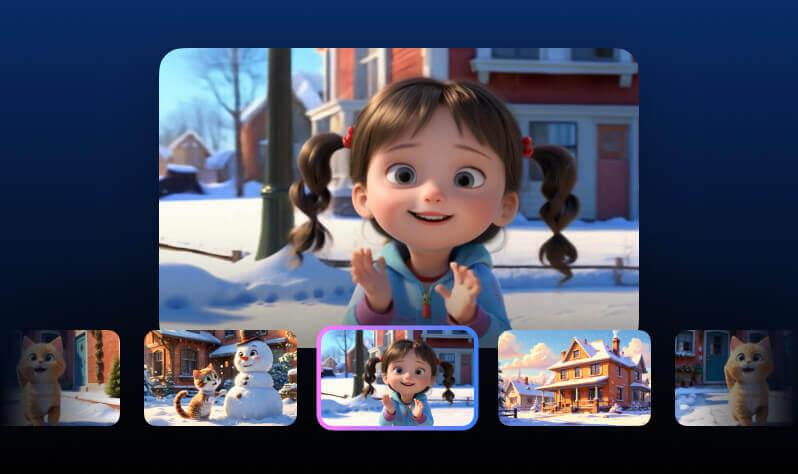
AI Animation
Turn your idea into a video in just 3 steps.
Explore More
video speech recognitionvideo to subtitleai captions editorauto generated captionsadd subtitles to product videosadd subtitles to podcast videoAIbased subtitle error correctionYouTube subtitle generatorthumbnail creatorvideo background removerremove blur from videoai video transcriptionphoto background changeAI Transcription Softwaredenoise ai soundvoice note transcriberdelete backgroundcut captions toolvideo background burnerthumbnail editorremove subtitle lines720p to 4K enhancerget rid of backgroundbatch video background removervoice reducerturn product image into videomarketing video background removeradd background to video