Stylish Subtitle Font & Color Editor
Customize subtitle font and colors with a simple editor—change font style, size, and color to match your brand or video aesthetic effortlessly.

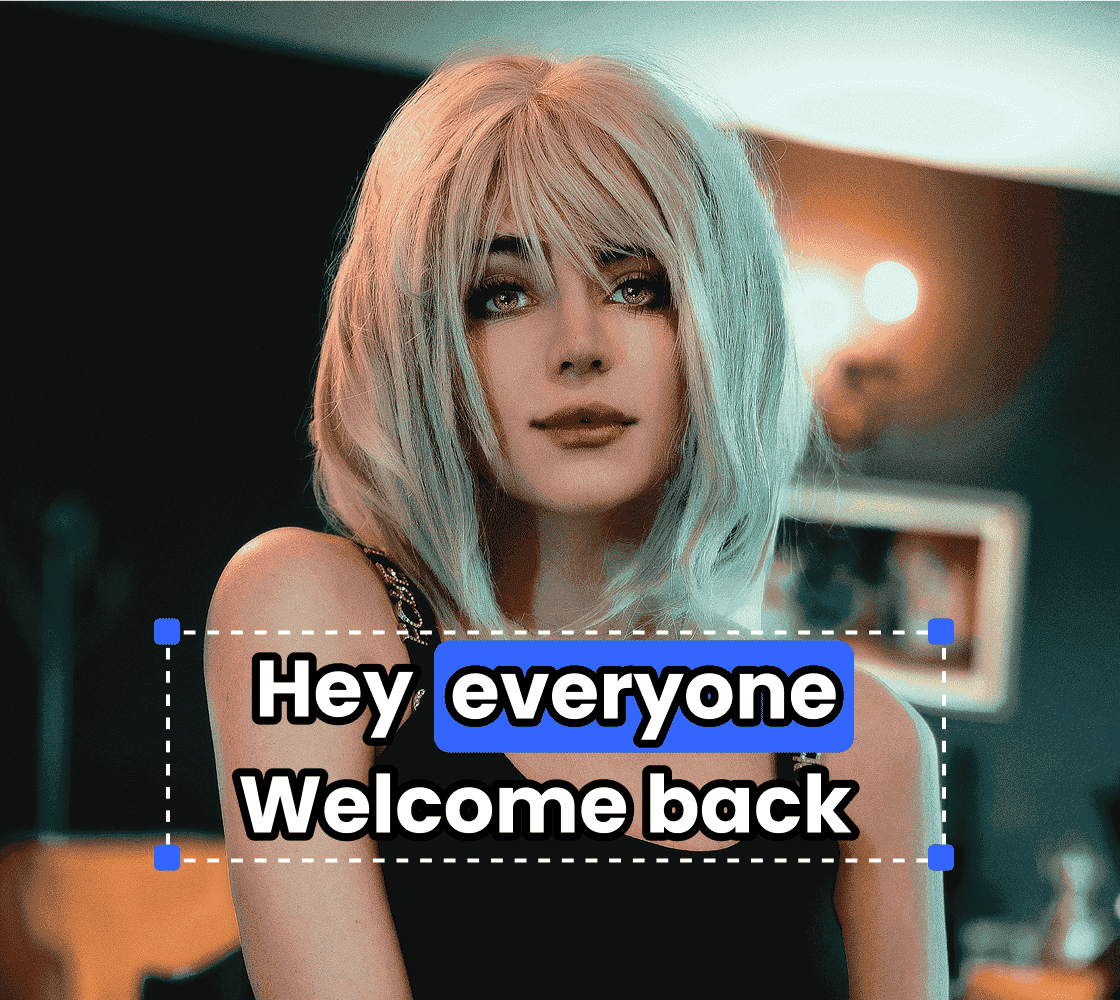
How to add Subtitles to Video
Step 1
Auto-generate captionsStep 2
Change subtitle styles and languageStep 3
Export your video or download the subtitle fileHow to customize subtitle font and colors easily?
Personalize Fonts to Match Your Brand
Use our tool to easily change subtitle fonts to match your branding or personal style. Choose from a wide range of typefaces, adjust sizes, and align text precisely for maximum readability and engagement.
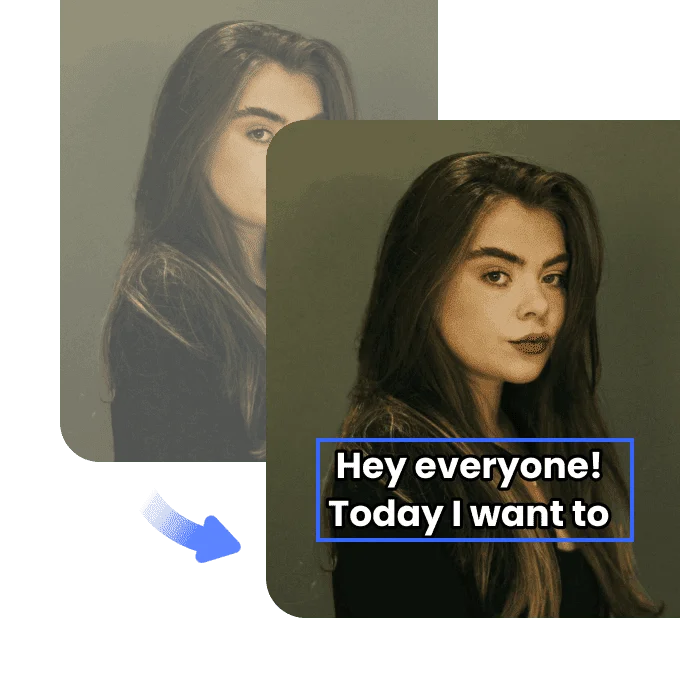
Change Subtitle Colors with Precision
Customize subtitle color with advanced color pickers. Highlight important lines, differentiate speakers, or simply add visual flair. Make your videos pop with bold, clear, and appealing captions that match your content tone.

Real-Time Preview and Simple Export
Preview subtitle changes in real-time before applying them. Once you're satisfied, export your video with styled captions in just a few clicks. This seamless process ensures your final output looks polished and professional.
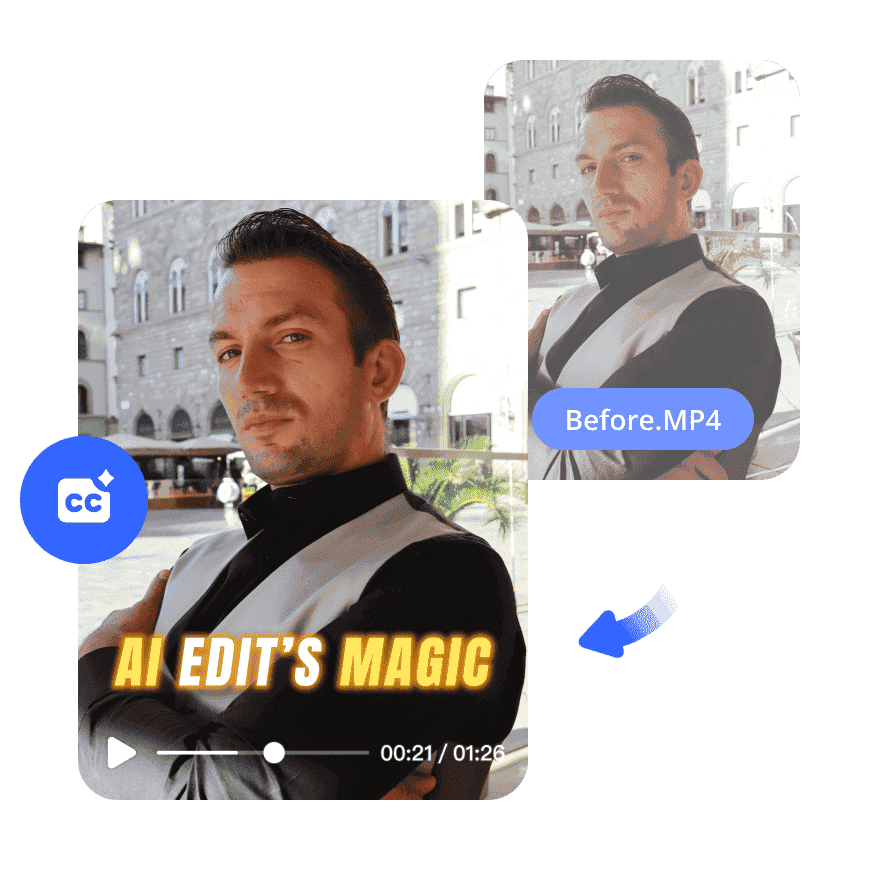
FAQ
Discover More Features
Recommended
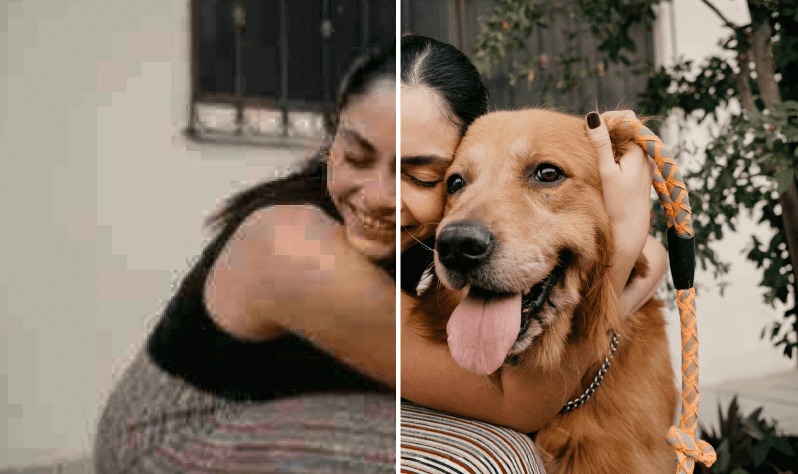
Video & Image Enhancer
Elevate video and image quality in seconds.
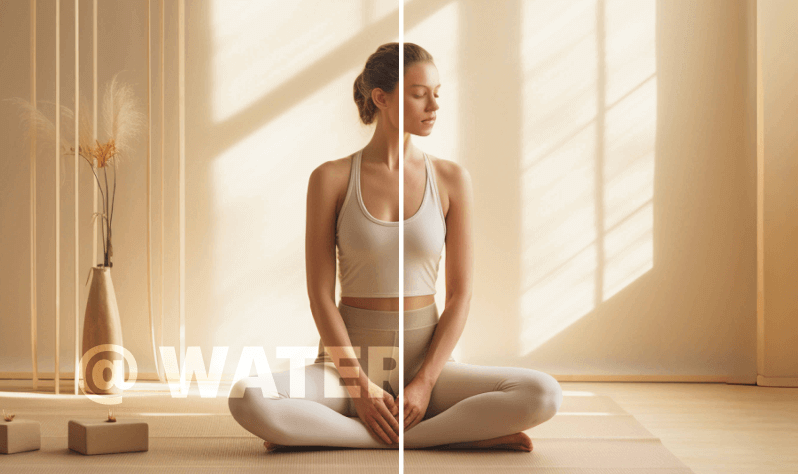
Watermark & Text Remover
Remove watermarks and subtitles from videos automatically.
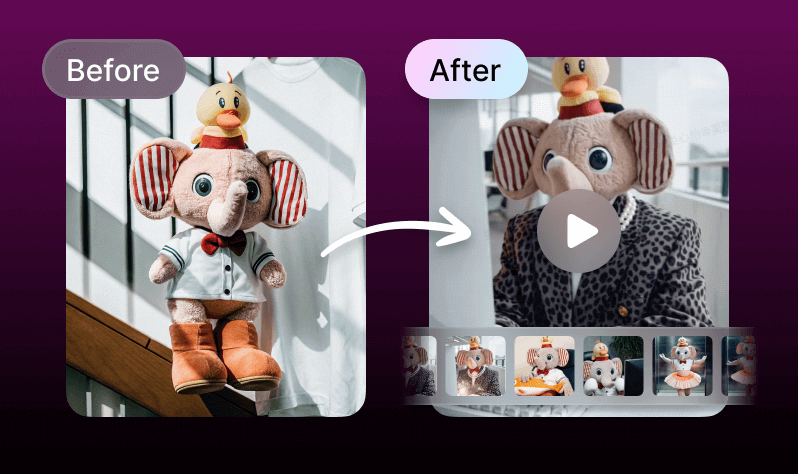
AI Creative Ads
Upload your product images to instantly create promotional videos.
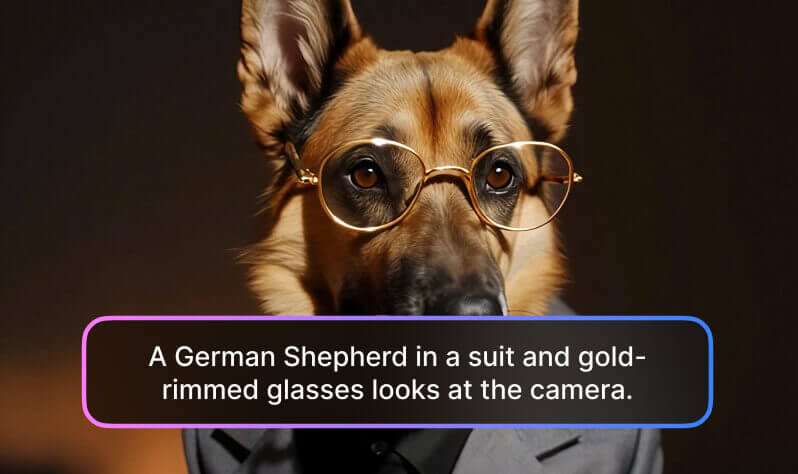
AI Video Generator
Create videos using text, images, or even other videos.

Video Background Remover
Erase video background with accuracy.
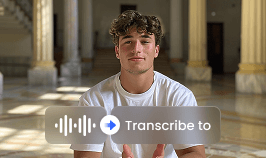
Video & Audio to Text
Convert your audio and video files into subtitles and transcripts.
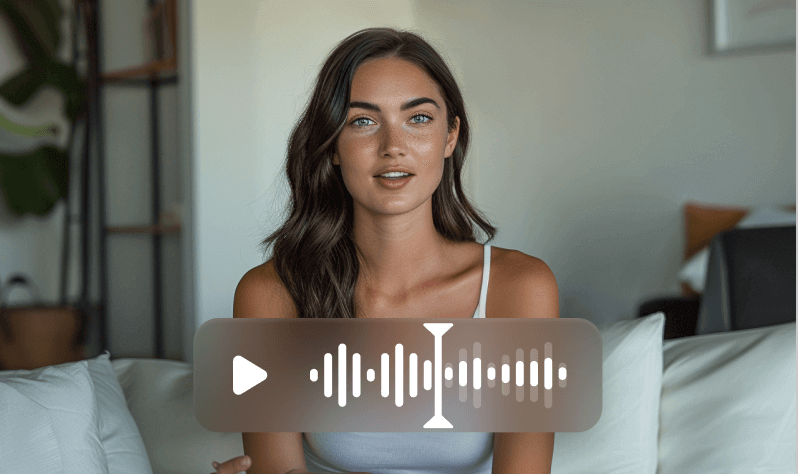
Noise Reducer
Remove background noise from the video.
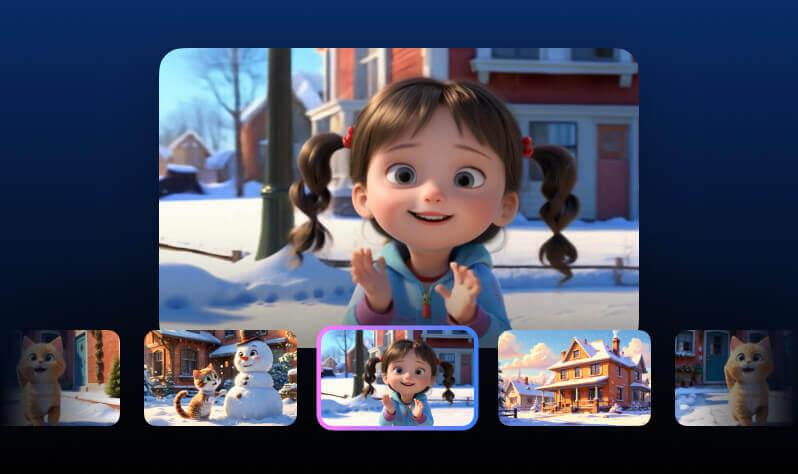
AI Animation
Turn your idea into a video in just 3 steps.