How to Generate Your First Veo 3.1 Video in Vmake: Step by Step Guide for 2025
November 14, 2025Google just released its new AI model which is creating buzz everywhere for its high-quality visuals and built-in audio-generating feature. It can create audio that perfectly syncs with the scenes of a video. Hence, anyone can make high quality videos easily without having to buy expensive software.
Let us give you better news than this. Now, Vmake is integrated with Veo 3.1. Using this powerful duo, achieving cinematic visuals, audio realism, and motion precision is no longer difficult. Do you want to know how to generate Veo 3.1 video? This article mentions the detailed Veo 3.1 tutorial to create videos effortlessly.
How to Get Unlimited Access to Veo 3.1?
Accessing Veo 3.1 through Google AI Studio or Gemini can be expensive thus limiting the number of videos creators can make. With Vmake the problem is now sorted. You can generate unlimited videos without any worries using this AI video generator.
It is now integrated with Veo 3.1 to allow its users to generate unlimited cinematic videos at a lower price. Here are some benefits you can enjoy:
- Ultra-realistic Video Creation: With this new update of Vmake, you can bring video creation to the next level. The model Veo 3.1 generates videos with extreme precision and even shows complex textures perfectly.
- Extensive Editing Suite: Once your video is ready, you can refine it using Vmake features including video enhancement, background editing, adding subtitles, and video upscaling.
- Cost-Friendly: The paid subscription of Vmake integrated with Veo 3.1 and other advanced features costs less than $10 thus making video creation easily accessible for everyone. It can generate high-quality videos in minutes or even seconds thus reducing the cost spent on traditional video production.
- Complete Control: Users get complete control over everything while using Vmake. From visuals to video duration, quality, and aspect ratio, you can customize everything according to your choice.
How to Generate a Video Using Veo 3.1 in Vmake
Here is the detailed Veo 3.1 guide to generate videos using Vmake.
Step 1: Account Setup
Vmake does not require any account setup to use the basic features. Just open to the AI video generator and start generating your video. To avail the advanced features, you will need to make an account.
You can sign up with your Email or Google Account. For this:
- Click on the Login option on the top right side.
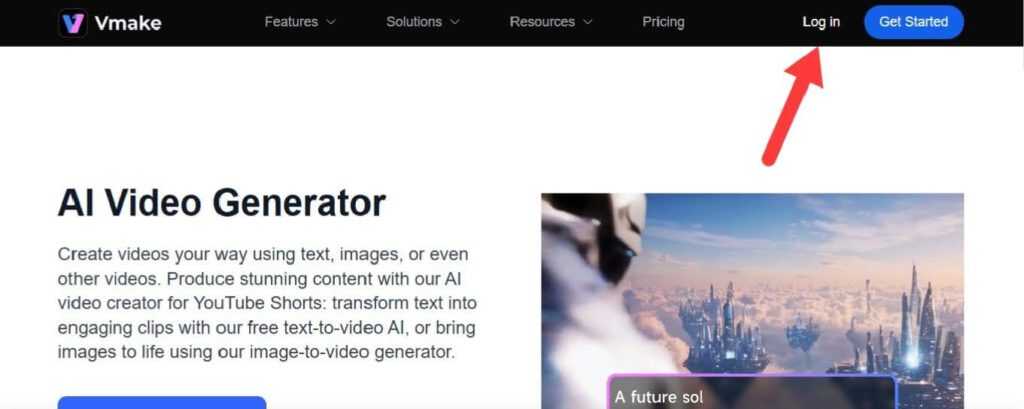
- Choose the login method from Email, Google, or continue with Apple.
- Provide your credentials and your account will be ready in no time.
Step 2: Select Model
After logging in, you will be directed to the main page of Vmake AI video generator. From there:
- Choose your prompt method between “text-to-video,” or “Image-to-video.”
- Click on the dropdown arrow besides “Model” and you will be provided with several options.
- Scroll down and choose “Veo 3.1.”
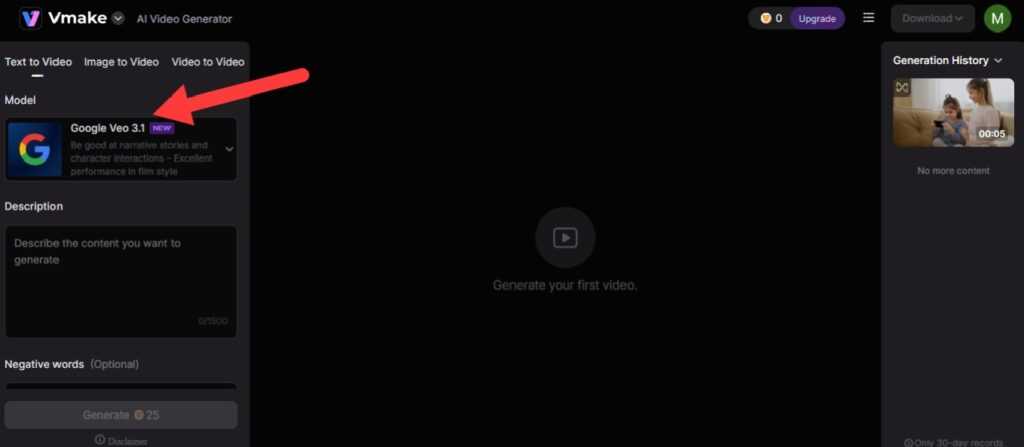
Step 3: Enter Prompt
Now it is time to provide your prompt. For this:
- Go to the Description box and start writing your prompt. You can write up to 1500 characters which is enough to provide a detailed prompt.
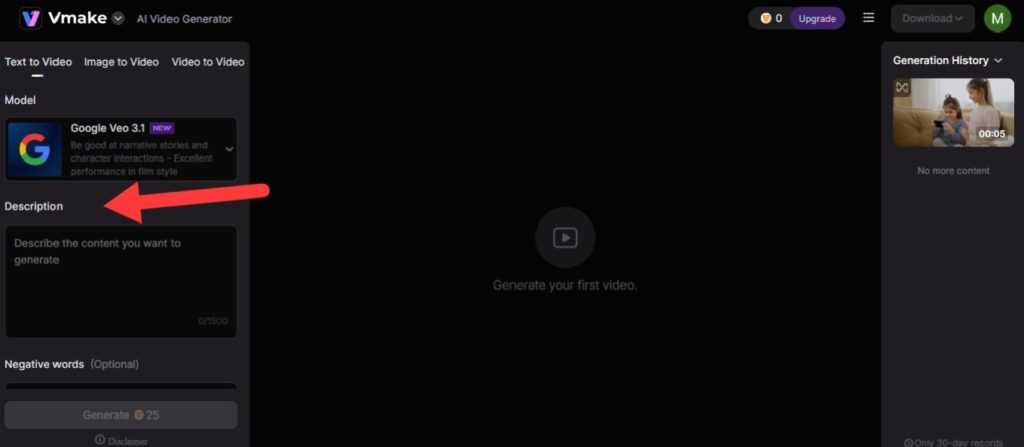
- Just below the description box, enter any elements you do not want in your video in the “Negative words” box.
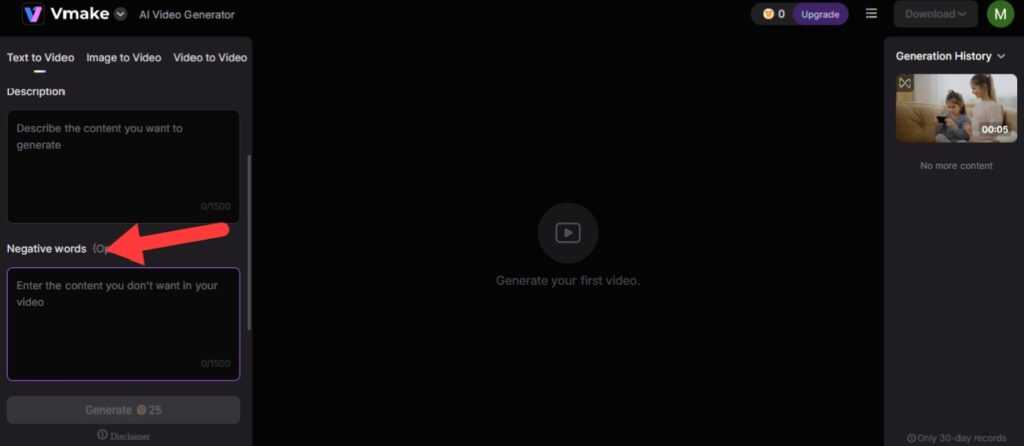
Step 4: Customize Settings
To adjust settings for your video:
- Click on the dropdown arrow besides “Duration” and select the length of your video. You can generate a video up to 15 seconds.
- Now choose the aspect ratio. If you are making a video for any social media platform go for “9:16” and if it is for a widescreen like TV, then select “16:9.”
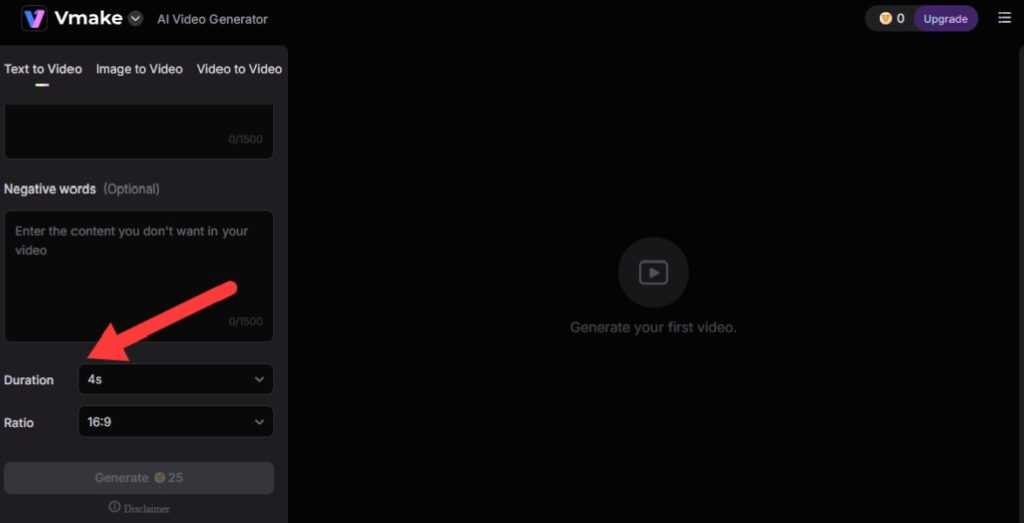
Step 5: Generate and Download
- All you have to do is click the “Generate” button and wait a couple of seconds for it to create and complete the output.
- To save it, click the “Download” option at the top right, choose the resolution, and tap ok.
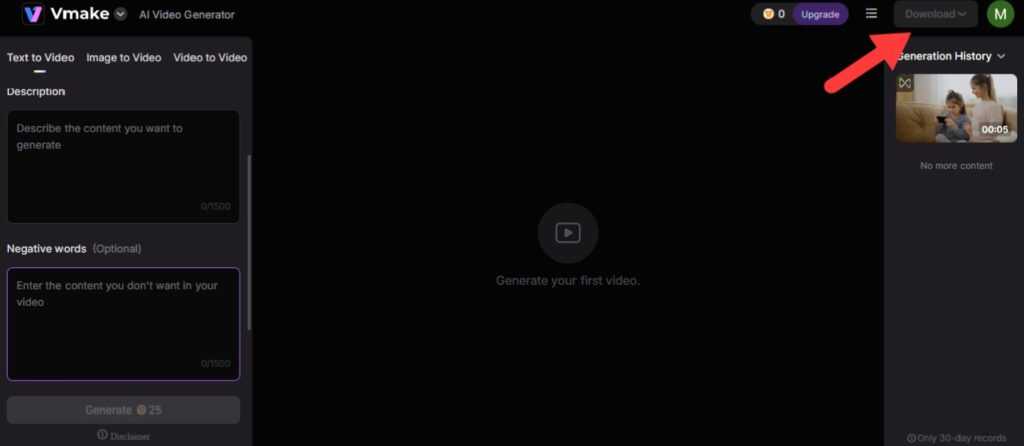
Advanced Tips to Generate Professional Quality Veo 3.1 Videos in Vmake
Be Clear and Detailed About Prompts
The first thing you need to be careful about is the prompt. Providing a clear prompt not only ensures an output closest to what you wanted but also minimizes the credit lost during multiple trials.
A clear prompt must include the main subject of your video, his action, the overall atmosphere, background elements, style, weather, time, the camera motion, lighting, and aesthetics of your content.
Also avoid using conflicting words as it can confuse the AI video generator and you might end up with a weird output. After the prompt for visuals, mention instructions for the audio including the tone, pitch, and delivery, and background music.
Try Keywords or Cinematic References
While writing your prompt, provide instructions like you are a film director rather than a robotic command. Use keywords or cinematic references for motions, camera angles, emotions, and the lighting effects for your video.
You can simply prompt the video generator to make the video in a “cinematic style.” To add more precision and enhance the aesthetics, try keywords like ““Dramatic backlighting outlining silhouettes,” “filmy flowery background,” or for camera motion, use words such as ““Slow tilt up toward the sky,” “Tracking motion,” or “eye-level shot, etc.
Provide Reference Images
Reference images make a huge difference when generating videos. In this way, by uploading visuals that match what you want, give the AI a much better reference to base its creation upon.
In addition, it also ensures consistency especially for the main character of the video for multishot videos. For instance, if you provide a text prompt like “A tall woman in a brown long coat, warm smile, brown eyes,” you might get two different results in two different scenes.
Use Vmake’s Other Built-in Features
Do not just rely on the video generator alone. Explore the in-built features of Vmake to make your videos even better. Trim, color-correct, or adjust light and upscale the video with its full editing suite. You can also add captions or edit the background directly from its extensive suite.
These extra touches make your AI-generated videos look more polished and professional, helping you stand out on platforms like TikTok or YouTube.
Test Multiple Prompts
A good rule of thumb is not to stop with the first prompt, but to create some variants of it to see which one will work best. Sometimes, a tweak in words, introduction of mood details, lighting, and perspective dramatically alters the outcome.
For instance, there is a world of difference between “a sunset cityscape with reflections” and “a glowing skyline at dusk.” Testing multiple prompts helps you understand how Veo 3.1 interprets creative cues, giving you a finer control over the final result.
Go for Manual Refinement
Even with the advanced Veo 3.1 capabilities, human touch still matters. Take some time after generating your video to refine it using Vmake’s editing tools. You may want to cut unnecessary scenes, adjust pacing, and enhance color balance or sync audio for smoother transitions.
These little tweaks will turn a good AI-generated video into professional-grade-looking video from start to finish.
Conclusion
Trying the standalone version of Google’s Veo 3.1 for beginners might not be easy but with Vmake, even a novice can easily access it and start creating videos confidently. It is as simple as opening the AI video generator, providing a prompt, and clicking generate.
However, the results depend upon how you provide your prompt. For achieving professional-grade results, provide your prompt clearly with complete details, and provide a reference image to ensure consistency throughout the video. Lastly, refine it manually to fine-tune the details.
FAQs
1. Why Should I Use Vmake for AI-video Generation?
The abilities of Vmake are not limited to the generation of AI videos. It provides its users complete control over every aspect of the video including the style, duration, ratio, and quality they want. It offers various AI models to generate videos with each model having different capabilities. Hence, one tool can fit all the needs of its users.
2. What is the Best Prompt to Generate an AI Video?
Any prompt that contains all the elements including the shot type, subject, action, atmosphere, lighting, camera motion, and angle is considered the best prompt. In short, a clear and descriptive prompt that mentions all the important aspects of a video is the best one.
3. Can I Use Veo 3.1 in Vmake to Make Instagram Reels?
Yes, you can use the Veo 3.1 model in Vmake to make reels for Instagram, TikTok, or any other social media platform. To use it for Instagram reels, adjust the aspect ratio to 9:16 which is perfect for the mobile interface.
4. How is Veo 3.1 in Vmake Better than Standalone Veo 3.1?
Vmake is better than the Standalone Google’s Veo 3.1 as it is easily accessible for everyone at a better cost. It offers an HD output with the perfect audio-video sync. It has a user-friendly interface thus allowing even beginners to create engaging videos easily and quickly.