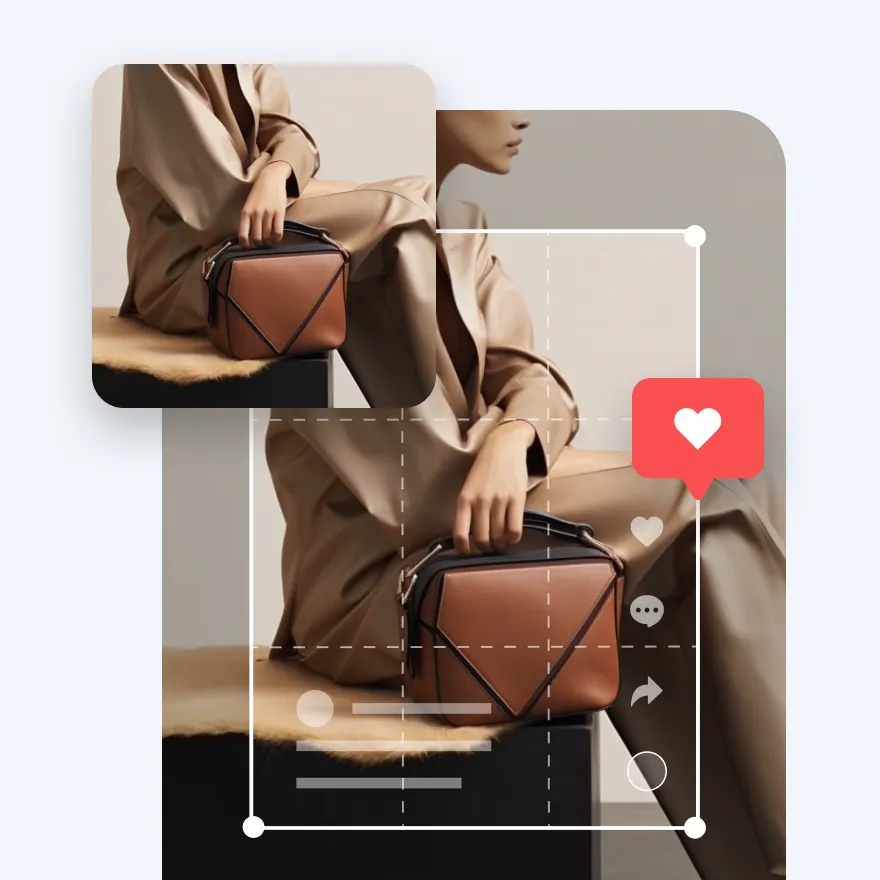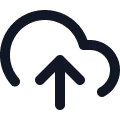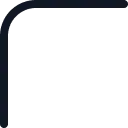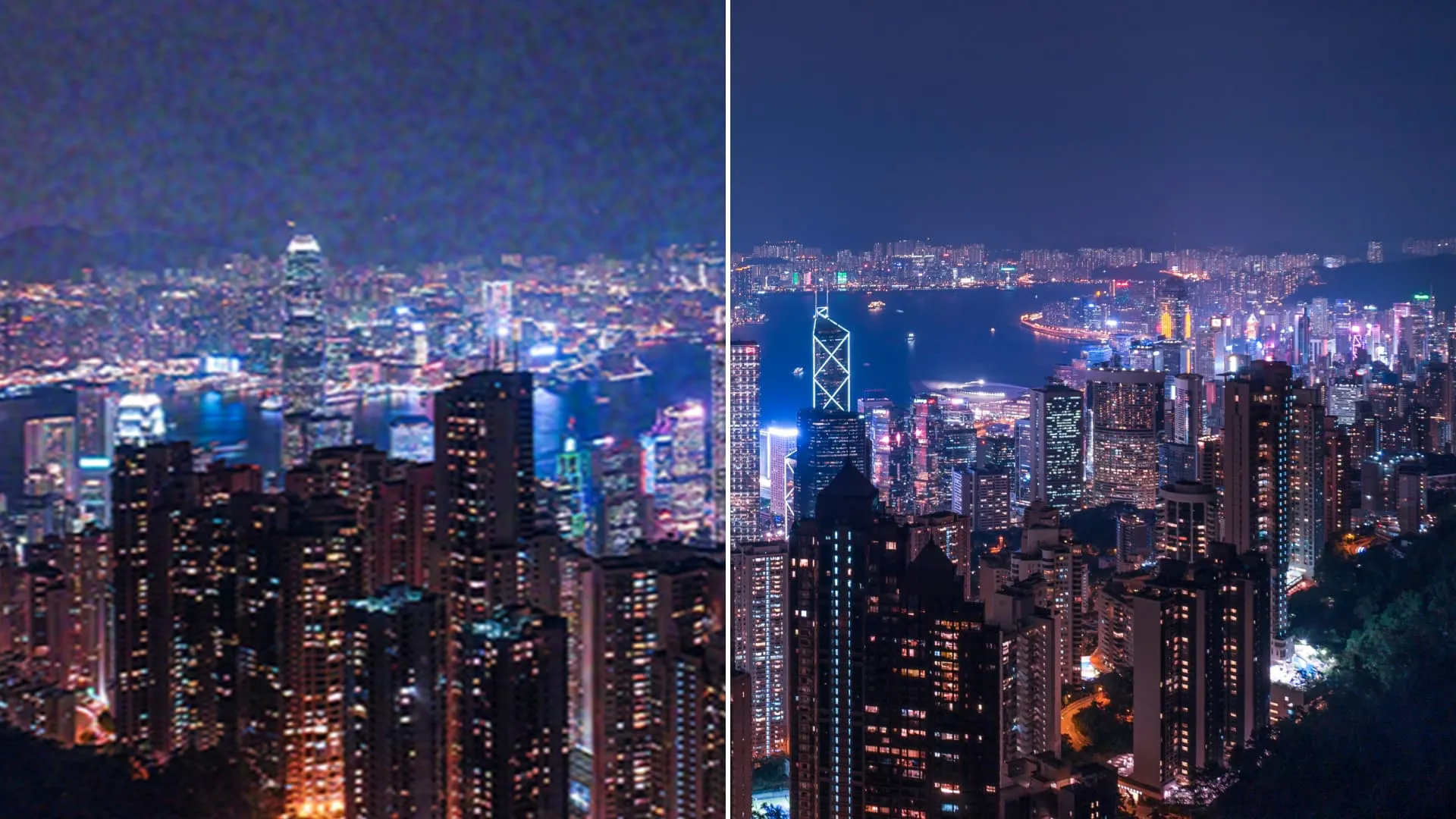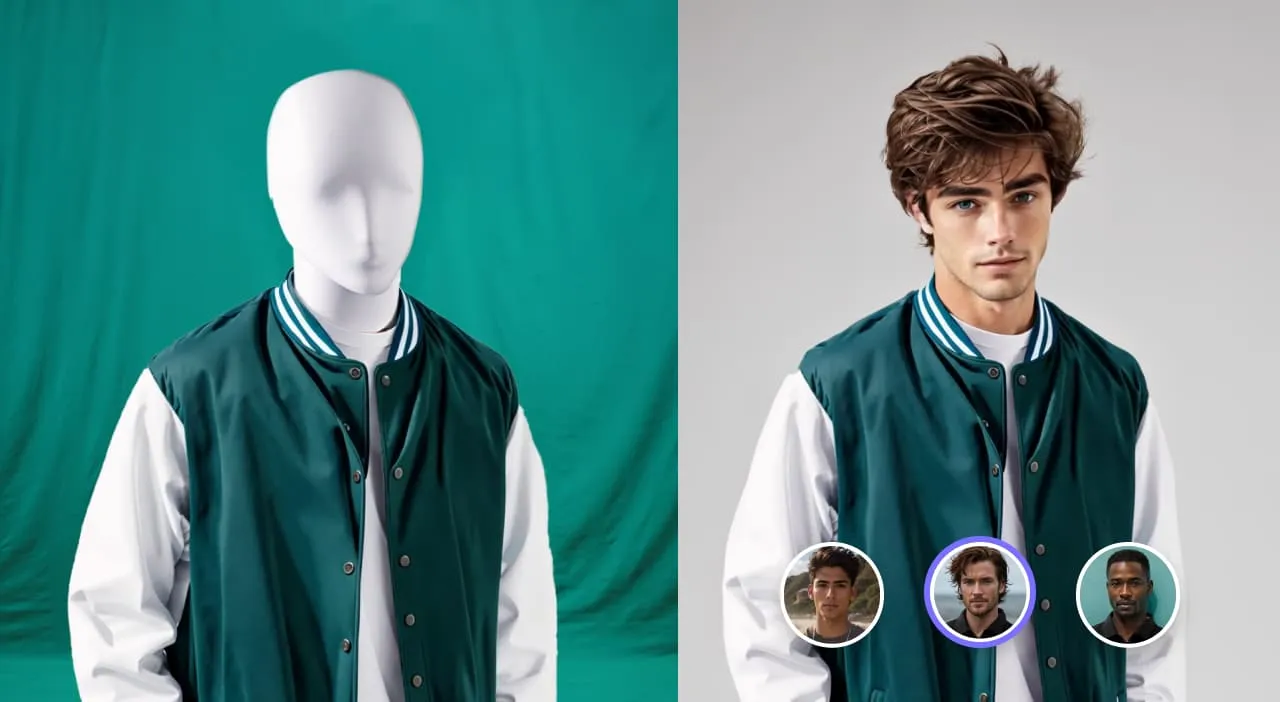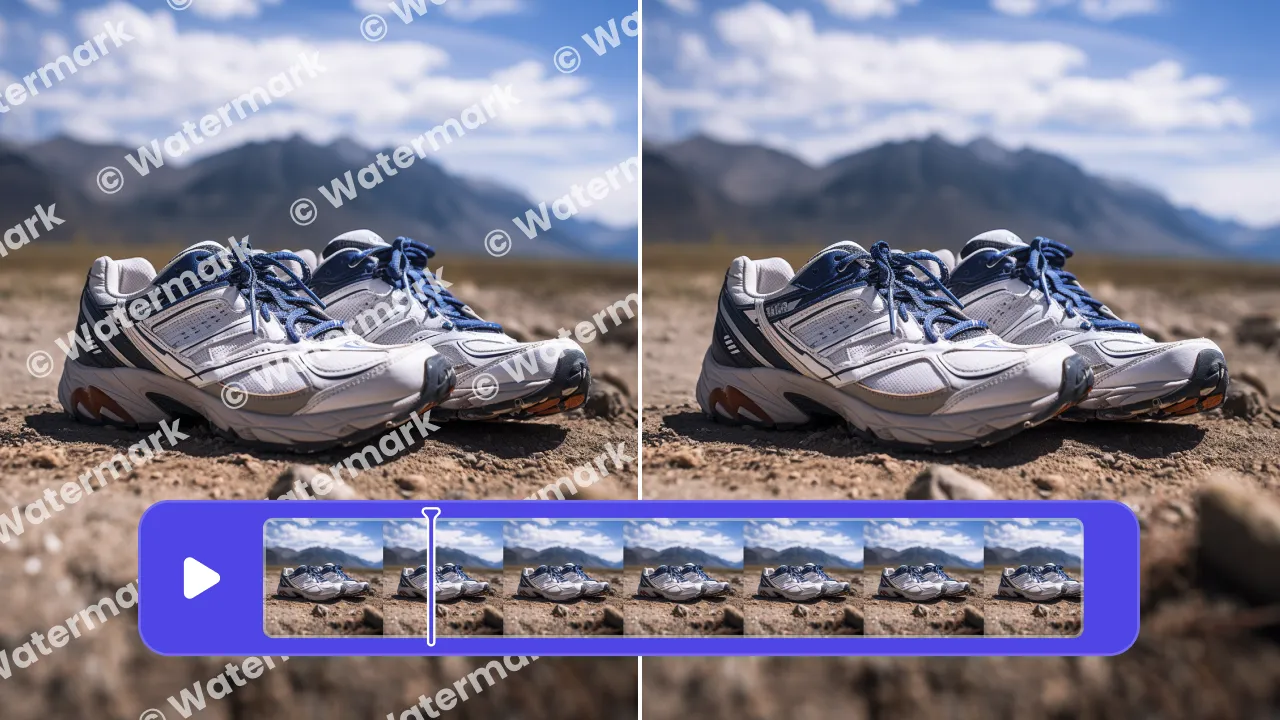AI Image Extender
Use AI to expand the image background, adjust aspect ratio or dimensions of your original image. Reveal more details and enhance visual impact.
Click or drop to upload, paste files or URL. Up to 1 files at a time.
Support PNG, JPG, JPEG, WEBP, HEIC and other formats
No image? Try one of demo images:


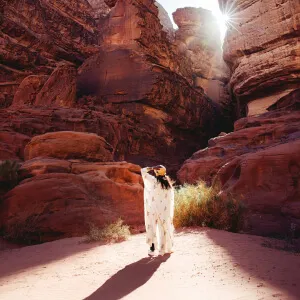

How to expand an image with AI?
Upload an image
Open images of any aspect ratio in the AI Image Extender tool and locate it anywhere in the canva.
Choose the size
Move your image anywhere within the given canva. You can choose from the right sidebar to get the right aspect ratio, you can also adjust the edges of the canva to customize your editing space.
Generate and save
After you get the right canva size, click "Generate". After AI processes your images, it will offer 4 options for you to choose from. Choose the one you really like and save the HD or SD version!
Why use it?
Adjust image ratio
Image extender ensures that your visuals meet specific platform requirements without compromising the image itself, fitting seamlessly into feeds or custom dimensions for featured posts, guaranteeing aesthetic appeal.

Imagine beyond borders
Expanding the borders of your images not only opens up new possibilities for enhancing the storytelling of your visuals, but also create a more unique and immersive narrative.
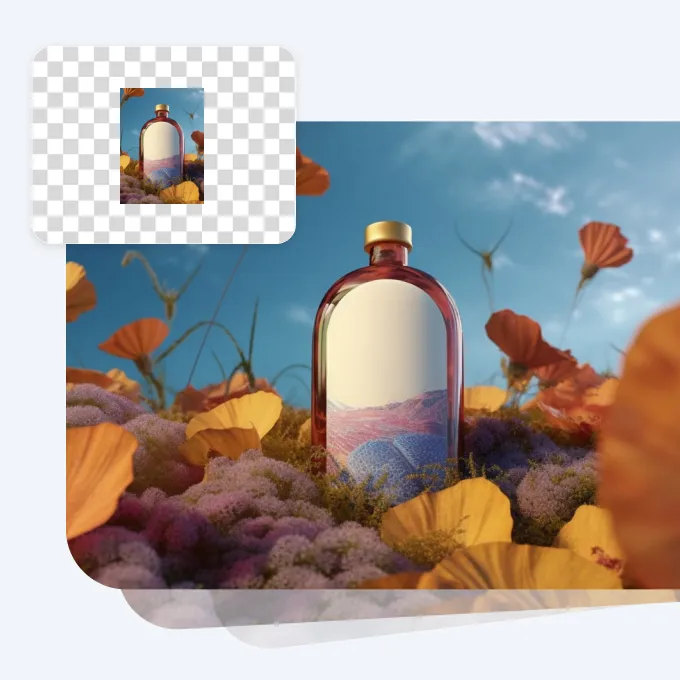
Increased Social Engagement
Eye-catching visuals have a significant impact on engagement and conversions. Stunning image expanded by AI increase the likelihood of social media interactions, and encourage viewers to explore your products further.